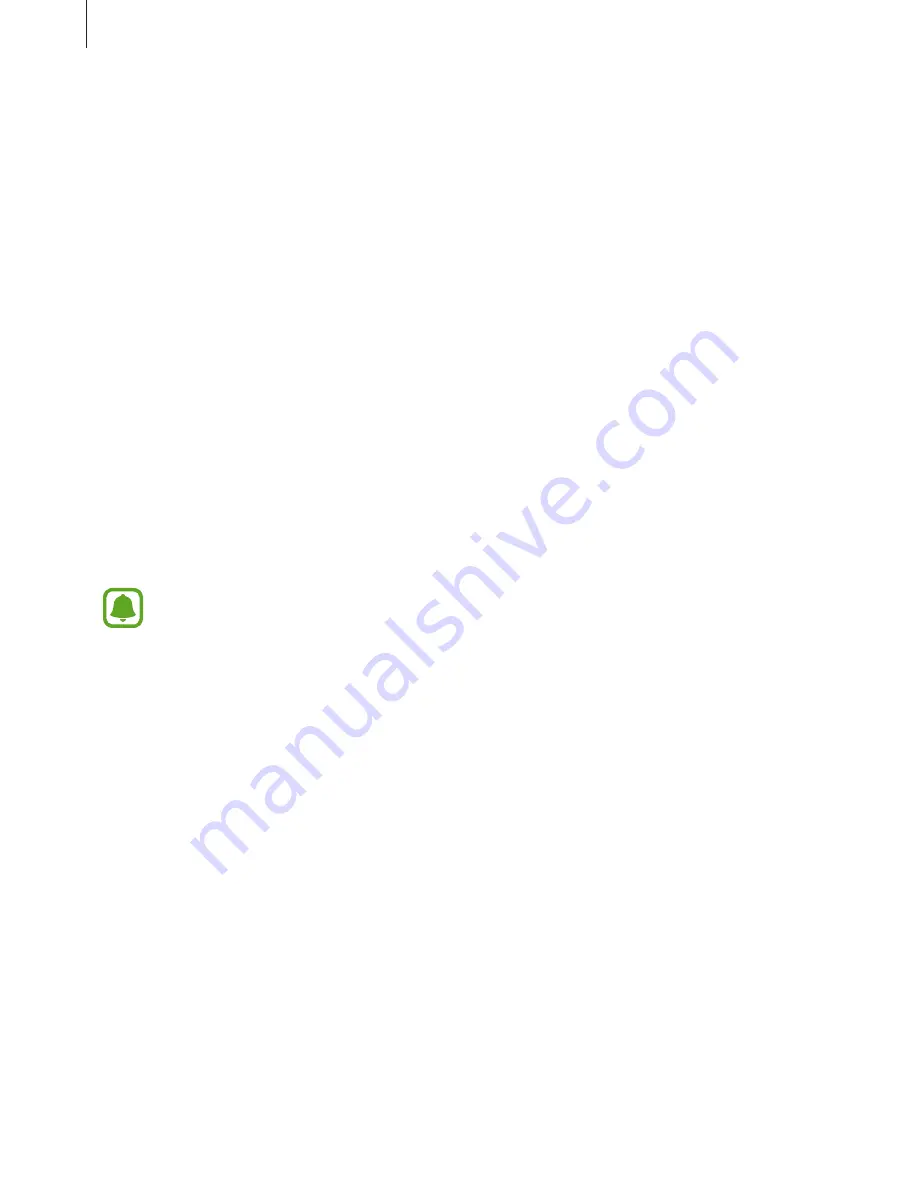
Settings
141
Connecting your device to a vehicle via MirrorLink
When using this feature for the first time, connect the device to a Wi-Fi or mobile network.
1
Pair your device with a vehicle via Bluetooth.
Refer to
Pairing with other Bluetooth devices
for more information.
2
Connect your device to the vehicle using a USB cable.
When they are connected, access your device’s MirrorLink apps on the head unit monitor.
Ending the MirrorLink connection
Unplug the USB cable from your device and the vehicle.
Download booster
Set the device to download files larger than 30 MB, faster via Wi-Fi and mobile networks
simultaneously. A stronger Wi-Fi signal will provide a faster download speed.
On the Settings screen, tap
Connections
→
More connection settings
→
Download
booster
.
•
This feature may not be supported by some devices.
•
You may incur additional charges when downloading files via the mobile network.
•
When you download large files, the device may heat up. If the device exceeds a set
temperature, the feature will turn off.
•
If network signals are unstable, the speed and performance of this feature may be
affected.
•
If the Wi-Fi and mobile network connections have significantly different data
transfer speeds, the device may use only the fastest connection.
•
This feature supports Hypertext Transmission Protocol (HTTP) 1.1 and Hypertext
Transmission Protocol Secure (HTTPS). The feature cannot be used with other
protocols, such as FTP.
Содержание A520DS
Страница 12: ...Basics 12 Main antenna Volume key NFC antenna MST antenna Rear camera Microphone Flash GPS antenna ...
Страница 21: ...Basics 21 Single SIM models Type 1 SM A320F SM A320Y ...
Страница 22: ...Basics 22 Type 2 SM A520F SM A720F ...
Страница 23: ...Basics 23 Dual SIM models Type 1 SM A320F SM A320Y ...
Страница 24: ...Basics 24 Type 2 SM A520F SM A720F ...
Страница 30: ...Basics 30 Dual SIM models Type 1 SM A320F SM A320Y Type 2 SM A520F SM A720F ...
Страница 33: ...Basics 33 Type 1 SM A320F SM A320Y ...
Страница 60: ...Basics 60 Split screen view Pop up view ...






























