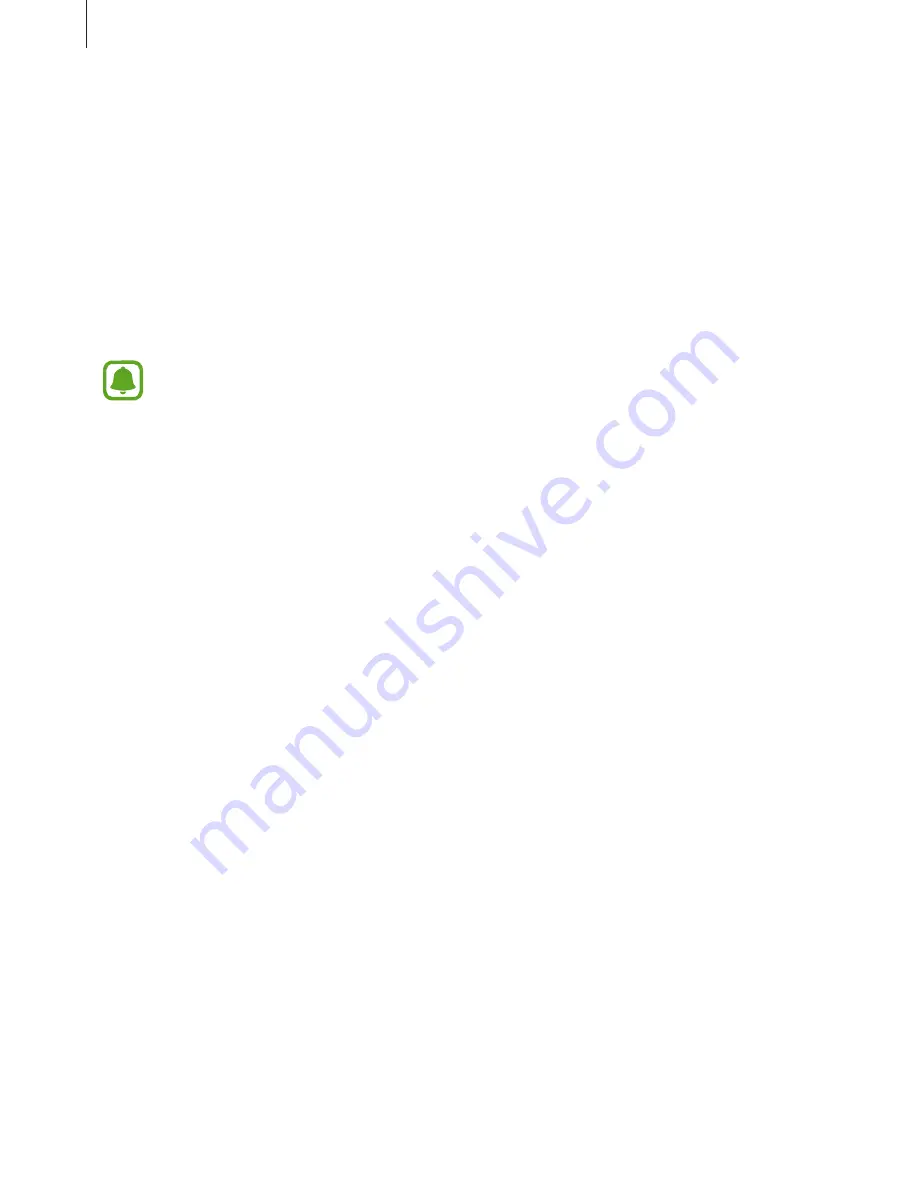
Settings
132
Pairing with other Bluetooth devices
1
On the Settings screen, tap
Connections
→
Bluetooth
, and then tap the switch to
activate it.
The detected devices are listed.
2
Select a device to pair with.
If the device you want to pair with is not in the list, request that the device turns on its
visibility option. Refer to the other device’s user manuals.
Your device is visible to other devices while the Bluetooth settings screen is open.
3
Accept the Bluetooth connection request on your device to confirm.
The devices will be connected when the other device accepts the Bluetooth connection
request.
Sending and receiving data
Many apps support data transfer via Bluetooth. You can share data, such as contacts or media
files, with other Bluetooth devices. The following actions are an example of sending an image
to another device.
1
Tap
Gallery
on the Apps screen.
2
Select an image.
3
Tap
Share
→
Bluetooth
, and then select a device to transfer the image to.
If your device has paired with the device before, tap the device name without confirming
the auto-generated passkey.
If the device you want to pair with is not in the list, request that the device turns on its
visibility option.
4
Accept the Bluetooth connection request on the other device.
Содержание A520DS
Страница 12: ...Basics 12 Main antenna Volume key NFC antenna MST antenna Rear camera Microphone Flash GPS antenna ...
Страница 21: ...Basics 21 Single SIM models Type 1 SM A320F SM A320Y ...
Страница 22: ...Basics 22 Type 2 SM A520F SM A720F ...
Страница 23: ...Basics 23 Dual SIM models Type 1 SM A320F SM A320Y ...
Страница 24: ...Basics 24 Type 2 SM A520F SM A720F ...
Страница 30: ...Basics 30 Dual SIM models Type 1 SM A320F SM A320Y Type 2 SM A520F SM A720F ...
Страница 33: ...Basics 33 Type 1 SM A320F SM A320Y ...
Страница 60: ...Basics 60 Split screen view Pop up view ...






























