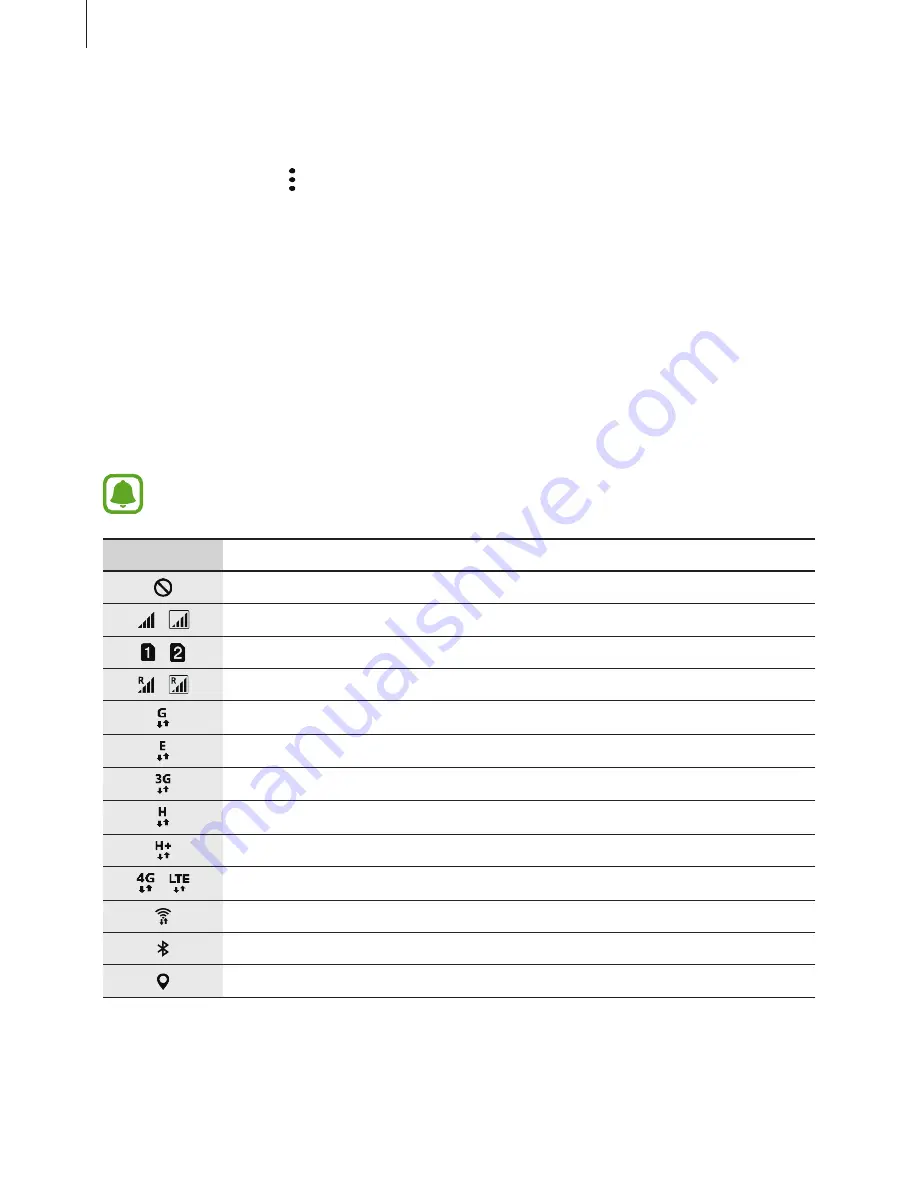
Basics
45
Rearranging items
You can rearrange items in alphabetical order on the Apps screen.
On the Apps screen, tap
→
Sort
→
Alphabetical order
.
Searching for items
You can search for apps on the Apps screen or from
Galaxy Apps
or
Play Store
.
On the Apps screen, enter characters in the search field. The device will search for and display
the items containing the characters you entered.
Indicator icons
Indicator icons appear on the status bar at the top of the screen. The icons listed in the table
below are most common.
The status bar may not appear at the top of the screen in some apps. To display the
status bar, drag down from the top of the screen.
Icon
Meaning
No signal
/
Signal strength
/
Currently accessing SIM or USIM card (dual SIM models)
/
Roaming (outside of normal service area)
GPRS network connected
EDGE network connected
UMTS network connected
HSDPA network connected
HSPA+ network connected
/
LTE network connected
Wi-Fi connected
Bluetooth feature activated
GPS activated
Содержание A520DS
Страница 12: ...Basics 12 Main antenna Volume key NFC antenna MST antenna Rear camera Microphone Flash GPS antenna ...
Страница 21: ...Basics 21 Single SIM models Type 1 SM A320F SM A320Y ...
Страница 22: ...Basics 22 Type 2 SM A520F SM A720F ...
Страница 23: ...Basics 23 Dual SIM models Type 1 SM A320F SM A320Y ...
Страница 24: ...Basics 24 Type 2 SM A520F SM A720F ...
Страница 30: ...Basics 30 Dual SIM models Type 1 SM A320F SM A320Y Type 2 SM A520F SM A720F ...
Страница 33: ...Basics 33 Type 1 SM A320F SM A320Y ...
Страница 60: ...Basics 60 Split screen view Pop up view ...
















































