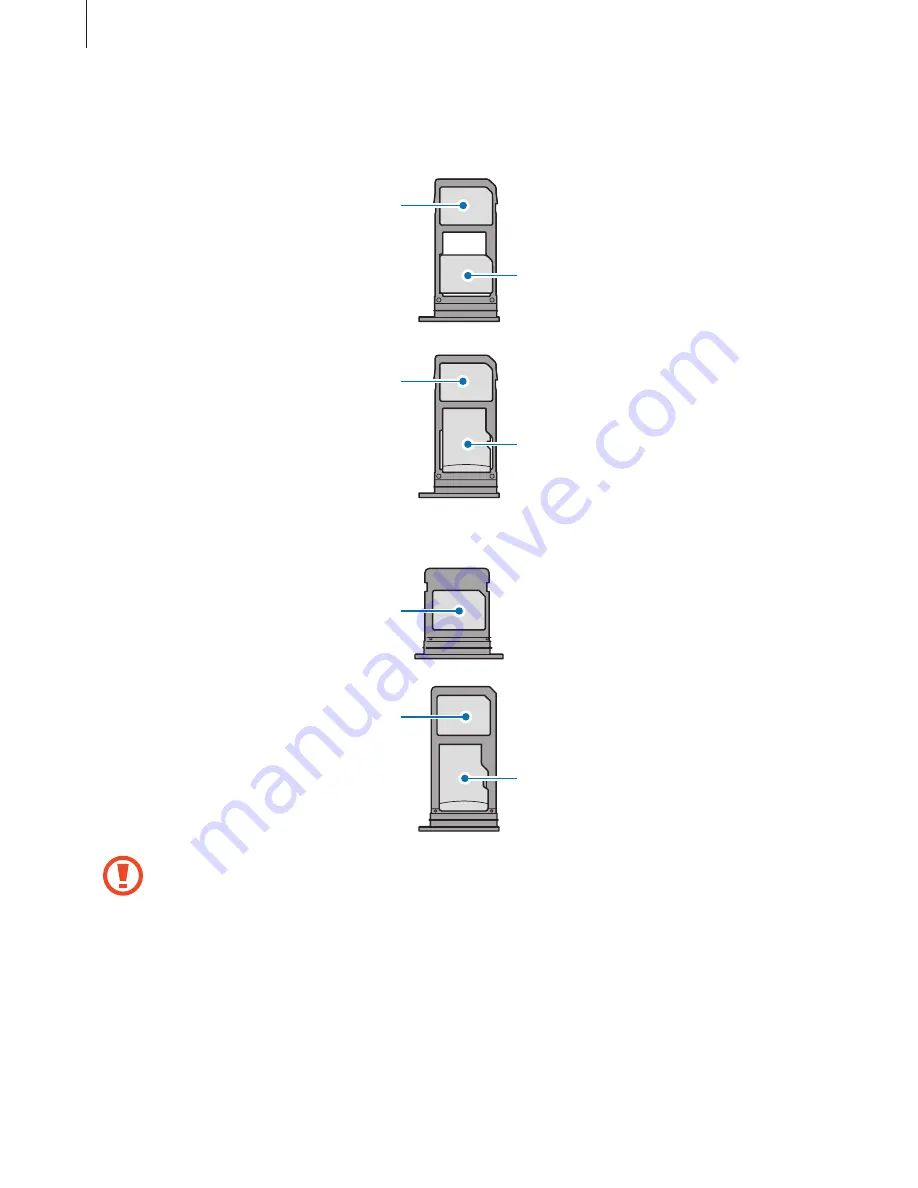
Basics
28
►
Dual SIM models
:
–
Type 1 (SM-A320F, SM-A320Y)
:
Nano-SIM card
Nano-SIM card
microSD card
Nano-SIM card
–
Type 2 (SM-A520F, SM-A720F)
:
Nano-SIM card
Nano-SIM card
microSD card
•
Use only a nano-SIM card.
•
You cannot insert a nano-SIM card and a microSD card in tray 2 at the same time.
Содержание A520DS
Страница 12: ...Basics 12 Main antenna Volume key NFC antenna MST antenna Rear camera Microphone Flash GPS antenna ...
Страница 21: ...Basics 21 Single SIM models Type 1 SM A320F SM A320Y ...
Страница 22: ...Basics 22 Type 2 SM A520F SM A720F ...
Страница 23: ...Basics 23 Dual SIM models Type 1 SM A320F SM A320Y ...
Страница 24: ...Basics 24 Type 2 SM A520F SM A720F ...
Страница 30: ...Basics 30 Dual SIM models Type 1 SM A320F SM A320Y Type 2 SM A520F SM A720F ...
Страница 33: ...Basics 33 Type 1 SM A320F SM A320Y ...
Страница 60: ...Basics 60 Split screen view Pop up view ...
















































