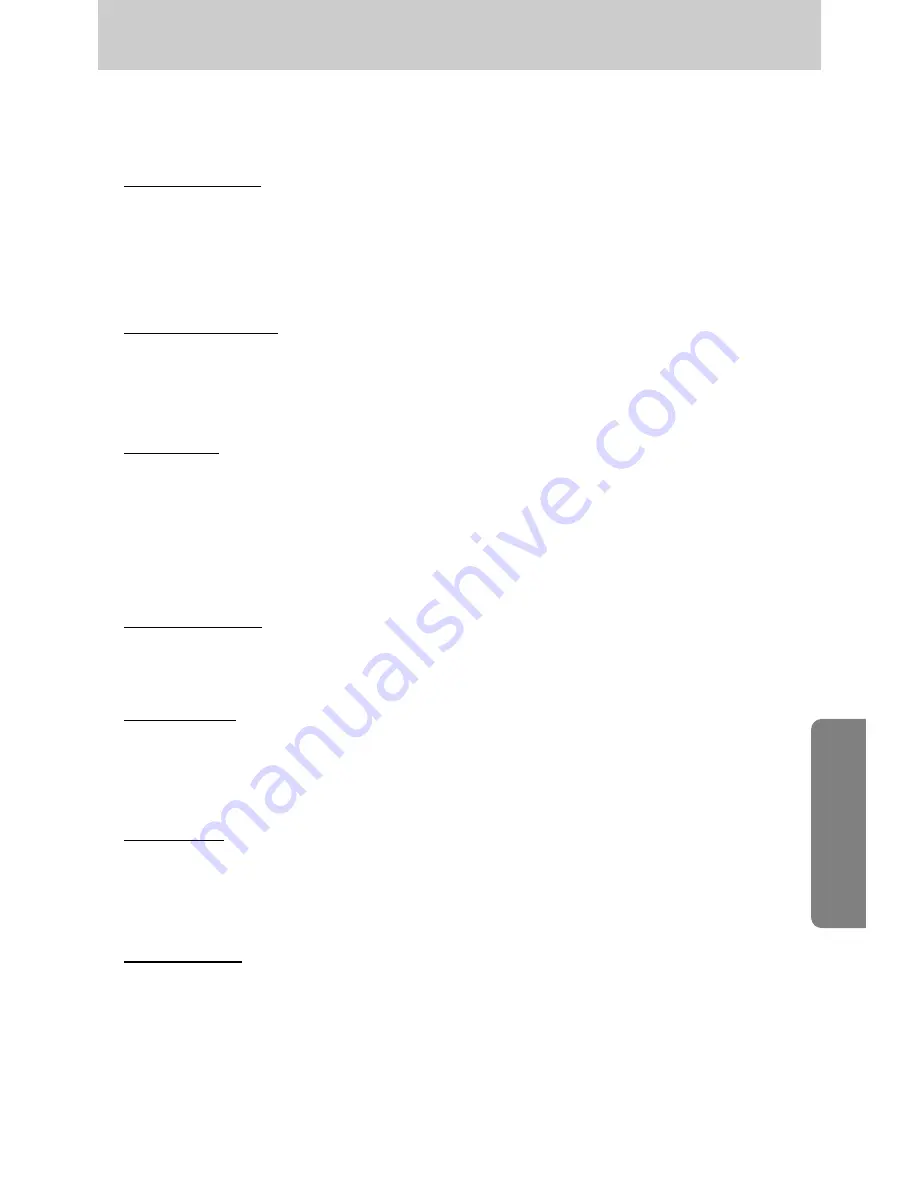
《81》
Warning indicator
■
There are several warnings that may appear on the LCD display
CARD ERROR !
ㆍ
Memory card error
→
Turn off the camera power and turn it on again
→
Insert the memory card again
→
Insert the memory card and format the memory card (p.72)
MEMORY ERROR!
ㆍ
Internal memory error
→
Turn off the camera power and turn it on again
→
Format the memory with the memory card removed. (p.72)
NO CARD !
ㆍ
A memory card is not inserted
→
Insert a memory card
ㆍ
The camera can’t recognize the memory card
→
Insert the memory card again
→
Turn off the camera power and turn it on again
CARD LOCKED !
ㆍ
The memory card is locked
→
SD memory card : Slide the write protect switch to the top of the memory card
CARD FULL !
ㆍ
There is insufficient memory capacity to take an image
→
Insert a new memory card
→
Delete unnecessary image files to free up some memory
NO IMAGE !
ㆍ
There are no images stored on the memory card
→
Take images
→
Insert a memory card that is holding some images
FILE ERROR !
ㆍ
File error
→
Format the memory card
ㆍ
Memory card error
→
Contact a camera service centre
















































