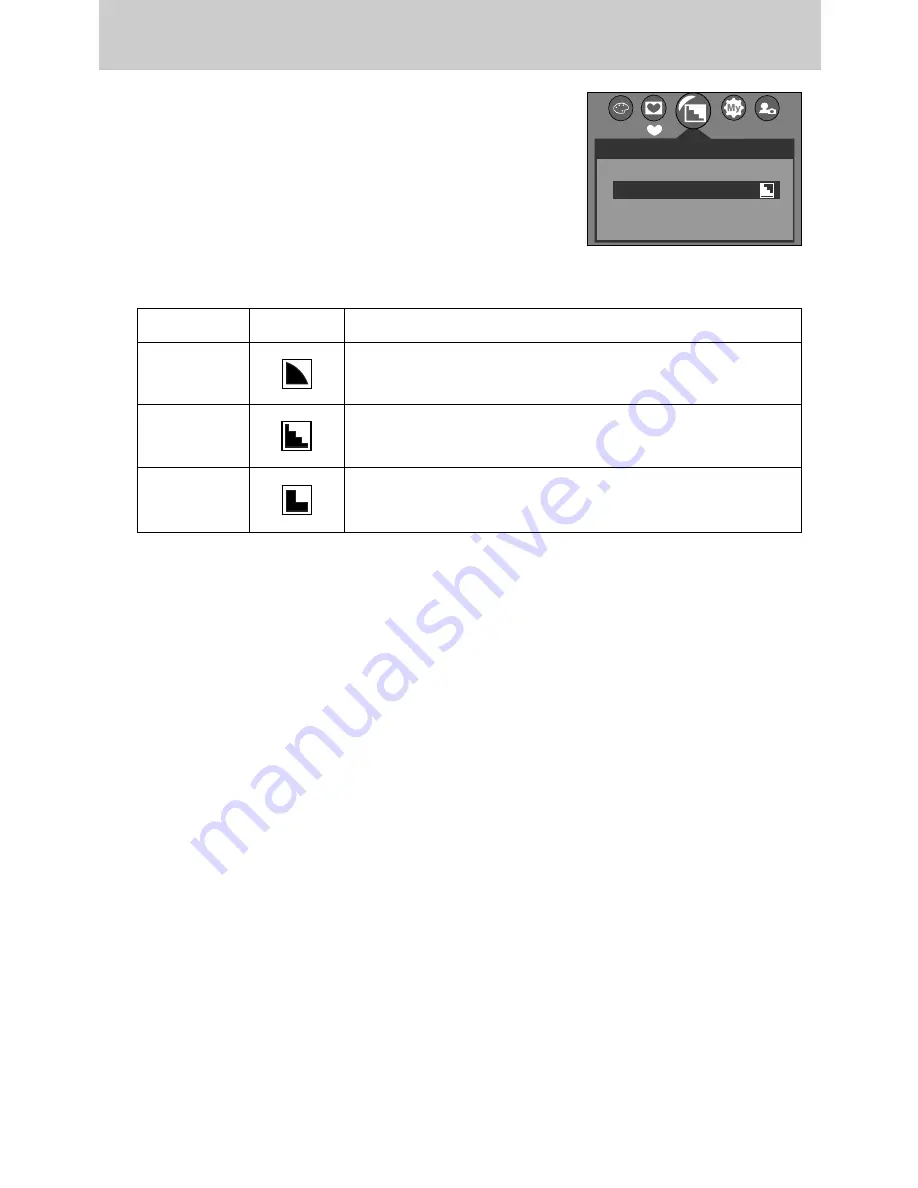
《42》
Sharpness
■
You can adjust the sharpness of the picture you want to
take. You cannot check the sharpness effect on the LCD
monitor before you take a picture, because this function is
applied only when the captured image is stored on the
memory.
[ PROGRAM mode ]
Sub menu
Icon
Description
The edges of the image are softened.
This effect is suitable for editing images on your PC.
The edges of the image are sharp.
This is suitable for printing.
The edges of the image are emphasized. The edges will
appear sharp, but noise may occur in the recorded image.
VIVID
NORMAL
SOFT
2048
◀
▶
SHARPNESS
SOFT
NORMAL
VIVID
NOR
















































