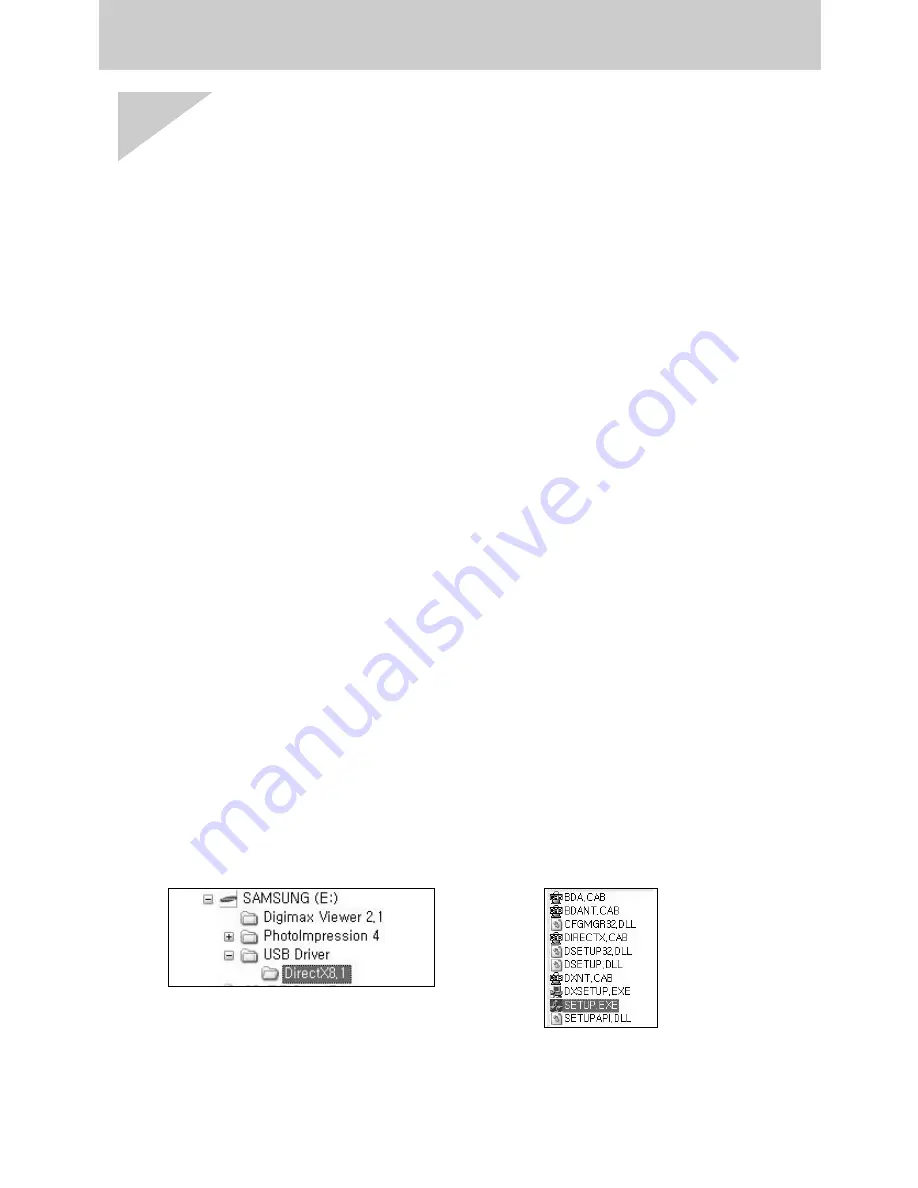
《106》
FAQ
[Case 9]
When I open the Device Manager (by clicking Start
→
(Settings)
→
Control
Panel
→
(Performance and Maintenance)
→
System
→
(Hardware)
→
Device
Manager), there are
「
Unknown Devices
」
or
「
Other Devices
」
entries with a
yellow question mark(?) beside them or devices with an exclamation mark(!)
beside them.
→
Right-click on the entry with the question(?) or exclamation (!) mark and select
"Remove". Restart the PC and connect the camera the again.
For Windows 98 PC, remove the camera driver also, restart the PC, and then
reinstall the camera driver.
→
Double-click on the entry with the question (?) or exclamation (!) mark, click the
"Driver" tab, and click [Update Driver] or [Reinstall Driver]. If a message appears
asking you to specify the location of the appropriate device driver, specify "USB
Driver" in the CD supplied.
■
Please check the following if the movie clip doesn't play back.
※
If you installed an incorrect codec onto your PC, the movie clip may not play back on the
PC.
1. Check whether the DirectX provided with the camera is installed.
→
If you didn't install the camera driver, please install the DirectX included in the
application S/W CD-ROM. If not, the movie clip may not play back on the PC.
[ Installing the DirectX ]
1) Insert the CD provided with the camera.
2) Run the windows explorer and select the CD-ROM drive.
3) Select the DirectX8.1 folder and double click the Setup.exe file.
The codec will be installed.



































