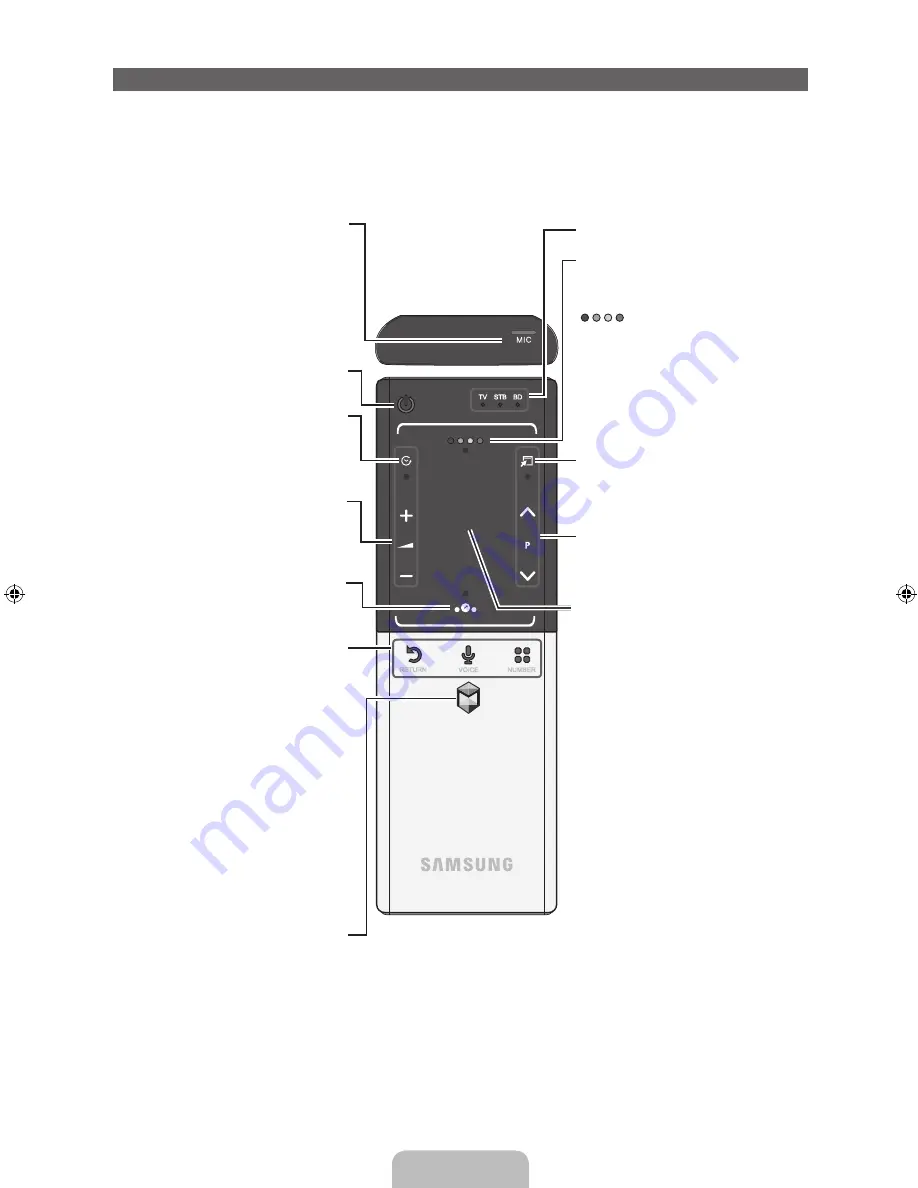
English - 25
The Smart Touch Control Guide
Improved user convenience has been provided so that you can switch the channel and adjust the volume
with just your fingertips while focusing on the TV screen. In addition, the built-in Touch Pad removes the
need for a mouse when you change the menu settings and search for something on the Internet.
✎
For more detailed information about
Smart Touch Control
, see "
Using the Smart Touch Control
" in
e-Manual
.
TV STB BD
RETURN
VOICE
NUMBER
Š
:
Displays a list of recently used
functions. You can select a function
again using the
Touch Pad
easily and
quickly.
Y
: Adjusts the
Volume
.
Brings up the
Smart Hub
applications. See the
e-Manual
chapter
Advanced Features
→
Smart Hub
.
✎
To exit an application that is
running easily, press the
™
button.
Turns the
TV on
and
off
.
Displays Colour and playing
control functions. You can select
a function using the
Touch Pad
.
: Use these buttons
according to the directions on
screen.
Playing control buttons: Use
these buttons in a specific
feature. For details, refer to the
e-Manual
.
Displays the shortcut
functions list
.
You can select a function using the
Touch Pad
.
<
P
>
: Changes
channels
.
RETURN
R
:
Returns
to the
previous
menu.
VOICE
˜
: Lets you access the
Voice
Control
function. When you press
the button, the TV displays the
command list. You can speak using
the microphone embedded in your
remote.For more detailed information
about the
Voice Control
function,
see
"SMART Interaction"
in the
e-manual
or see page 32.
NUMBER
š
: Displays the
Number
button screen. You can select a
number using the
Touch Pad
.
LED to show the active device.
You can use the
MIC
to give
Voice
Control
commands. Simply press the
VOICE
˜
button.
✎
Voice Control
function
can be affected by unclear
pronunciation, voice level, or
surrounding noise.
T
: Quickly select frequently used
functions. Use this button in a
specific feature. For details, refer
to
e-Manual
.
Touch Pad
•
Drag on the Touch Pad to
move the focus on the screen.
•
Click on the Touch Pad to run
the focused item.
•
If you don't press any button
within 30 seconds, the Smart
Touch Control is set to Sleep
mode automatically. To wake
up the Smart Touch Control,
press the Touch Pad.
•
If you press and hold the Touch
Pad, it has the same effect as
pressing the
MUTE
M
button
on your remote. However, this
action also scrolls the page on
a
Web Browser
.
•
Press the Touch Pad or
RETURN
R
button to return to
the general mode.
[UE9000-XU]BN68-04584E-00ENG.indb 25
2012-09-05 �� 3:45:24
Содержание 75" ES9000 Series 9 SMART 3D Full HD Slim LED...
Страница 46: ...This page is intentionally left blank ...
















































