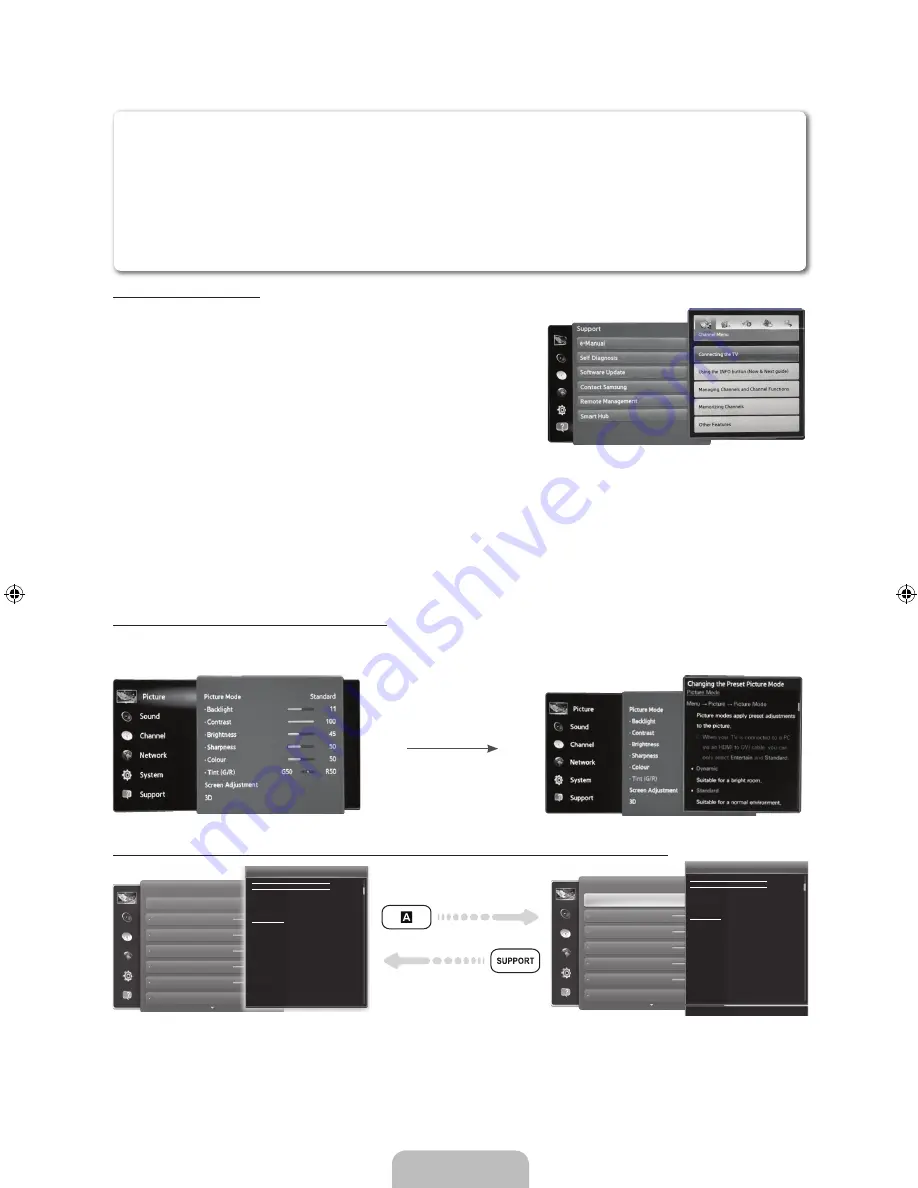
English - 32
How to view the e-Manual
•
Access the e-Manual
To use the
e-Manual
, follow these steps:
1.
When you need help, select
Support
using your remote.
The
Support
screen appears.
2.
Select
e-Manual
using your remote. The
e-Manual
screen
appears.
3.
Select a desired category.
4.
Select a desired topic. The e-Manual displays the page you
want to see.
✎
Blue words in
e-Manual
refer to menu options or selections in the TV's on screen menu.
✎
Green icons in the e-Manual refers to a button on your remote.
✎
Arrow steps (e.g.
Menu
→
Support
→
e-Manual
) in the e-Manual signify the sequence of steps
required to access an option or activate a function.
Accessing the e-Manual from the Menu
When using the Menu and you want to fi nd out more about a feature, highlight the item in the menu, press
“
Support
” and select “
e-Manual
”
How to toggle between an e-Manual topic and the corresponding OSD menu(s).
Picture
Picture Mode
Back Light
Brightness
Colour
Contrast
Sharpness
Tint (G/R)
G50
Changing the Preset Picture Mode
Changing the Preset Picture Mode
Picture Mode
Menu
→
Picture
→
Picture Mode
•
Dynamic
Suitable for a bright room.
•
Standard
Suitable for a normal environment.
Picture modes apply preset adjustments to the picture.
N
When connecting a PC using the HDMI-DVI cable, you can only
select
Entertain
and
Standard
.
Picture
Picture Mode
Back Light
Brightness
Colour
Contrast
Sharpness
Tint (G/R)
Changing the Preset Picture Mode
Changing the Preset Picture Mode
Picture Mode
Menu
→
Picture
→
Picture Mode
•
Dynamic
Suitable for a bright room.
•
Standard
Suitable for a normal environment.
Picture modes apply preset adjustments to the picture.
N
When connecting a PC using the HDMI-DVI cable, you can only
select
Entertain
and
Standard
.
‘
Back to e-Manual
✎
This function is not enabled in some menus.
✎
You can’t use the
Try now
function if the menu is not available.
1.
To go to the topic's corresponding menu option, select
a
using your remote.
2.
To return to the
e-Manual
screen, select
Support
using your remote.
You can fi nd instructions for your TV’s features in the e-Manual. To open the e-Manual, press the
SUPPORT
button on your standard remote or select
Support
(
‹
→
Support
) using the Smart
Touch Control.
You can also access it through the menu:
Menu
→
Support
→
e-Manual
When you run the
e-Manual
after you select menu, the manual for the selected menu opens.
[UE9000-XU]BN68-04584E-00ENG.indb 32
2012-09-05 �� 3:45:34
Содержание 75" ES9000 Series 9 SMART 3D Full HD Slim LED...
Страница 46: ...This page is intentionally left blank ...





























