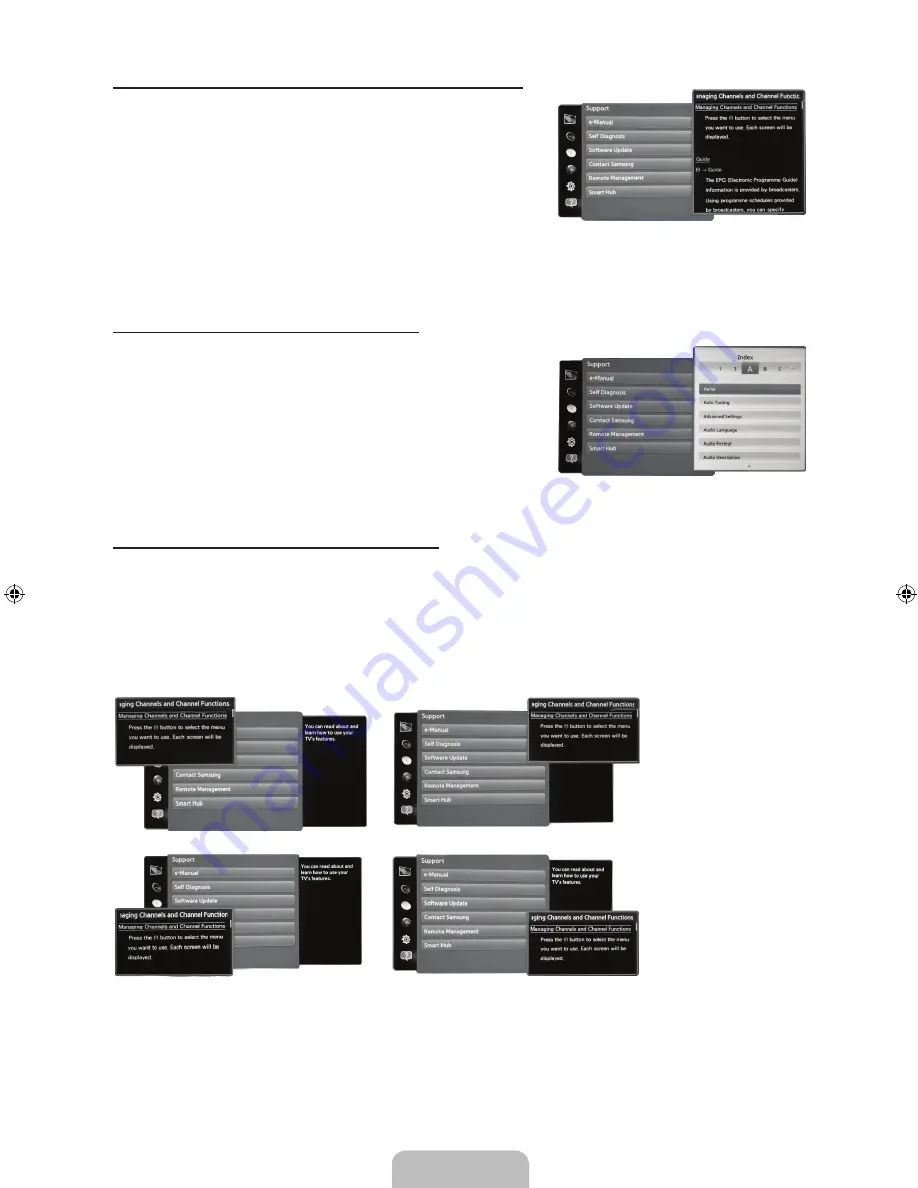
English - 33
Using the coloured and function buttons with the e-Manual
•
Scroll bar
: Scroll the e-Manual screen up or down.
•
l
/
r
: Moves to the previous or next chapter.
•
a
Try now
: Move the OSD menu that corresponds to the
topic. To return to the e-Manual screen, select
Support
using your remote.
•
b
Home
: Moves to the
e-Manual
home screen.
•
{
Position
: Each time you select
{
, using your remote, you
change the position of the e-Manual screen.
•
}
Index
: Displays the Index screen.
•
R
Return
: Return to the previous screen.
How to search for a topic on the index page
1.
Select
}
using your remote. The Index screen appears.
2.
To search for a topic, select a letter. The Index displays a
list of topics and keywords that begin with the letter you
selected.
3.
Select a topic or keyword you want.
4.
The
e-Manual
page with the topic appears.
✎
To close the
Index
screen, press the
RETURN
R
button.
To Change the screen position of the e-Manual
If the
e-Manual
screen is not fully visible because of the OSD Menus screen, you can change the
e-Manual
screen's position.
1.
Move the Highlight to the
e-Manual
screen of by pressing the
SUPPORT
button on your standard
remote or select
Support
using the Smart Touch Control.
2.
Press the
{
button on your standard remote, or select
{
using the Smart Touch Control. Each time
you select
{
using your remote, the position of the
e-Manual
will change.
[UE9000-XU]BN68-04584E-00ENG.indb 33
2012-09-05 �� 3:45:35
Содержание 75" ES9000 Series 9 SMART 3D Full HD Slim LED...
Страница 46: ...This page is intentionally left blank ...




























