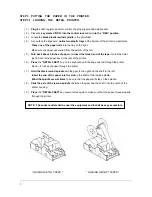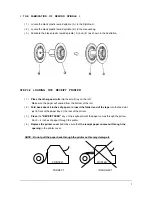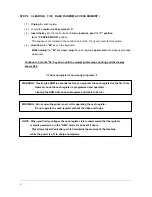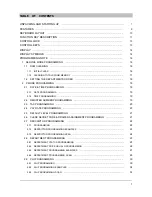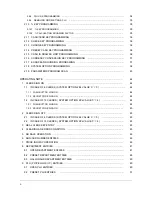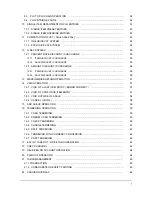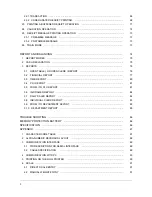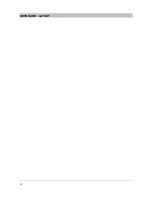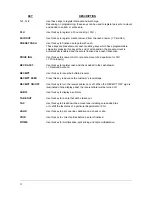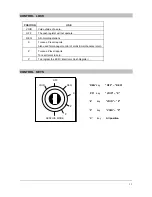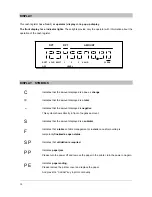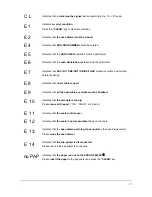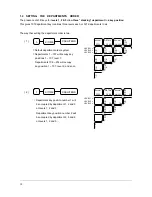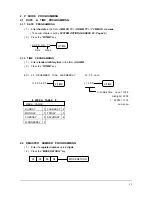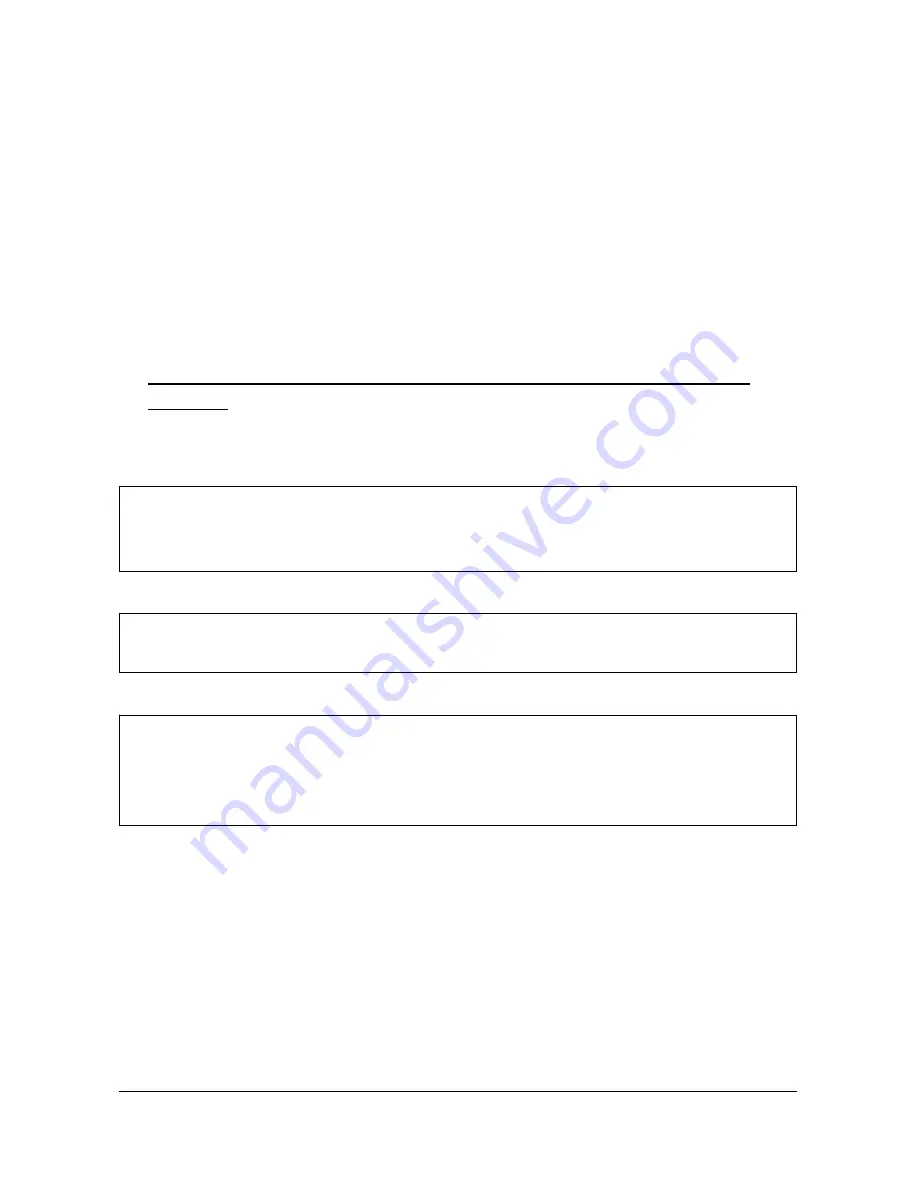
4
STEP 4 CLEARING THE RAM ( RANDOM ACCESS MEMORY )
( 1 )
Unplug
the cash register.
( 2 ) Locate the
control lock key marked ‘C’
.
( 3 )
Insert the key
into the control lock and
turn clockwise
,
past
the
“P” position
to
the
“SERVICE MODE”
position.
This position is not marked on the control lock, but the ‘C’ key can travel to this position.
( 4 )
Hold down
the
“00”
key on the keyboard.
While holding
the
“00”
key
down
,
plug
the cash register’s
power cord
into properly grounded
wall socket.
Continue to hold the “00” key down until the receipt printer stops printing and the display
shows 0.00.
!! The cash register is now ready to operate. !!
WARNING : Clearing the RAM is essential before you program the cash register for the first time.
However once the cash register is programmed and operated,
clearing the RAM will cause all programs and totals to be lost.
WARNING : Do not open the printer cover while operating the cash register.
Do not operate the cash register without the ribbon cartridge.
NOTE : When you firstly configure the cash register, it is recommended that the register
remains powered on in the “REG” mode for at least 24 hours.
This allows the Ni-Cad battery, which maintains the memory of the machine
while the power is off, to charge completely.
Содержание ER-5100? SERIES
Страница 11: ...10 KEYBOARD LAYOUT...
Страница 25: ...24 2 7 3 DESCRIPTOR PROGRAMMING SCAN PAID OUT CASH TEND...
Страница 44: ...43 2 19 PARAMETERS PROGRAM SCAN SUBTL CASH TEND...
Страница 68: ...67 STEP 3 STEP 4 STEP 5 STEP 6 SLIP PRINTING STEP 7 STEP 8 SLIP PRINTING...
Страница 71: ...70 STEP 1 STEP 2 STEP 3 STEP 4 SLIP PRINTING STEP 5 STEP 6 SLIP PRINTING...
Страница 79: ...78...
Страница 80: ...79...
Страница 85: ...84 OPTIONAL FULL CLERK REPORT SYSTEM OPTION 8...
Страница 89: ...88 2 ALPHA NUMERIC KEYBOARD LAYOUT...