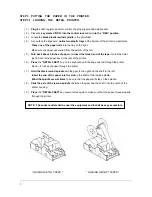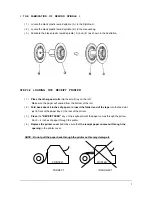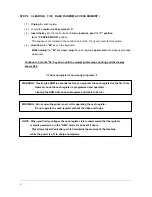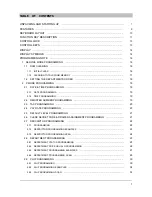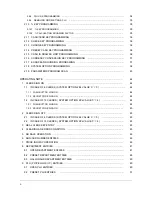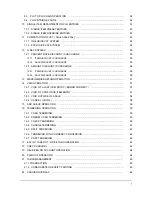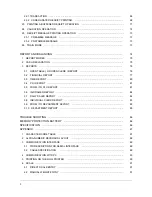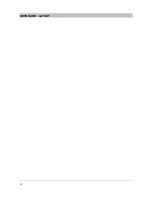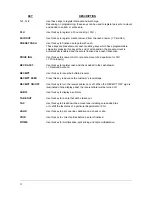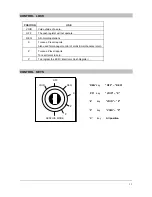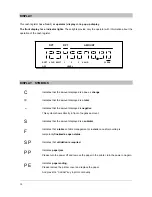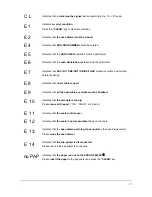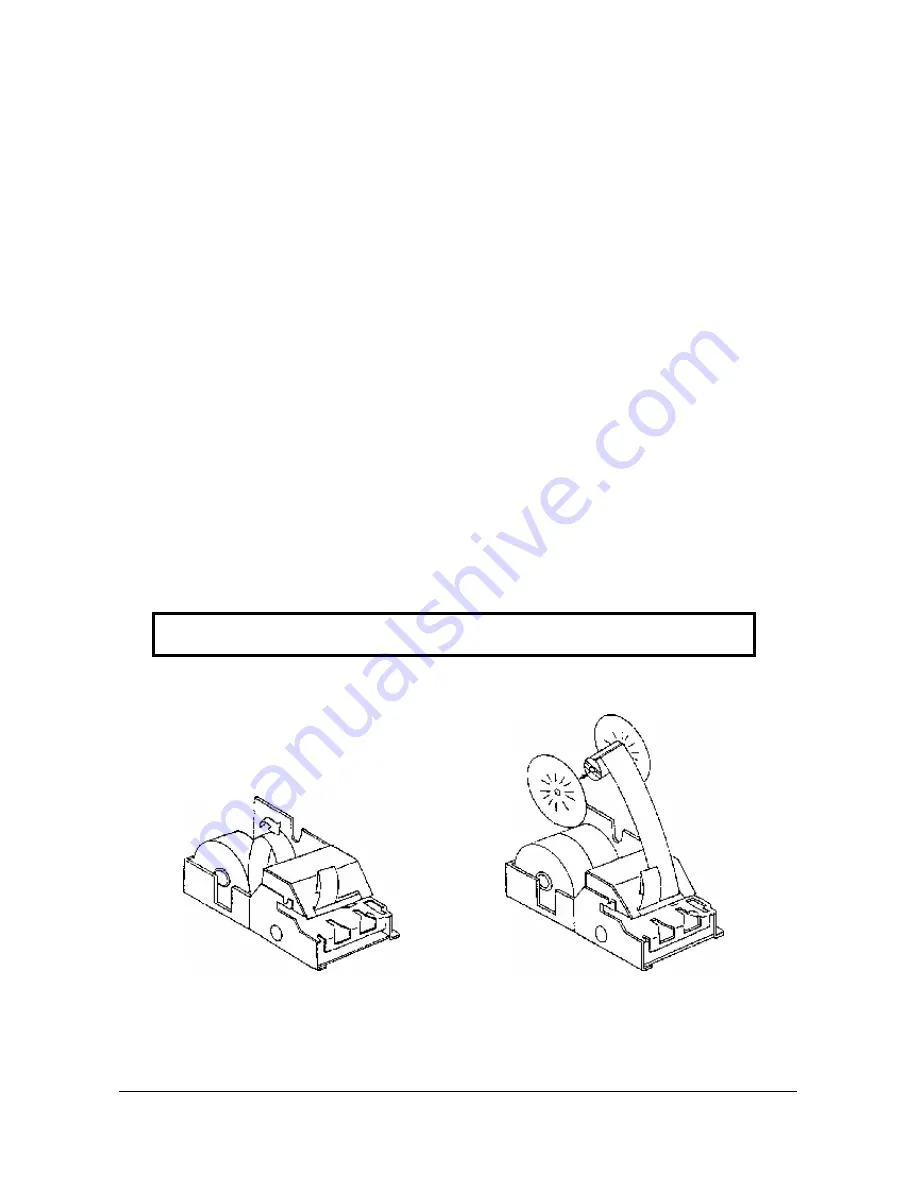
2
STEP 3 PUTTING THE PAPER IN THE PRINTER
STEP 3.1 LOADING THE DETAIL PRINTER
( 1 )
Plug
the cash register’s power cord into the properly grounded wall socket.
( 2 ) Place the
key marked ‘REG’
into the control lock
and
turn to the “REG” position
.
( 3 ) Locate the
black plastic rewind spindle
in the Styrofoam.
( 4 ) As you face the keyboard,
notice two plastic trays
at the bottom of the printer compartment.
Place one of the paper rolls
into the tray on the right.
Make sure the paper will unwind from the bottom of the roll.
( 5 )
Fold back about 6 inches of paper
and
insert the folded end of the tape
into the feed slot
just in front of the paper tray at the rear of the printer.
( 6 )
Press
the
“DETAIL FEED”
key on the keyboard until the edge has fed through the printer.
Run 6 ~ 8 inches of paper through the printer.
( 7 )
Hold the black rewind spindle
with the gear to the right and the shaft to the left.
Insert the end of the paper into the slot
on the shaft of the rewind spindle.
Wind the spindle several times
to be sure that the paper will stay on the spindle.
( 8 )
Slide the axle of the rewind spindle
( between the gear and the shaft ) into the notch of the
printer housing.
( 9 )
Press
the
“DETAIL FEED”
key several times again to make sure that the paper moves properly
through the printer.
* LOADING DETAIL PAPER * * LOADING RECEIPT PAPER *
NOTE : The socket-outlet shall be near the equipment and it shall be easy accessible.
Содержание ER-5100? SERIES
Страница 11: ...10 KEYBOARD LAYOUT...
Страница 25: ...24 2 7 3 DESCRIPTOR PROGRAMMING SCAN PAID OUT CASH TEND...
Страница 44: ...43 2 19 PARAMETERS PROGRAM SCAN SUBTL CASH TEND...
Страница 68: ...67 STEP 3 STEP 4 STEP 5 STEP 6 SLIP PRINTING STEP 7 STEP 8 SLIP PRINTING...
Страница 71: ...70 STEP 1 STEP 2 STEP 3 STEP 4 SLIP PRINTING STEP 5 STEP 6 SLIP PRINTING...
Страница 79: ...78...
Страница 80: ...79...
Страница 85: ...84 OPTIONAL FULL CLERK REPORT SYSTEM OPTION 8...
Страница 89: ...88 2 ALPHA NUMERIC KEYBOARD LAYOUT...