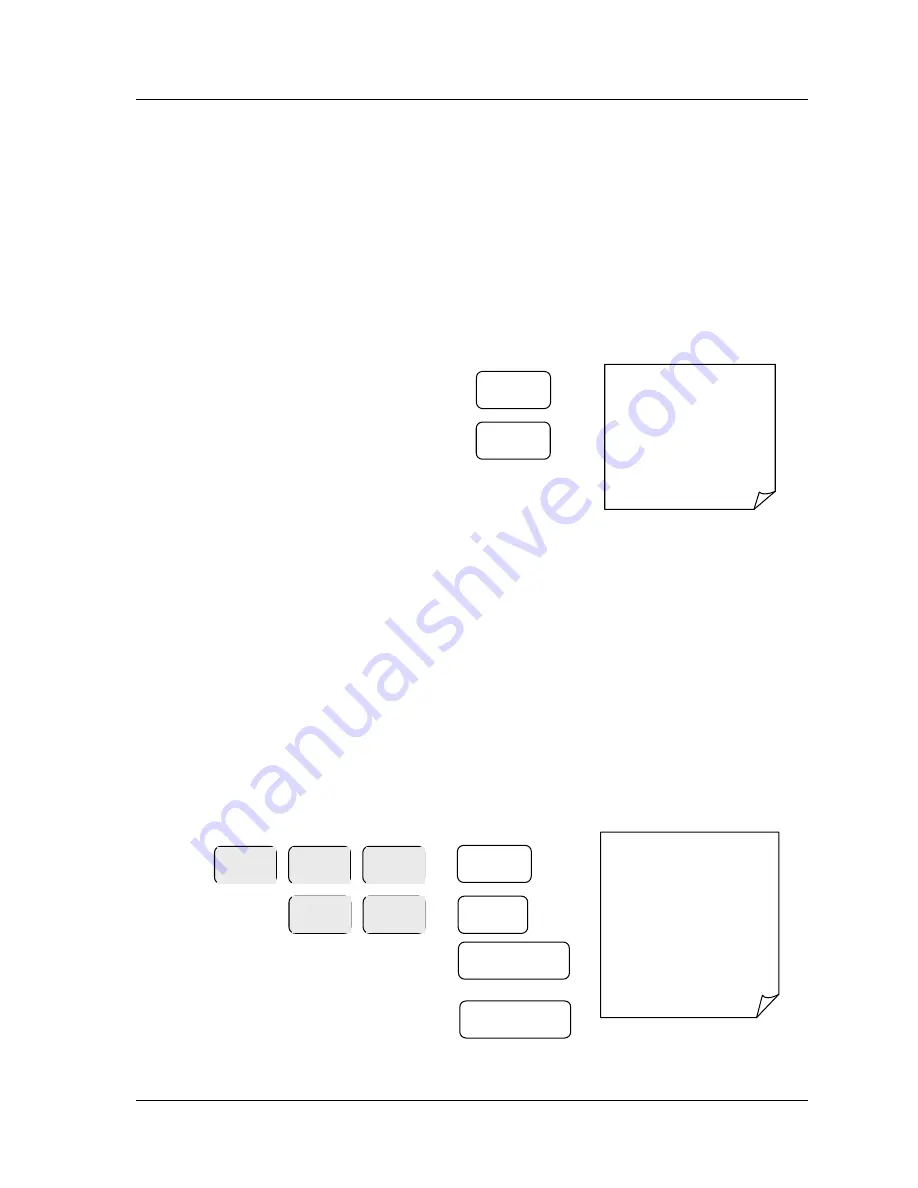
•
••
•
34 Void Mode
Void Mode
Preset Department Example Void Sale
•
Ensure the mode is in the
VOID
position
•
Press the
DEPT.3
key preset with a price
I.e. press DEPT.3 which has been preset as 100 (£1) for the lottery
•
Repeat the above for further sales items
•
Press the
CHARGE
key to finalize
Example Receipt
THANK-YOU
CALL AGAIN
13/07/2015 MON 09:23
VOID MODE *************
DEPT3 -1.00
TOTAL -1.00
CHARGE -1.00
CLERK 1 000012 000000
Item % - Manual Price Department Example
•
Ensure the mode is in the
VOID
position
•
Type in the price of the item on the number keys without a decimal point
I.e. enter 500 for £5
•
Press the
DEPT.1
key to register the item
•
Enter the value and press the
-%
or
+%
key
I.e. enter 10 -% for a 10% discount
•
Press the
SUBTOTAL
key to see amount due
•
Press the
CASH/TEND
key to finalize
Example Receipt
THANK-YOU
CALL AGAIN
13/07/2015 MON 09:23
VOID MODE *************
DEPT2 -5.00
-% 10.000%
AMOUNT .50
TOTAL -4.50
CASH -4.50
CLERK 1 00012 000000
DEPT.3
CHARGE
0
5
0
DEPT.1
1
0
-%
SUBTOTAL
CASH/TEND
(=)
Содержание ER-180U Series
Страница 1: ...ER 180U Series Electronic Cash Register Operation and Programming Manual...
Страница 2: ...Note All specifications are subject to change without notice...
Страница 16: ...12 Register Mode...
Страница 35: ...31...
Страница 36: ...32 Void Mode...
Страница 39: ...Void Mode 35...
Страница 40: ...36 Reporting Mode...
Страница 43: ...Reporting Mode 39...
Страница 44: ...40 User Messages User Messages...
Страница 47: ...43...
Страница 48: ...44 Program Mode...
Страница 70: ...66...
Страница 71: ...67 Service Mode...
Страница 77: ...Specification 73...






























