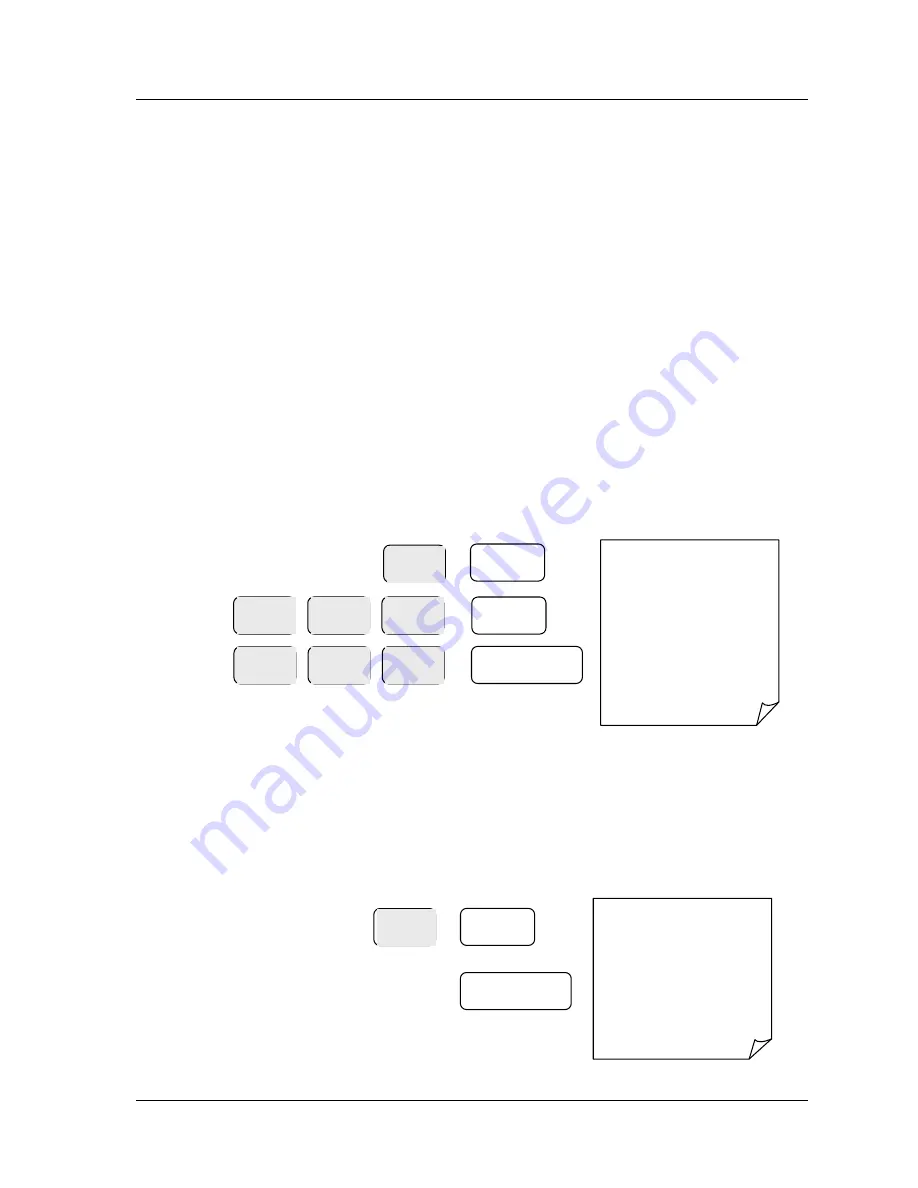
Register Mode
•
••
•
17
PLU Manual Price Operation
P
rice
L
ook
U
p codes 1 to 500 can be used to classify the items sold either
as preset or open priced items
.
The sale of items can be totalled to any of the department keys for reporting
For Example,
Code 1
for
Open Sweets
and
Code 2
for
Cake Bar
sales at 50p
Manual Example Sale
•
Ensure the mode is in the
REG
position
•
Enter the Item Code Number (1 to 500) and press the
PLU
key
I.e. enter 1 PLU for PLU Code 1
•
Type in the price of the item on the number keys without a decimal point
I.e. enter 200 for £2
•
Press the
PLU
key
•
Repeat the above for further sales items
•
If change calculation is required enter the value given by the customer
I.e. enter 500 for £5
•
Press the
CASH/TEND
key to finalize
Example Receipt
PLU
THANK-YOU
CALL AGAIN
13/07/2015 MON 09:23
PLU 1 £2.00
TOTAL £2.00
CASH £5.00
CHANGE £3.00
CLERK 1 00012 000000
Preset Example Sale
•
Ensure the mode is in the
REG
position
•
Enter the Item Code Number (1 to 500) number and press
PLU
key
I.e. enter 3 PLU for PLU code 3 which has been preset as 100 (£1)
•
Repeat the above for further sales items
•
Press the
CASH/TEND
key to finalize
Example Receipt
THANK-YOU
CALL AGAIN
13/07/2015 MON 09:23
PLU3 £0.50
TOTAL £0.50
CASH £0.5 0
CLERK 1 00012 000000
1
PLU
3
PLU
CASH/TEND
(=)
0
2
0
PLU
0
5
0
CASH/TEND
(=)
Содержание ER-180U Series
Страница 1: ...ER 180U Series Electronic Cash Register Operation and Programming Manual...
Страница 2: ...Note All specifications are subject to change without notice...
Страница 16: ...12 Register Mode...
Страница 35: ...31...
Страница 36: ...32 Void Mode...
Страница 39: ...Void Mode 35...
Страница 40: ...36 Reporting Mode...
Страница 43: ...Reporting Mode 39...
Страница 44: ...40 User Messages User Messages...
Страница 47: ...43...
Страница 48: ...44 Program Mode...
Страница 70: ...66...
Страница 71: ...67 Service Mode...
Страница 77: ...Specification 73...






























