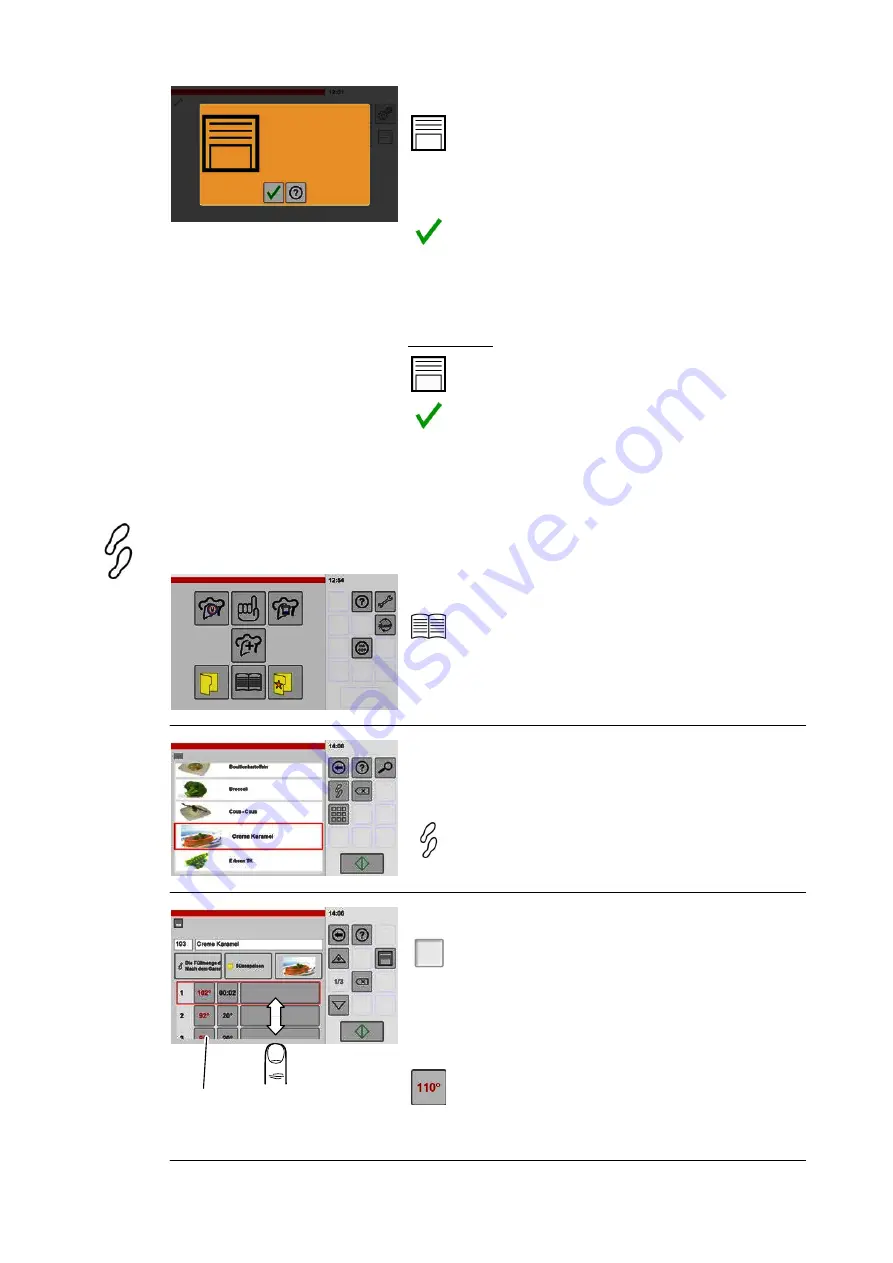
37 / 80
9
Please note
Cookbook has been
saved.
Saving the settings
.
Tap the "Save" key.
● The product is saved in the cookbook and as
signed to the selected category or favourites.
● The window for confirming the save process is
shown.
.
Tap the "Confirm" key.
● The save process is completed.
● The product can now be accessed from the cook
book, in the assigned category or in the
favourites.
Key legend:
Save to cookbook
Confirm the save process
7.2
Changing settings for products in the cookbook
All of the settings stored in the cookbook can be adjusted or changed, e.g.: temperatures, times,
favourite assignments, category assignments, cooking steps, etc.
1
Opening the cookbook
.
Tap the "Cookbook" key.
● The "Cookbook" window is shown.
2
Cookbook
Selecting the product
.
Tap the product you want.
● A border is added to the product.
.
Tap the "Cooking steps" key.
● The "Settings" window is shown.
3
Tap the value
Displaying/changing the cooking steps
1/3
.
Tap the "Cooking steps overview" key.
● The "Cooking steps overview" window is shown.
If more cooking steps have been created than can
be shown on the display screen:
.
Tap the screen and use your finger to scroll the
cooking steps displayed up or down.
● Each value displayed can be changed by tapping
the value.
Содержание VitalityEVO-Pro
Страница 79: ...79 80...
















































