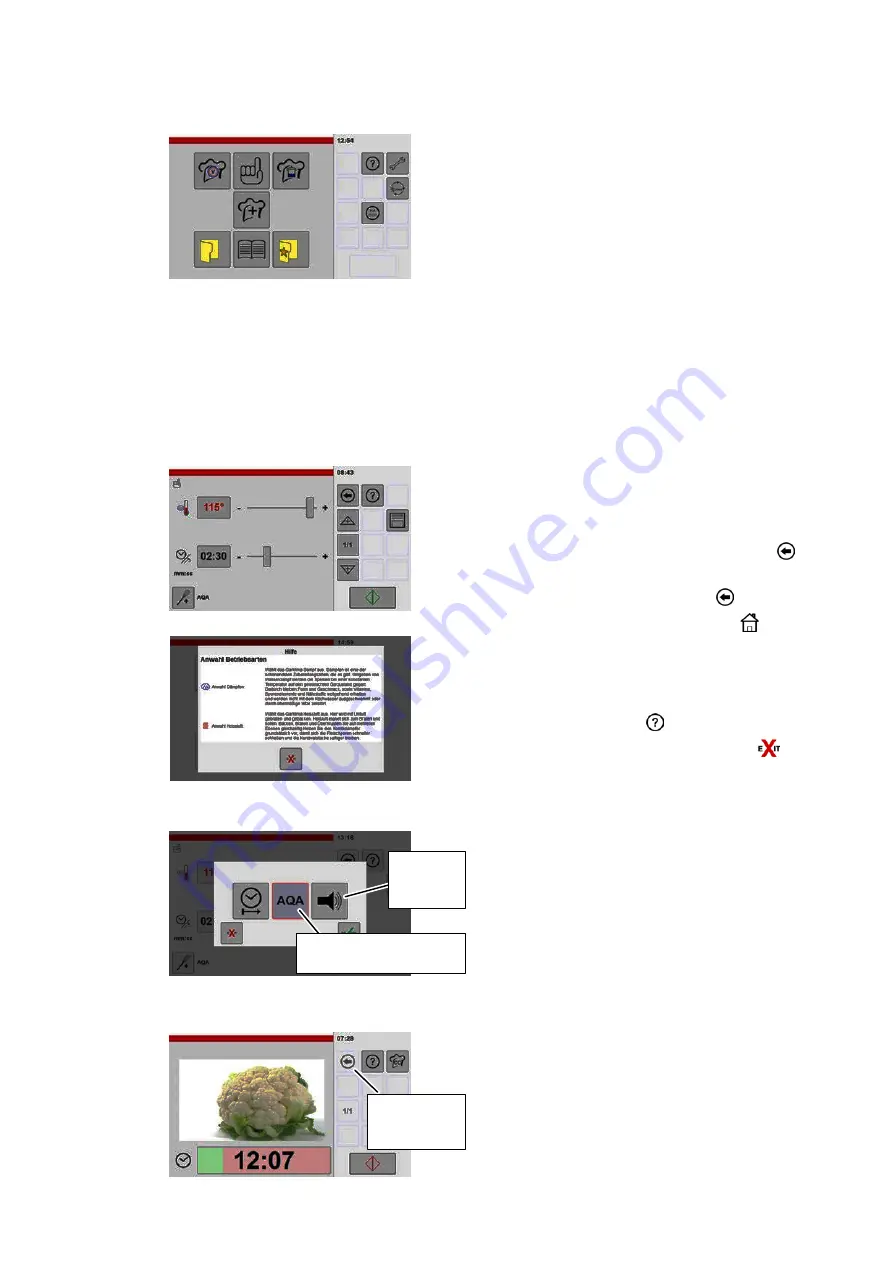
10 / 80
3.2.2
Instructions for using the touch screen
Control/display panel:
Touch screen
● The appliance's control system is operated by
using the touch screen.
● The touch screen is operated by tapping the
screen with a fingertip. Only a short tap is
needed.
● Do not tap the touch screen with ballpoint pens
or other objects.
● The layout and number of symbols in the "In
put and display area" can be customised to
operator requirements.
See page 45 , sec
● The screen brightness is reduced if no input is
made for a while. Tap the screen to restore the
normal screen brightness.
Easy operation
● The control system is easy to use. Tapping the
symbols takes you to the next setting option.
To practice, tap to navigate through the
menus. You can always use the back key
to return to the previous menu.
● If you tap and hold the back key
the dis
play switches to the "Home" symbol
The
start screen is shown when you release the
key.
● The help function provides you with additional
context-related help in the various menus. If
you tap the help key,
an explanatory help
message is shown. Use the exit key to
close the help message.
Use of light grey/dark grey
Switch symbols are shown light/dark grey and
with a border depending on the various functions.
Additional function activated/deactivated
This additional function can be activated/deacti
vated by tapping the key.
‒ Light grey = additional function deactivated
‒ Dark grey = additional function activated
Display of possible functions
‒ Light grey = selection not possible
‒ Dark grey = can be selected
Fig.: Control system Pro
Display of possible functions
Dark grey plus border =
activated
Light grey
= deac
tivated
Additional function activated/deactivated
Light grey =
selection not
possible
Additional functions
Содержание VitalityEVO-Pro
Страница 79: ...79 80...

























