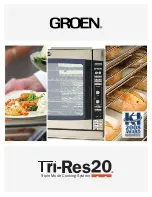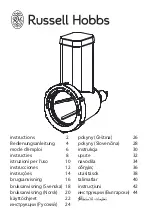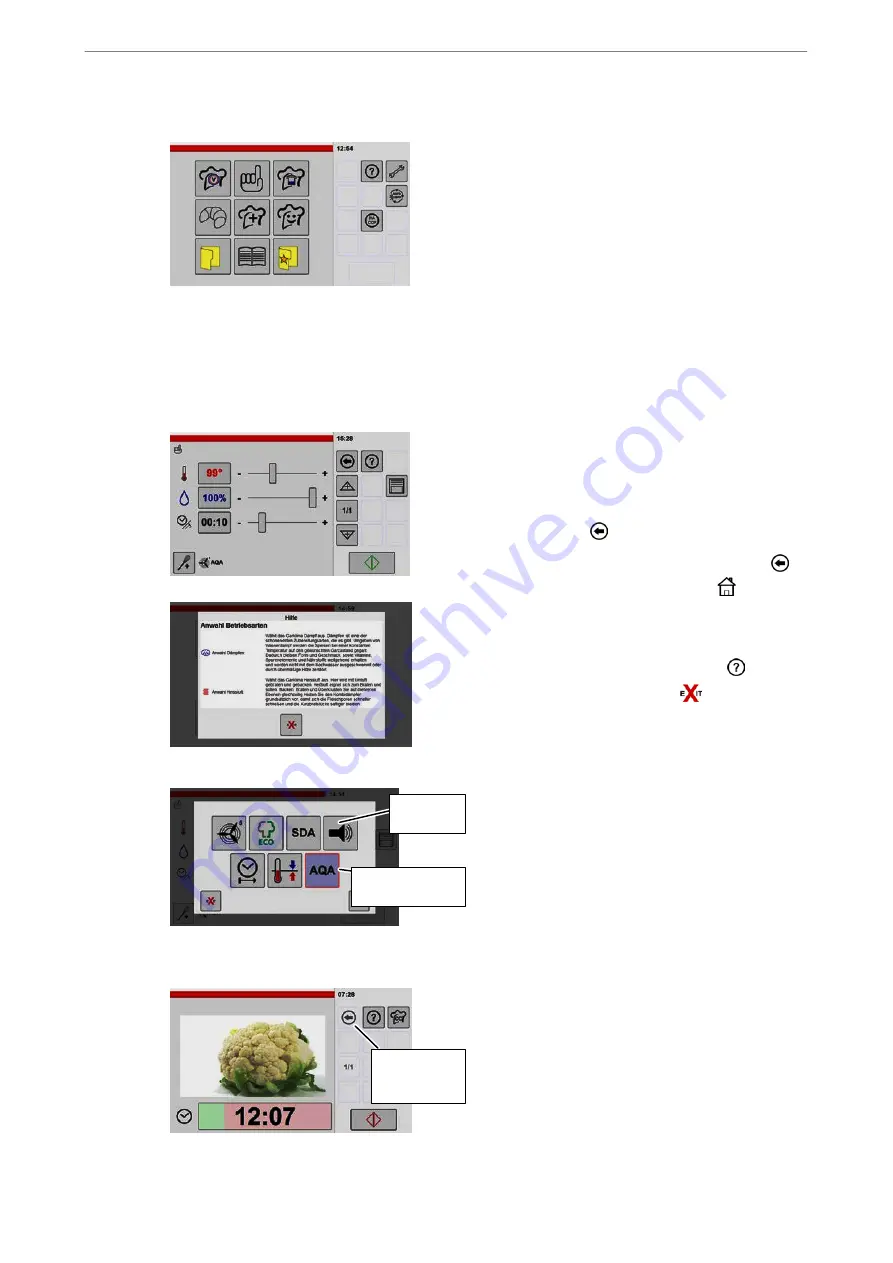
Operating Instructions
11 / 92
4.2
Notes on using the touch-screen
Operating and display panel:
Touch-screen
D
The control system of the appliance is operated
via the touch-screen.
D
The touch-screen may be operated only with the
fingers. Brief tapping is sufficient.
D
Do not operate the operating panel with ballpoint
pens or other objects.
D
The layout and number of symbols in the "Input
and display area" can be customised to the user
requirements.
Refer to Page 56 section 10. fi
D
If there is not input for a certain period, the bright
ness of the screen is reduced. Tapping on it in
creased the brightness.
Easy operation
D
The control system is easy to operate. Tapping
on the symbols guides you to the next setting
option. Switch through the menus for practice.
You can always return to the previous menu with
the back key
.
D
By briefly tapping and holding the back key
the display changes to the "home"
symbol.
The start screen appears after releasing the key.
D
The help function provides you with additional
information in the respective menus. An info text
is shown when you tap the help key
. Close
the info text with the exit key
.
Differences light grey - dark grey
Depending on the various functions key symbols are
shown light or dark grey and framed.
Auxiliary function enabled or disabled
This auxiliary function can be enabled or disabled by
tapping the key.
−
Light grey = auxiliary function disabled
−
Dark grey = auxiliary function enabled
Display of possible functions
−
Light grey = selection not possible
−
Dark grey = selection possible
Fig.: Control system Pro
Display of possible functions
Dark grey and
framed = enabled
light grey =
disabled
Auxiliary function disabled or enabled
light grey =
selection not
possible
Auxiliary functions