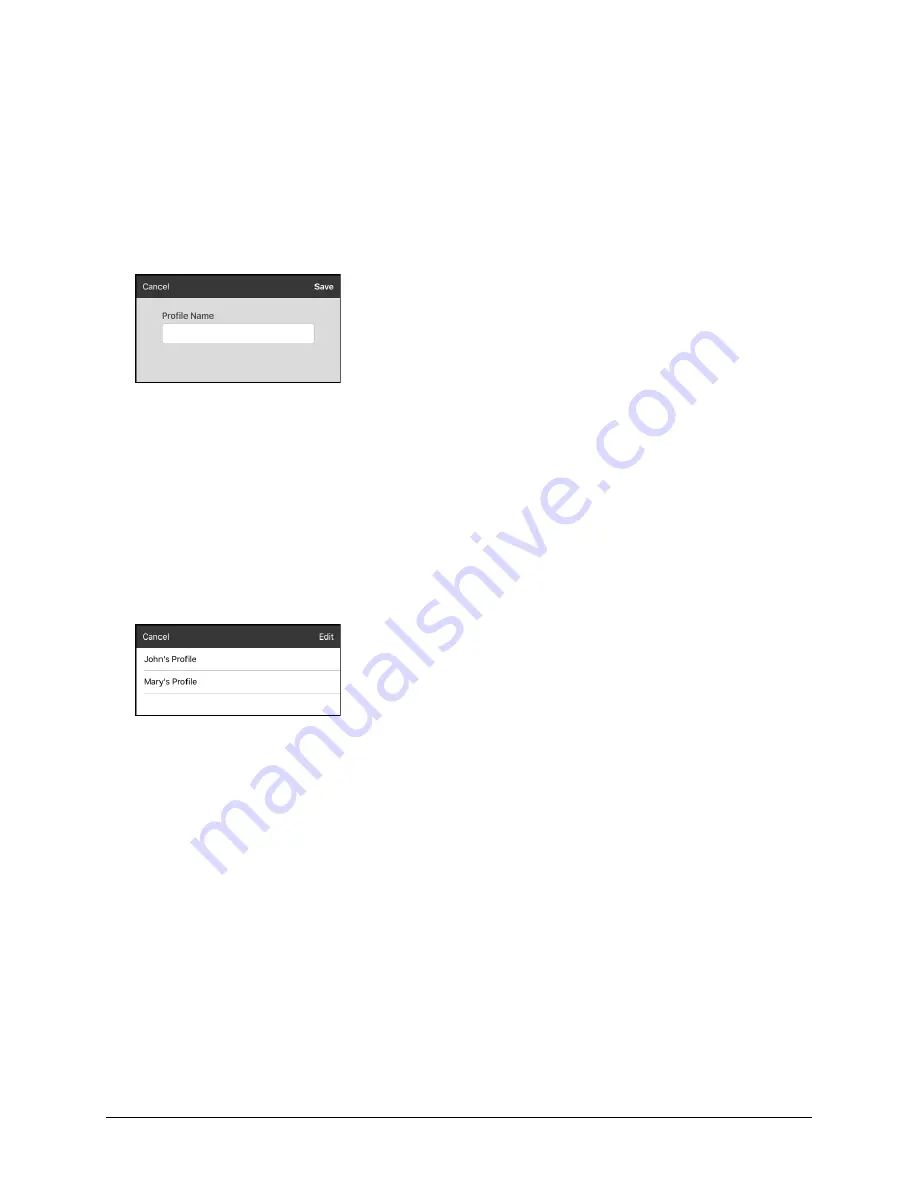
Via Pro User’s Guide – TouchChat
98
Working with Profiles
Profiles provide a snapshot of the current settings of the system to be saved for easy access at a later
time. You can save multiple profiles to be used when needed. Creating multiple profiles allows you to
switch between groups of settings.
Creating and Saving a Profile
1.
Configure the settings you want associated with the profile. This includes the vocabulary file,
settings, language, etc.
2.
Go to
Menu
>
Settings
>
Save Profile
. The Profile Name window will open.
3.
Tap in the Profile Name field to open a keyboard.
4.
Enter a name for the profile (for example, “Mary’s Profile”).
5.
Choose
Save
. A profile will be created for Mary with all the current settings.
Note:
To create a second profile (for example, “John’s Profile”), repeat these steps, making new
settings changes to associate with this profile.
Loading a Profile by Navigating Menus
To load a profile that you previously created:
1.
Go to
Menu
>
Settings
>
Load Profile
. Profiles that you have created will be listed.
2.
Tap the profile name you want. The associated settings will be loaded.
Loading a Profile by Tapping a Button
If you create multiple profiles and load them using a button action, you can switch between profiles
without navigating the menus.
1.
Go to the page that includes the button you want to use.
2.
Choose
Menu
>
Edit Page
.
3.
Tap the button you want to add the action to.
4.
Tap
Edit This Button
.
5.
Add a label, message, and image as needed
6.
Scroll to the
Button Actions
section.
7.
Tap
Add
.
8.
Scroll through the list of actions and tap
Select Profile
.
9.
Tap
Save
and
Done
.






























