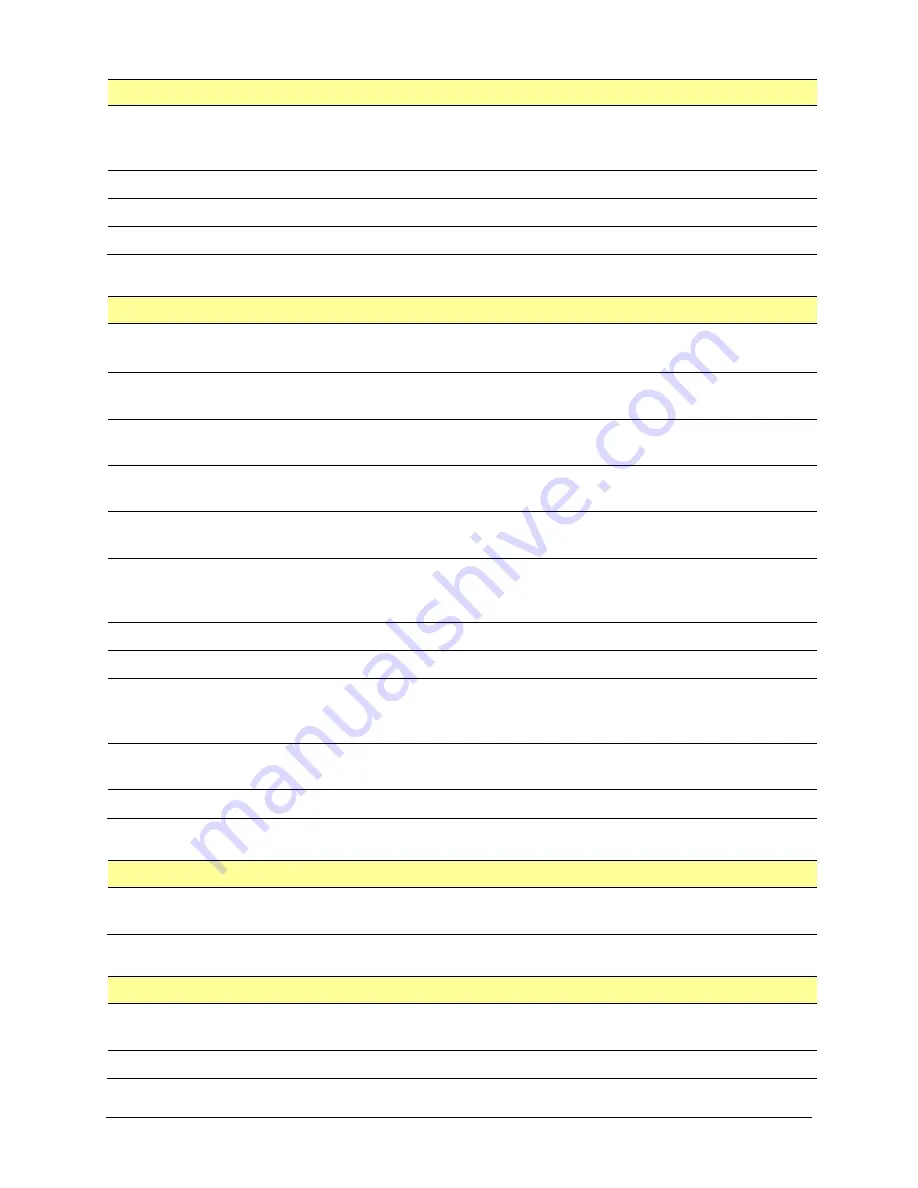
Via Pro User’s Guide – TouchChat
103
Data Logging
Setting
Description
Enable Logging
Turn on data logging, allowing your device to collect language usage data which you
can upload to the Realize Language website for web-based analysis or save to a file
to analyze manually.
Privacy Password
Set or change your data logging privacy password.
Clear Log
Clear usage data for the current person.
Realize Language Setup
Upload data collected for a person to the Realize Language website for analysis.
Buttons
Setting
Description
Activate on Release
When this setting is turned on, a button will not activate until released, rather than
on touch
.
Dwell Time
Controls the delay before a button press is recognized in case a user needs to slide
across multiple buttons before pressing the intended button.
Release Time
All buttons are disabled for specified period after each button press event to
prevent accidental double button presses.
Force Font Size
When this setting is turned off, the button label font size is automatically reduced as
needed to allow the entire label to fit into the button area.
Highlight Touch
When this setting is turned on, the button that is touched is highlighted briefly when
activated.
Hide All Icons
When turned on, this setting will hide all of the icons from the buttons and only the
text will appear. Note that hiding the button icons will also force the SDB setting
“Show Icons” off.
Show Hidden Buttons
When turned on, buttons that have been hidden will be displayed.
Show Grid
When this setting is turned on, a visible grid appears in blank button areas.
Dynamic Grammar
Labels
When turned on, Dynamic Grammar Labels displays on button labels the changes
that will be made to words when grammar rules are applied. See “Appendix A:
Button Margin
To add extra space around buttons, select a margin size between 1 Point and 100
Point. The default size is None.
SymbolStix Skin Tone
Change the skin tone of people displayed on buttons.
Social Networking (Open System Devices only)
Setting
Description
Allow Social Networking
When turned on, this setting allows you to share text from the SDB to social
networks.
Amp Connect
Setting
Description
Select Amp
Select your amplifier name to make a Bluetooth connection to the TouchChat
software for getting proper battery status readings.
Set up Amp
Set left and right speaker volume, bass, and treble.
















































