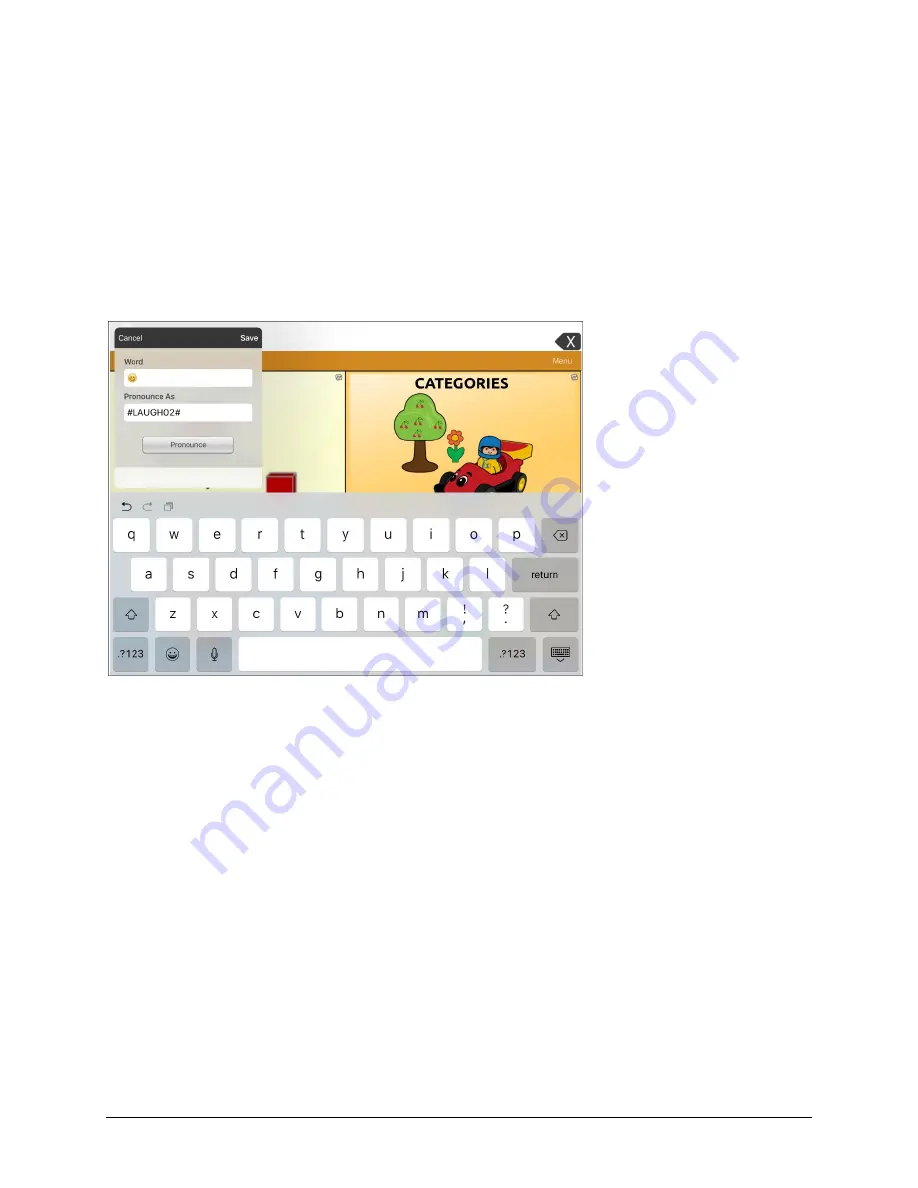
Via Pro User’s Guide – TouchChat
85
Example: Add a Smiley Face and Laugh Sound to a Button
A button can be set up with the command in the message. However, if you use the “speech message”
action, the command appears in the Speech Display Bar (SDB), which isn't ideal. A better way may be to
set up a button with an emoticon symbol in the message.
For example, you could use a smiley face symbol. Note that you may need to go to
Settings
>
General
>
Keyboards
and add the Emoji keyboard so that you can type emoticon symbols. Once the button is set
up with the emoticon and speech message, go to Pronunciations and add a pronunciation for the smiley
face emoticon. Enter a command such as
#LAUGH02#
for the pronunciation.
The Pronunciation Editor can be found in
Menu
>
Edit Pronunciations
>
+
. Add the same Emoticon used
on the button to the Word box and add the command—for example,
#LAUGH02#
—to the Pronounce As
box.
Now when you touch the button, the emoticon will appear in the SDB and the laugh sound will be
heard.






























