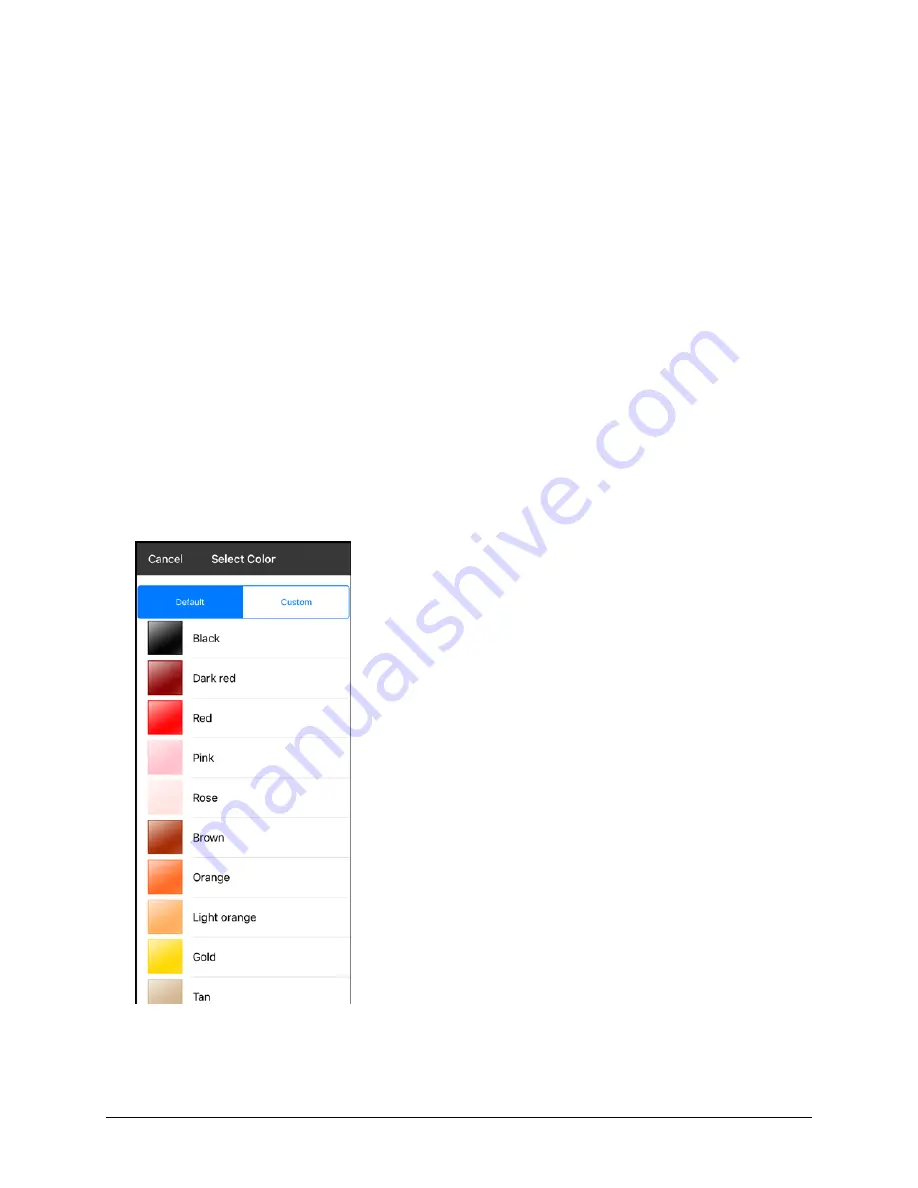
Via Pro User’s Guide – TouchChat
63
Resizing a Button
1.
Tap
Menu
and select
Edit Page
.
2.
Tap the button you want to resize and select
Change Button Size
.
3.
Select the number of rows and columns you want.
4.
Tap
Save
.
Changing a Button Style
1.
Tap
Menu
and select
Edit Page
.
2.
Tap the button you want to modify and select
Edit This Button
.
3.
Scroll to the area you want to edit.
4.
Edit the font, font size, text color, body color, border color, and/or border width as needed.
5.
Tap
Save
.
Changing a Button’s Basic Colors
1.
Tap
Menu
and select
Edit Page
.
2.
Tap the button you want to modify and select
Edit This Button
.
3.
Scroll to the color settings and select
Text Color
,
Body Color
, or
Border Color
.
4.
The Select Color window opens to the Default tab.
5.
Select the color you want and tap
Save
.
















































