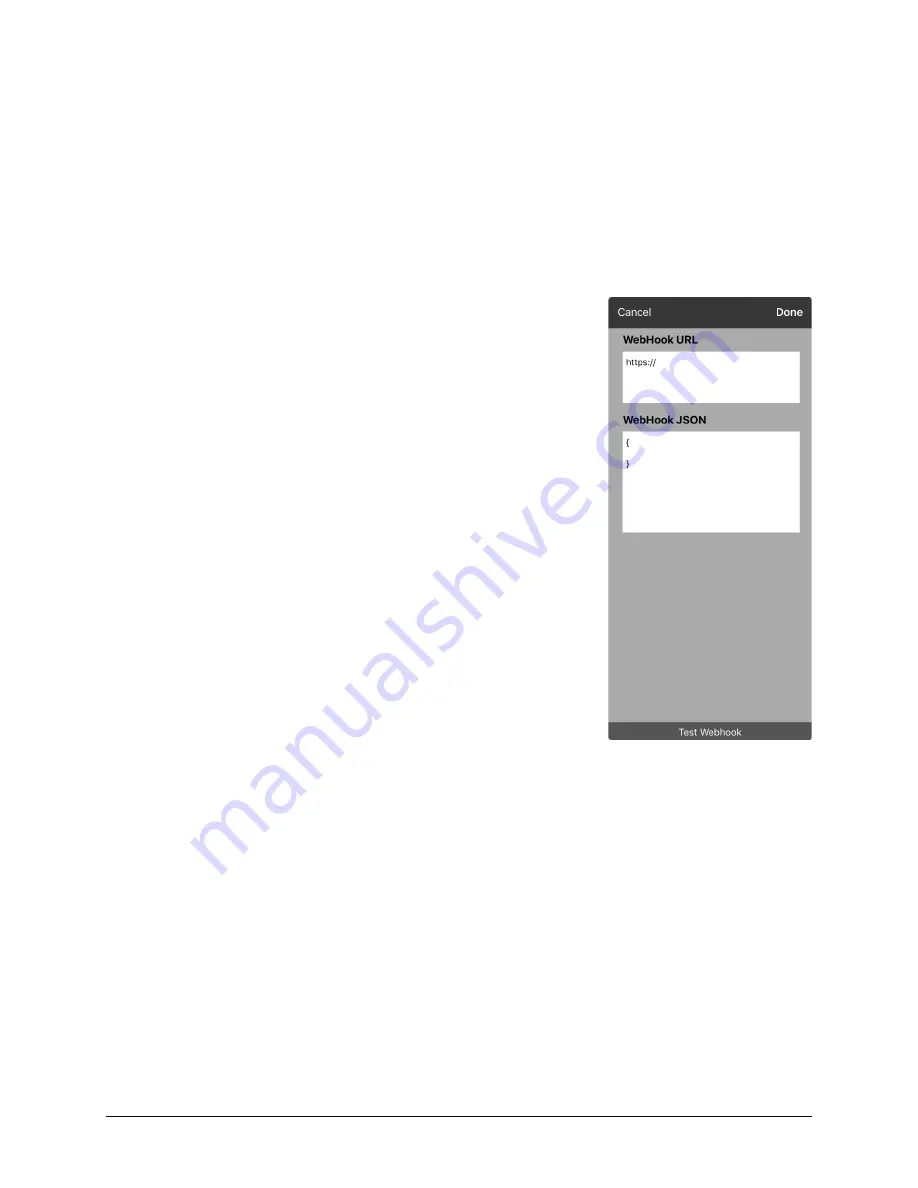
TouchChat Express User’s Guide
Adding a Webhook Event to a Button
•
79
Adding a Webhook Event
You can create as many webhook buttons as you want, but you can only specify one URL for each
button.
Examples of webhook events:
send the latest weather report to your device; trigger a payment; send an
alert when something happens; turn on a light; open a door; set a thermostat; operate a smart home
device
Note:
You can simplify programming webhooks by using Chat Editor, especially copying and pasting URLs
and entering data in JSON format.
1.
Go to the page on which you want the webhook button and tap
Menu
.
2.
Tap
Edit Page
. The page is now in Edit Mode.
3.
Either tap or touch and hold the button you want to modify. The
Edit Button menu opens.
4.
Tap
Edit This Button
. A window opens that will allow you to modify
the button.
5.
Enter a button label and select or import an image.
6.
Scroll down to the Button Actions section.
7.
Tap
Add
to open a list of actions.
8.
Tap
WebHook
to open a window.
9.
Tap after
https://
to insert a cursor and open a keyboard.
10.
Enter the URL for the webhook event. This can be copied from the
webhook service/provider site.
11.
If your event requires a payload, tap in the
JSON
field to insert a
cursor and enter the data in JSON format that you want to send
from the button.
12.
To test the webhook, tap
Test Webhook
.
13.
When you finish, tap
Done
. The webhook URL will appear in the Button Actions section.
14.
Tap
Save
.
15.
Make sure you have an active Wi-Fi connection and choose the button you created.
Содержание TouchChat Express 8
Страница 2: ......
Страница 213: ......
Страница 214: ...Saltillo Corporation 2143 Township Road 112 Millersburg OH 44654 www saltillo com...






























