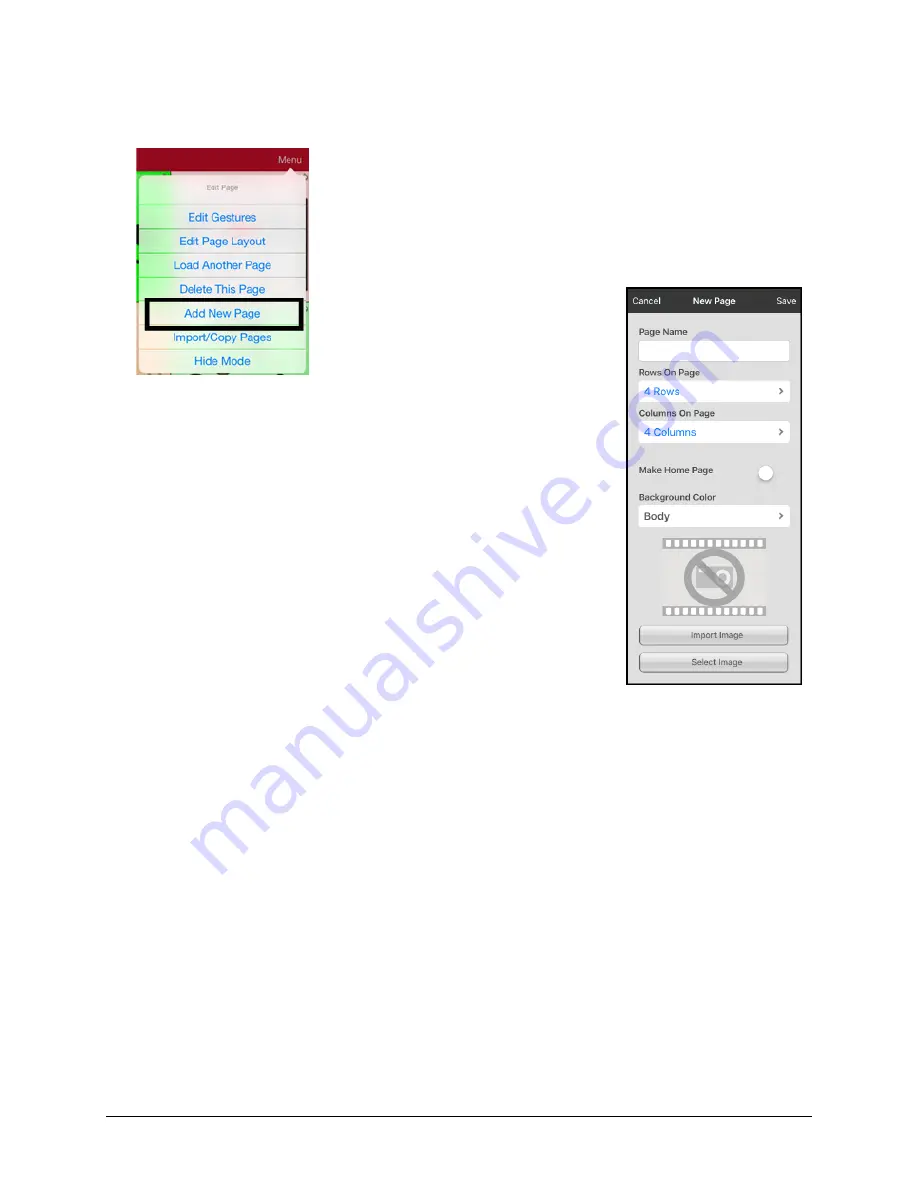
TouchChat Express User’s Guide
Using TouchChat
•
48
Creating a New Page
1.
Tap
Menu
and tap
Edit Page
.
2.
Tap
Menu
and tap
Add New Page
.
3.
Give the page a name.
4.
Select how many rows and columns you would like.
5.
If you want this new page to be the Home page, tap
Make Home Page
to turn the option on.
6.
Choose a background color.
7.
Select an image (
optional
).
8.
Tap
Save
. A new page will appear with blank buttons.
9.
Start creating buttons on this page.
10.
Tap
Done
when you are finished.
Creating a New Page from a Navigate Action
1.
Display the page from which you want to navigate.
2.
Tap
Menu
and tap
Edit Page
.
3.
Tap the location for a button that will navigate to the page you want to create.
4.
Tap
Edit This Button
. The Edit Button dialog opens.
5.
Enter a button label and select or import an image.
6.
Scroll down to the Button Actions section and tap the existing action to open the list of available
actions.
7.
Select the
Navigate
action to open the list of existing pages.
8.
Tap the
+
in the upper right corner to create the new page.
9.
Enter a page name and adjust the number of rows and columns.
Содержание TouchChat Express 8
Страница 2: ......
Страница 213: ......
Страница 214: ...Saltillo Corporation 2143 Township Road 112 Millersburg OH 44654 www saltillo com...






























