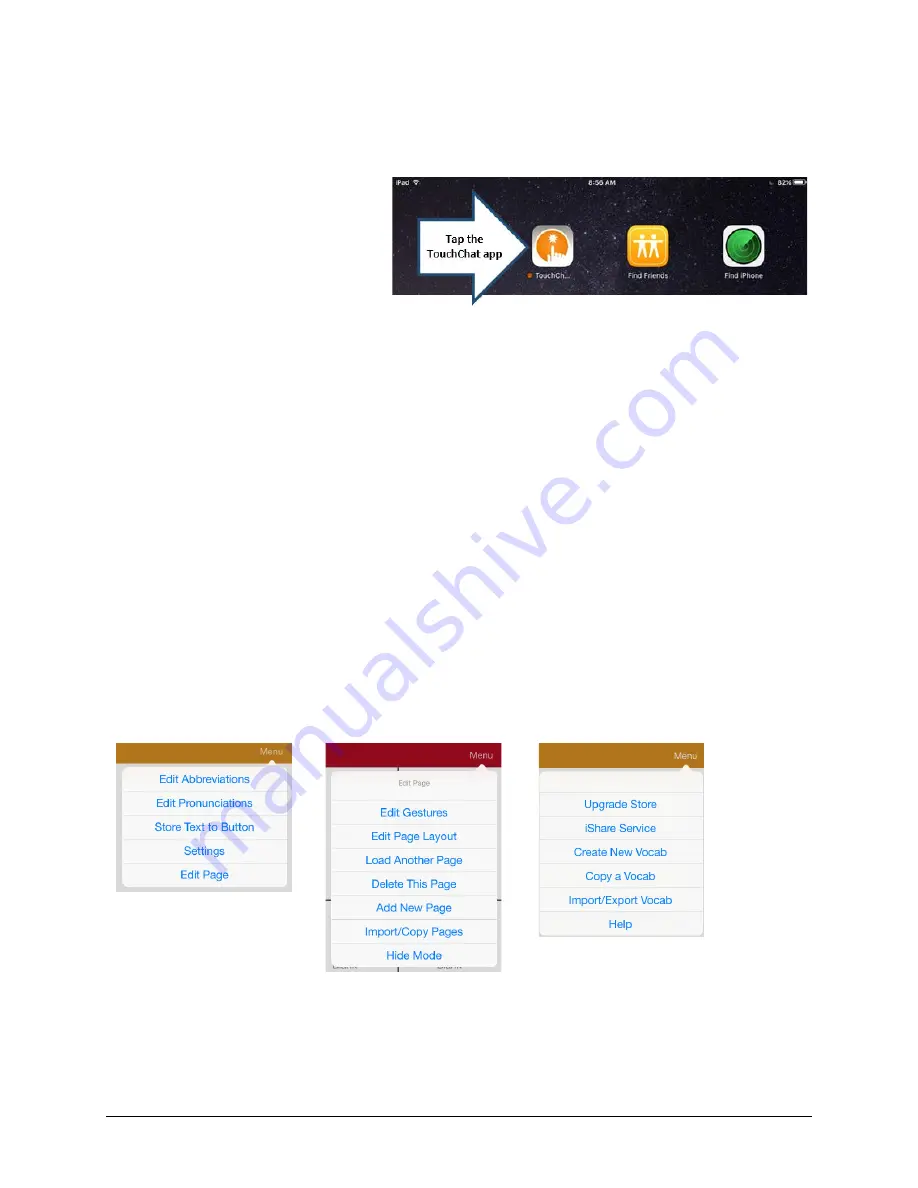
TouchChat Express User’s Guide
Using TouchChat
•
25
Using TouchChat
TouchChat is intended for individuals who have difficulty using their natural voice. TouchChat is
designed for individuals with Autism, Down Syndrome, ALS, apraxia, stroke, or other conditions that
affect a person's ability to use natural speech.
Opening TouchChat
To open TouchChat from the Home
screen, tap the TouchChat app.
Note:
The TouchChat app logo will vary depending
on the specific TouchChat app you have.
Closing TouchChat
There is a difference between minimizing the application and closing it. Tapping the Home button
minimizes the application, but it continues to run in the background. To close TouchChat or any other
application:
1.
Tap the
Home
button on the device. This will minimize, not close, the application.
2.
Double-tap the
Home
button. This will open the multi-tasking screen.
3.
Drag the app up from the multi-tasking screen.
4.
Once the application is closed, press the
Home
button to return to the Home screen.
Finding the TouchChat Version
1.
Tap
Vocab
.
2.
Tap
Choose New Vocab
.
3.
In portrait mode, the software version will be displayed at the bottom of the screen.
Working with TouchChat Menus
To access the TouchChat menus, tap
Menu
. Menu options depend on where you are in the application
and whether Edit Mode is turned on. For example:
Menu options with Edit Mode
turned off (gold menu bar)
Menu options with Edit Mode
turned on (red menu bar)
Menu options after choosing
Vocab > Choose New Vocab >
Menu (gold menu bar)
Содержание TouchChat Express 8
Страница 2: ......
Страница 213: ......
Страница 214: ...Saltillo Corporation 2143 Township Road 112 Millersburg OH 44654 www saltillo com...
















































