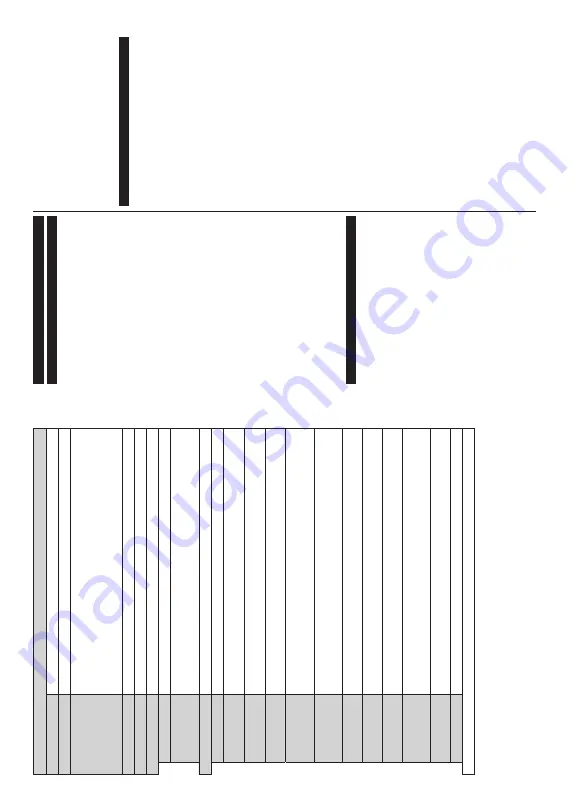
English
- 14 -
System Menu Contents
Conditional
Access
Controls conditional access modules when available.
Language
Yo
u may set a dif
ferent language depending on the broadcaster a
nd the country
.
Parental
Enter
correct
password
to
change
parental
settings.
You
can
eas
ily
adjust
Menu
Lock
,
Maturity Lock
,
Child Lock
or
Guidance
in this menu.
You can also set a new
PIN
or change the
Default
CICAM PIN
using the related
options.
Note:
Some
menu
options
m
a
y n
o
t b
e
a
va
ila
ble depending on the country selection in the
First T
ime
Installation
.
Default PIN could have been set to 0000 or 1234. If you have defined the PIN(is requested
depending on the country selection) during the
First T
ime Installation
use the PIN that you have defined.
Date/T
ime
Sets date and time.
Sources
Edit the names, enable or disable selected source options.
Accessibility
Displays accessibility options of the
TV
.
Hard of Hearing
Enables any special feature sent from the broadcaster
.
Audio
Description
A
narration
track
will
be
played
for
the
blind
or
visually
impa
ired
audience.
Press
OK
to
see
all
available
Audio
Description
m
enu
options.
This
feature
is
available
only
if
the broadcaster supports it.
More
Displays other setting options of the
TV
.
Menu T
imeout
Changes timeout duration for menu screens.
Standby Mode
LED
If set as
Off
the standby mode LED will not light up when the
TV is in stand
by mode.
Software
Upgrade
Ensures that your
TV has the latest firmware. Press
OK
to see the menu options.
Application
V
ersion
Displays current software version.
Subtitle Mode
This
option
is
used
to
select
which
subtitle
m
ode
will
be
on
th
e
screen
(
DVB
s
ubtitle
/
Te
letext
s
ubtitle)
if both
is
available.
Default
value
is
DVB
s
ub
tit
le
. T
his
feature
is
available
only for the country option of Norwa
y.
Auto TV OFF
Sets
the
desired
time
for
the
TV
to
automatically
go
into
stand
by
m
ode
when
not
being
operated.
This
option
can
be
set
from
1
to
8
hours
in
steps
of
1
hour
. Y
ou
can
also
disable this option by setting as
Off
.
Store Mode
Select
this
m
ode
for
store
display
purposes.
Whilst
Store
M
ode
is
enabled,
some
items
in the
TV menu may not be available.
Power Up Mode
This
setting
configures
the
power
up
mode
preference.
Last
State
a
nd
Standby
Mode
options are available.
CEC
With
this
setting
you
can
enable
and
disable
CEC
functionality
completely
. Press
Left
or Right button to enable or disable the feature.
CEC
Auto Power
On
This
function
allows
the
connected
HDMI-CEC
compatible
device
to
turn
on
the
TV
and
switch
to
its
input
source
automatically
. Press
Left
o
r
Right
button
to
enable
or
disable the feature.
Speakers
To
h
ear
the
TV
audio
from
the
connected
compatible
audio
device
s
et
a
s
Amplifier
.
You can use the remote control of the
TV to control the volume
of the audio device.
OSS
Displays Open Source Software license information.
Note:
Some
options may not be available depending on the model of your TV
, its features and the selected country in the First T
ime Install
ation.
English
- 15 -
General TV Operation
Using the Channel List
The
TV
sorts
all
stored
stations
in
the
channel
list.
You
can
edit
this
channel
list,
set
favourites
or
set
active
stations
to
be
listed
by
using
the
Channels
menu
options.
Press
the
OK
b
utton
to
open
the
channel
list.
Yo
u
can
filter
the
listed
channels
or
make
advanced
changes
in
the
current
list
using
the
Filter
and
Edit
tab
options.
Highlight
the
tab
you
want
and
press
OK
to see available options.
Managing the Favourite Lists
Yo
u
can
create
four
dif
ferent
lists
of
your
favourite
channels.
Enter
the
TV>Channels
menu
or
press
the
OK
button
in
order
to
open
the
Channels
m
enu.
Highlight
the
Edit
tab
and
press
OK
to
see
the
editing
options
and
select
the
Ta
g/Untag
channel
option.
Select
the
desired
channel
on
the
list
by
pressing
the
OK
b
utton
while
the
channel
is
highlighted.
You
can
make
m
ultiple
choices.
You
can
also
use
the
Ta
g
/
Untag
all
o
ption
to
select
all
channels
on
the
list.
Then
press
Back/Return
b
utton
to
return
to
the
Edit
menu
options.
Select
Add/Remove
Favourites
option
and
press
the
OK
b
utton
again.
Favourite
channel
list
options
will
be
displayed.
Set
the
desired
list
option
to
On
. The
selected
channel/s
will
be
added
to
the
list.
In
order
to
remove
a
channel
or
channels
from
a
favourite
list
follow
the
same
steps
and
set
the
desired
list option to
Off
.
Yo
u
can
use
the
filtering
function
in
the
Channels
menu
to
filter
the
channels
in
the
channel
list
permanently
according
to
your
preferences.
For
instance,
using
the
options of the
Filter
tab, you can set one of your four
favourite
lists
to
be
displayed
every
time
the
channel
list is opened.
Configuring Parental Settings
The
Parental
menu
options
can
be
used
to
prohibit
users
from
viewing
of
certain
programmes,
channels
and
using
of
menus.
These
settings
are
located
in
the
Settings> System>Parental
menu.
To
display
parental
lock
menu
options,
a
PIN
should
be
entered.
After
coding
the
correct
PIN,
Parental
menu
will be displayed.
Menu
Lock:
This
setting
enables
or
disables
access
to all menus or installation menus of the
TV
.
Maturity
Lock:
If
this
option
is
set,
TV
gets
the
maturity
information
from
the
broadcast
and
if
this
m
aturity
level
is disabled, prohibits access to the broadcast.
Note:
If the country option in the
First T
ime Installation
is
set as France, Italy or
Austria,
Maturity Lock
’s
value will be
set to 18 as default.
Child
Lock:
If
this
option
is
set
to
On
, the
TV
can
only
be
controlled
by
the
remote
control.
In
this
case
the
control buttons on the
TV will not work.
Set PIN:
Defines a new PIN number
.
Default
C
ICAM
P
IN:
T
his
option
will
appear
as
greyed
out
if
no
CI
m
odule
is
inserted
into
the
CI
slot
of
the
TV
. Y
ou
can
change
the
default
PIN
of
the
CI
C
AM
using this option.
Note:
Default PIN could have been set to
0000
or
1234
. If you
have defined the PIN(is requested depending on the country
selection) during the
First
Ti
m
e
Installation
use the PIN that
you have defined.
Some options may not be available depending on the model
and/or on the country selection in the
First T
ime Installation
.
Electronic Programme Guide
By
means
of
electronic
programme
guide
function
of
your
TV
you
can
browse
the
event
schedule
of
the
currently
installed
channels
on
your
channel
list.
It
depends
on
the
related
broadcast
whether
this
feature
is supported or not.
To
a
ccess
the
programme
guide,
press
the
Guide
button
on
your
remote.
You
can
also
use
the
Guide
option under
TV
menu.
There
are
2
dif
ferent
types
of
schedule
layouts
available,
T
imeline
Schedule
a
nd
Now/Next
.
To
switch
between
these
layouts
highlight
the
tab
with
the
name
of
the
alternative
layout
on
the
upper
side
of the screen and press
OK
.
Use
the
directional
buttons
to
navigate
through
the
programme
guide.
Use
the
Back/Return
b
utton
to
use the tab options on the upper side of the screen.
T
imeline Schedule
In
this
layout
option,
all
events
of
the
listed
channels
will
be
displayed
by
timeline. Y
ou
can
use
the
directional
buttons
to
scroll
through
the
list
of
the
events.
Highlight
an
event
and
press
OK
to
display
event
options
m
enu.
Press
Back/Return
button
to
use
available
tab
options.
Highlight
Filter
tab
and
press
OK
to
see
the
filtering
options.
To
change
the
layout
highlight
Now/Next
and
press
OK
. Y
ou
can
use
the
Previous
Day
and
Next
Day
options
to
display
the
events
of
the
previous
and
next day
.
Highlight
E
xtras
ta
b a
nd
p
re
ss
OK
to
access
below
options.
Highlight
G
enre:
Displays
Highlight
G
enre
m
enu.
Select
a
genre
and
press
OK
.
The
events
in
the
programme
guide
m
atching
the
selected
genre
will
be highlighted.
Guide
Search:
Displays
searching
options.
Using
these
options,
you
can
search
the
programme
guide
database
in
accordance
with
the
selected
criteria.
Matching results will be listed.
Now:
Displays
current
event
of
the
highlighted
channel.
Zoom:
Highlight
and
press
OK
to
see
events
in
a
wider time interval.
Now/Next Schedule
In
this
layout
option,
only
the
current
and
next
events
of
the
listed
channels
will
be
displayed.
Yo
u
can
use






























