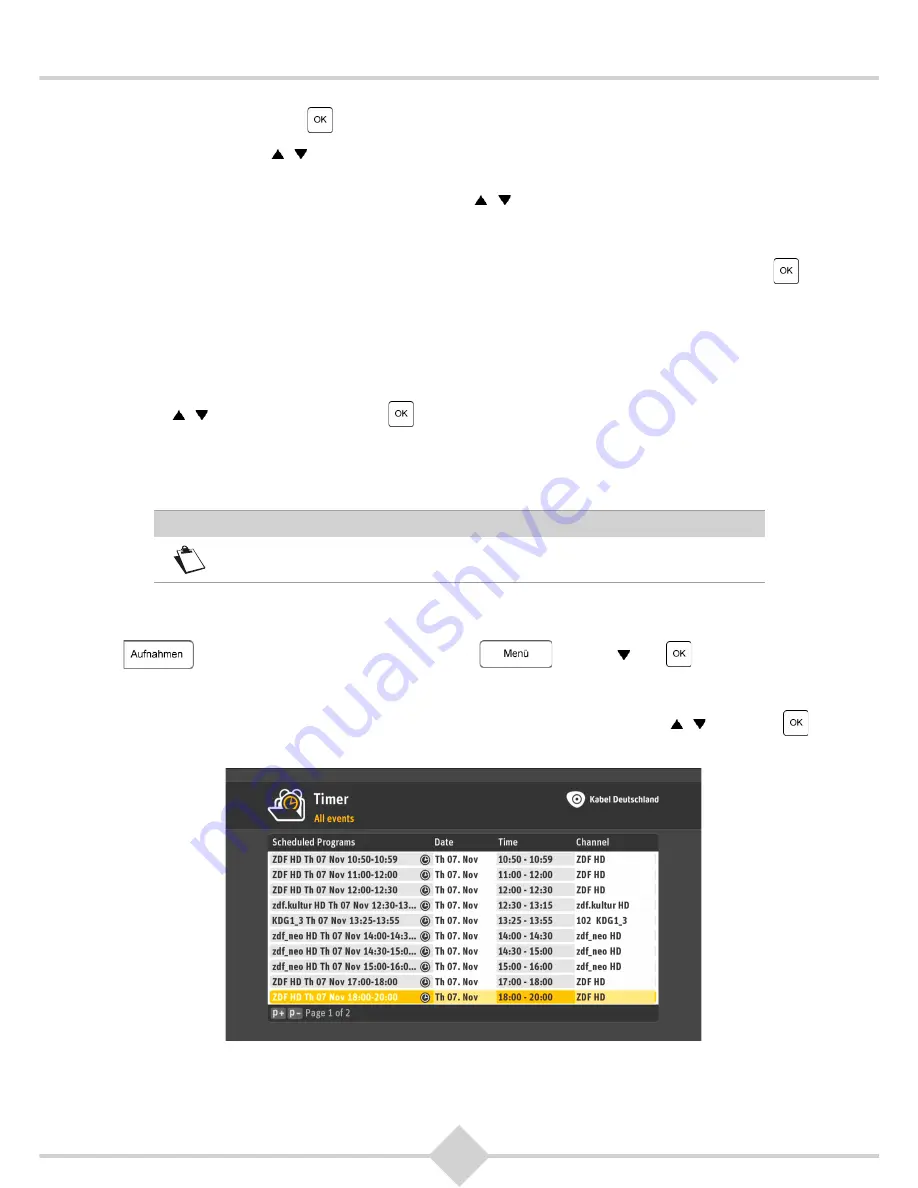
29
DCI85HD KD
your choice by pressing
.
2.
Select a date. Use
, to select
Date
. Use the number keys of your remote to choose a date.
3.
Enter the start and end time of the timer. Press
, to select
Start time
. The marker automatically
jumps to the line
End time
. Use the number buttons on your remote to insert the end time.
4.
Select whether the recording should take place once or repeatedly. The marker jumps automatically to
the line
Repeat
. By default
Once
is set. To set an automatic repetition of the recording, press
. Now
select how often you want the recording to take place:
•
Once
: once at the set time.
•
Daily
: every day at the set time.
•
Mon-Fri only
: every week day from Monday to Friday at the set time.
•
Weekly
: at an interval of seven days from the date set for the set time.
5.
Use
, to select
Save
and press
.
The manually prepared timers in the timer list will show a clock symbol. The manually prepared recurring
timers are stored in a folder that is named with the channel's name and date and time of the recording.
Manual programmings can always be changed via the menu
Timer
.
5.3 Displaying and using timers
Press
on your remote to open
Timer
. Or press
and use
and
on your remote to
select
Timer
.
For details concerning your timers and folders choose the referring line using the keys
, and press
. All
timers are shown in
Timer
.
In
Timer
first all folders for series are displayed, followed by the timers created manually and the timers for
individual programs. For each line, the following properties are displayed:
Note
You can customise your timer settings to add extra time before and after your
manual timers (see chapter 7.4.2,
Timer extensions
).
















































