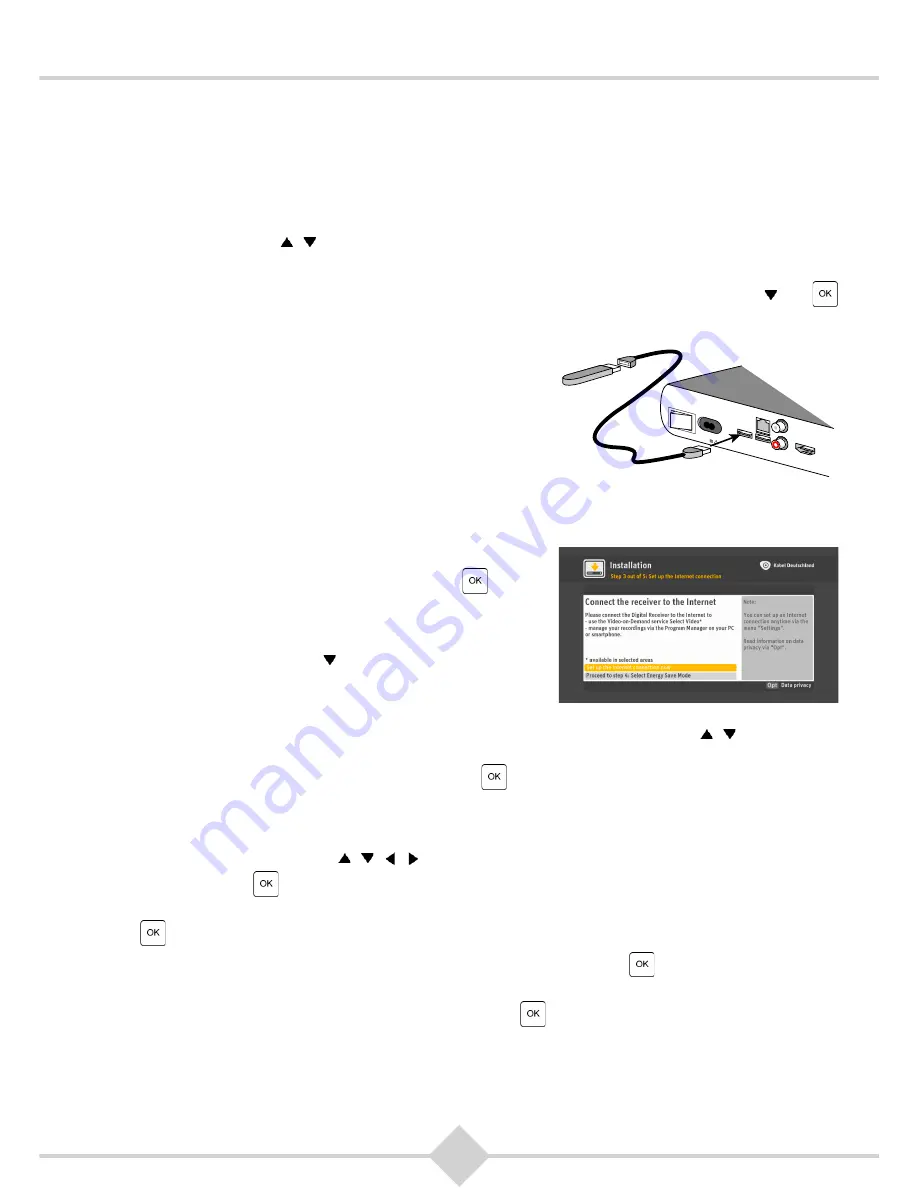
19
DCI85HD KD
3.3.3 Step 3: Setting up an internet connection
If you are connected to the internet you can use the Kabel Deutschland’s online video store "Select
Video". This service is not yet available everywhere in Germany. Furthermore, by using an internet
connection you can review previous searches, the list of your recorded programs and a list of your
favorite channels.
On the TV screen you see how to connect the Receiver to the internet. Select how to connect to the
internet using the keys ,
on the remote control: via the provided wireless stick or via a network cable
(LAN cable) (with network cable, continue with step 2).
If you do not want to connect the Receiver to the internet at the moment, use the arrow button and
on your remote control to select
Proceed to step 4: Select Energy Save Mode
.
1.
If you want to connect via the WLAN-Stick, make sure that
the WLAN-Stick is plugged into the USB port for WLAN-
Stick under the network connector (RJ45) on the back of the
Receiver and that the WLAN key is at hand. The wireless
key is a string in the form of a password that protects access
to your wireless internet access from unauthorized third
parties. The wireless key is usually found in the
documentation of your wireless router, the wireless access
point to the internet. It is strongly discouraged to operate a
wireless internet access in Germany without protection by a
wireless key for reasons of data protection, data security and for legal liability.
Now select the yellow highlighted line
Via the Kabel
Deutschland wireless LAN stick
by pressing
on your
remote to establish an encrypted connection between
WLAN-Stick and wireless router using a WLAN key.
You have additionally the option of selecting
Continue with
WPS
using the arrow key on your remote control. WPS
stands for Wi-Fi Protected set-up and is another
technology for establishing wireless connections, but with
lower level safety.
If wireless networks are in range, they are now displayed. Choose with the keys ,
on the remote
control, with which wireless network to connect the Receiver. When the name of the network is
highlighted in yellow, select this network pressing
on your remote.
Now, an on-screen keyboard is displayed to type the WLAN key. The wireless key is usually between 8
and 63 characters long and can consist of numbers, letters and special characters. Usually you have
to distinguish between lowercase and uppercase letters. To enter the WLAN key, move the yellow
highlight using the four keys , , , on your remote control to the first character of the Wi-Fi key,
and then press
on your remote control. The character appears in the input line on the screen
keyboard. Enter all characters of the wireless key. Use the
ABC
field in the screen keyboard and press
on your remote to set the lowercase letters shown in the screen keyboard to uppercase if
necessary. Use the field
!&?
in on the on-screen keyboard and press
on your remote to display
the special characters available. If the key is entered completely and correctly, finish the input via the
field
Input ready
on the on-screen keyboard and press
on your remote control. Now, the Receiver
checks the network and internet connection. If the Receiver is connected to the internet, the message
The internet connection has been set up
appears. In addition, the LED light flashes on the wireless
stick.
I
O
EIN /
AUS
23W
230V~50Hz
L
ANALOG
AUDIO
USB
USB
NETZWERK
HDMI
















































