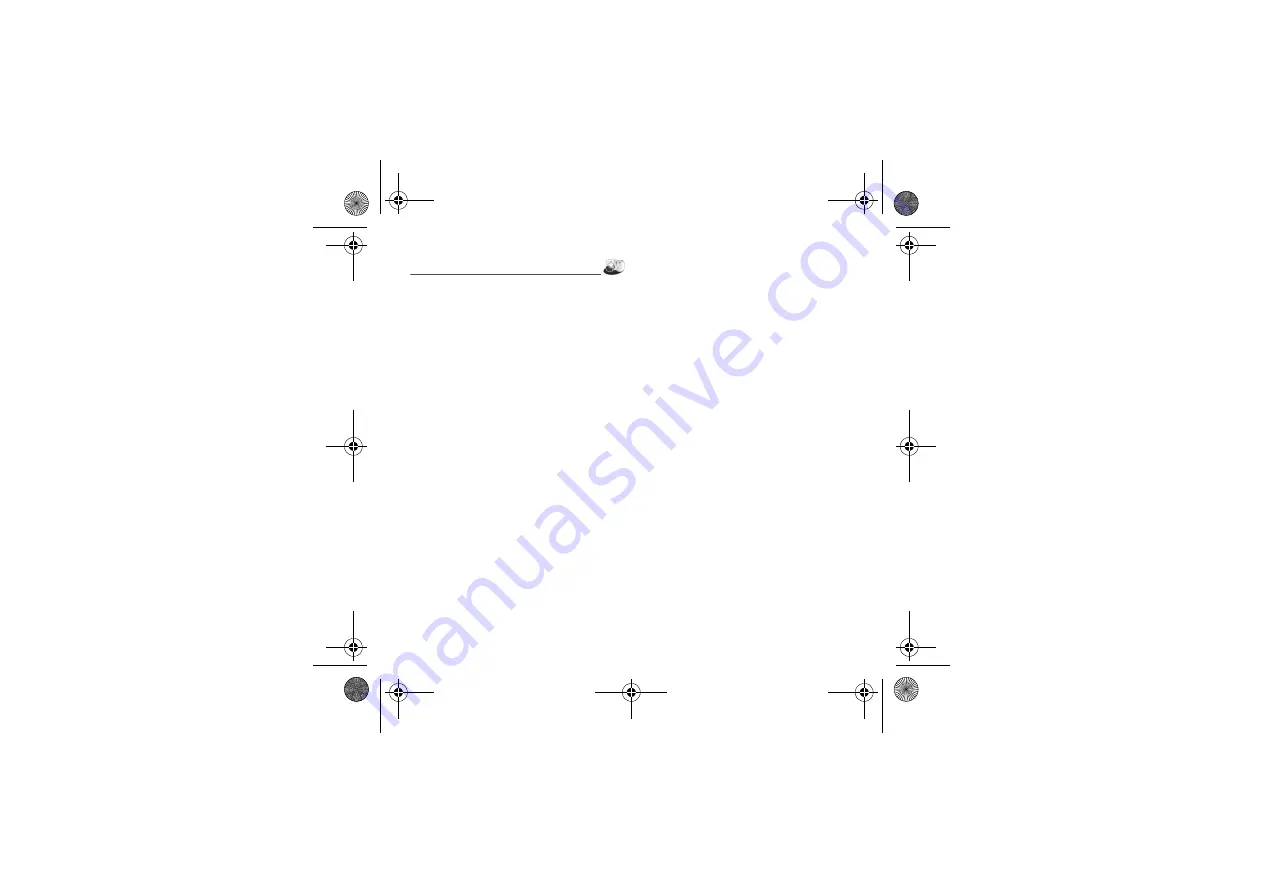
16
. +/"
0) +"+
) /"&/
) +"
'
.
" &
)"
(
-
:
:
To activate zoom, use the navigator upwards or downwards
or the side keys (
;
and
+
).
Note
: if the zoom selected does not match with the storing
format, the photo is automatically saved in an appropriate
format
#
(pressing [
#
]):
-
&
: to take a photo with a 5, 10 or 15 second
time delay.
-
(
(normal or burst): in burst mode, the photo will be
taken in four shots (useful for taking pictures of moving
subjects, for example).
-
%
: to select an effect.
-
%8)
: to select luminosity.
-
-&5)
: used to select the location where
the photo will be saved (phone or memory card).
-
. )
: to select the sound you will hear when
taking a photo.
-
0<)
: to select the photo quality.
-
0
: to select the format in which your photo
will be saved
-
&
: to take a video.
"
-
Select the
.
menu. The camera is now on. Look
into your phone display and position your subject. Move
your phone to position your photo.
-
Press the navigator or on the side key, the photo is taken
and stays on the phone display.
#$
) )1 "
-
Press the navigator if you want to send the photo
immediately by MMS.
-
Press
-&
to save your photo, a progress bar animates
then different options are displayed.
#
-
-1
allows you to send the photo by MMS, e-mail
or Bluetooth.
-
: allows you to modify the name of a photo.
-
: allows you to assign a photo to a
contact saved in the phonebook.
-
3
: allows you to select the photo as a wallpaper or
screensaver.
-
%
: various options to modify a photo.
•
2
: allows you to magnify certain parts of your
photo.
•
%1
: allows you to improve contrast.
•
3
: allows you to modify a photo with an
embossed grey tint.
•
4)
: allows you to change a photo into negative.
•
: allows you to change color into black and white.
•
0
: allows you to increase or decrease the
contrast of your photo.
•
'
: allows you to sharpen a photo.
•
5
: allows you to add blur to a photo.
•
'
: allows you to change colors into sepia.
•
'
: allows you to shape a photo.
•
5
: allows you to increase or decrease the
brightness of a photo.
252918356_LU_ME2006a_OT4x8 RF_US_en.book Page 16 Mercredi, 28. février 2007 9:02 09
Содержание OT 4X8 RF
Страница 1: ...252918356_LU_ME2006a_OT4x8 RF_US_en book Page 1 Mercredi 28 f vrier 2007 9 02 09...
Страница 2: ...252918356_LU_ME2006a_OT4x8 RF_US_en book Page 2 Mercredi 28 f vrier 2007 9 02 09...
Страница 34: ...34 2 252918356_LU_ME2006a_OT4x8 RF_US_en book Page 34 Mercredi 28 f vrier 2007 9 02 09...
Страница 53: ...252918356_LU_ME2006a_OT4x8 RF_US_en book Page 53 Mercredi 28 f vrier 2007 9 02 09...
Страница 54: ...252918356_LU_ME2006a_OT4x8 RF_US_en book Page 54 Mercredi 28 f vrier 2007 9 02 09...
Страница 55: ...252918356_LU_ME2006a_OT4x8 RF_US_en book Page 55 Mercredi 28 f vrier 2007 9 02 09...
Страница 56: ...252918356_LU_ME2006a_OT4x8 RF_US_en book Page 56 Mercredi 28 f vrier 2007 9 02 09...
Страница 57: ...252918356_LU_ME2006a_OT4x8 RF_US_en book Page 57 Mercredi 28 f vrier 2007 9 02 09...
Страница 58: ...252918356_LU_ME2006a_OT4x8 RF_US_en book Page 58 Mercredi 28 f vrier 2007 9 02 09...
Страница 59: ...252918356_LU_ME2006a_OT4x8 RF_US_en book Page 59 Mercredi 28 f vrier 2007 9 02 09...
Страница 60: ...252918356_LU_ME2006a_OT4x8 RF_US_en book Page 60 Mercredi 28 f vrier 2007 9 02 09...
Страница 61: ...252918356_LU_ME2006a_OT4x8 RF_US_en book Page 61 Mercredi 28 f vrier 2007 9 02 09...
Страница 62: ...252918356_LU_ME2006a_OT4x8 RF_US_en book Page 62 Mercredi 28 f vrier 2007 9 02 09...
Страница 63: ...252918356_LU_ME2006a_OT4x8 RF_US_en book Page 63 Mercredi 28 f vrier 2007 9 02 09...
















































