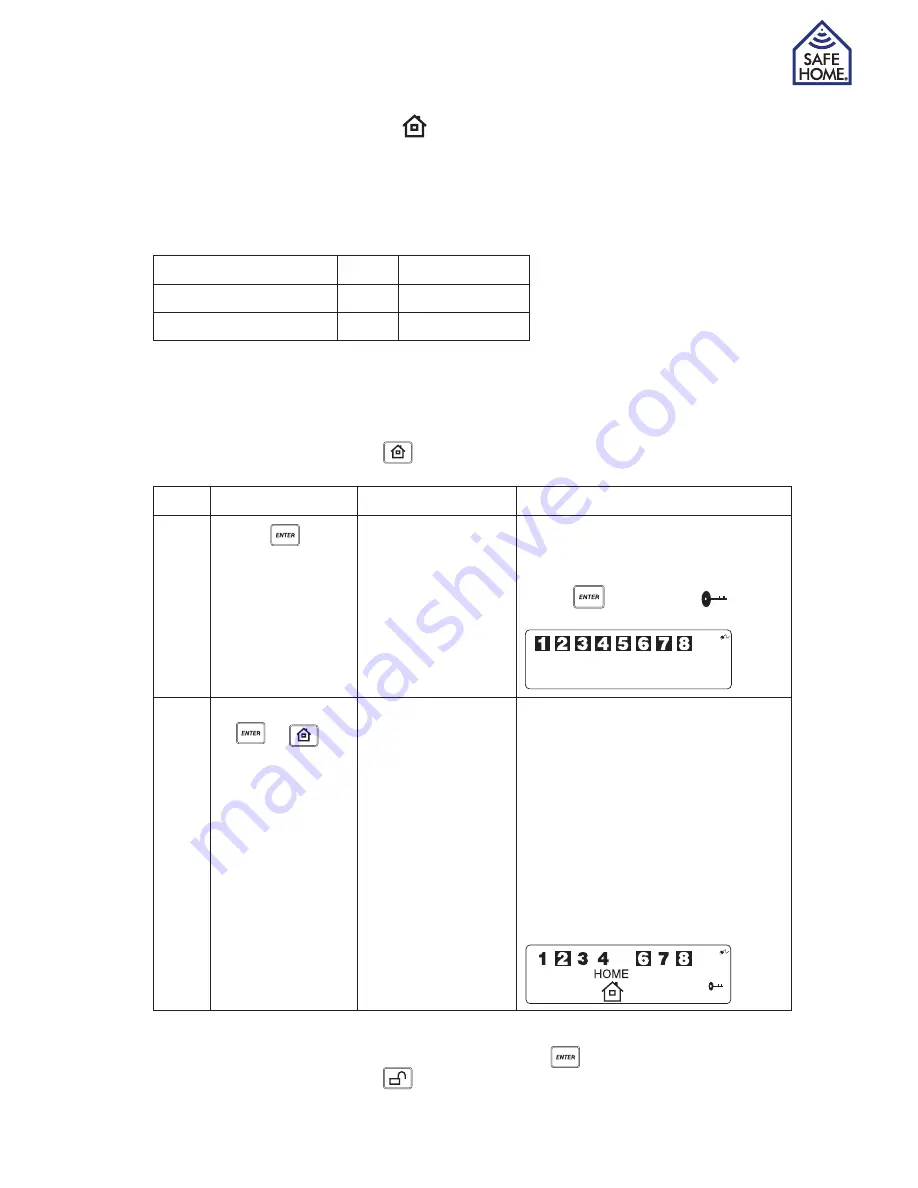
www.safehome.dk
13
3.3.4 HOME Mode
The system is pre-programmed to work with the default settings already when the pack-
age is opened. These settings can be adjusted to your own needs and desires. The home
setting allows you to set the Smart Panel to have some zones connected in ARM mode,
some zones connected ALERT mode and some zones completely disconnected.
HOME Mode factory settings for devices in the package:
Zone
Status (MODE)
Door/Window Sensor
1
ARM
Motion Sensor (PIR)
8
ARM
A. Entering the HOME mode
On the Smart Panel: First make sure the Smart Panel is in STANDBY mode by following
steps below for entering into HOME mode:
On the Key Fob Remote: Press
to activate.
Step
Keys
Description
Note
1
PIN +
You must be in
STANDBY mode
before
programming
To make sure you are in STANDBY
mode:
Enter your PIN
Press
, the symbol
disap-
pears from the screen.
2
PIN
+
+
HOME mode
Then System will enter HOME mode
If the Zone is enabled, a number will
appear as displayed in the image
below
Black number indicates ALERT
mode for a zone
White number Indicates ARM mode
for a zone
Blank indicates the zone is turned
OFF, number will not appear
B. Exiting the HOME mode
On the Smart Panel: Enter your 4-Digit PIN followed by
to exit HOME mode. .
On the Key Fob Remote: Press
to exit HOME mode.
Содержание WS500S
Страница 1: ...UK User Guide Wireless Security System WS500S WS500S...
Страница 28: ......
Страница 29: ...DK Brugsanvisning Tr dl s Alarm System WS500S WS500S...
Страница 56: ...HUSK Registrer dit system p www SafeHome dk S kan du modtage nyeste informationer om dit anl g...
Страница 57: ...SE Bruksanvisning Tr dl st Larmsystem WS500S WS500S...
Страница 84: ...HUSK Registrera ditt larm p www safehome dk och f meddelanden om uppdateringar och nya produkter fr n SafeHome...
Страница 85: ...NO Bruksanvisning Tr dl s Alarm System WS500S WS500S...
Страница 112: ...HUSK Registrer dit system p www SafeHome dk og f beskjed om opdateringer og nye produkter fra SafeHome...




























