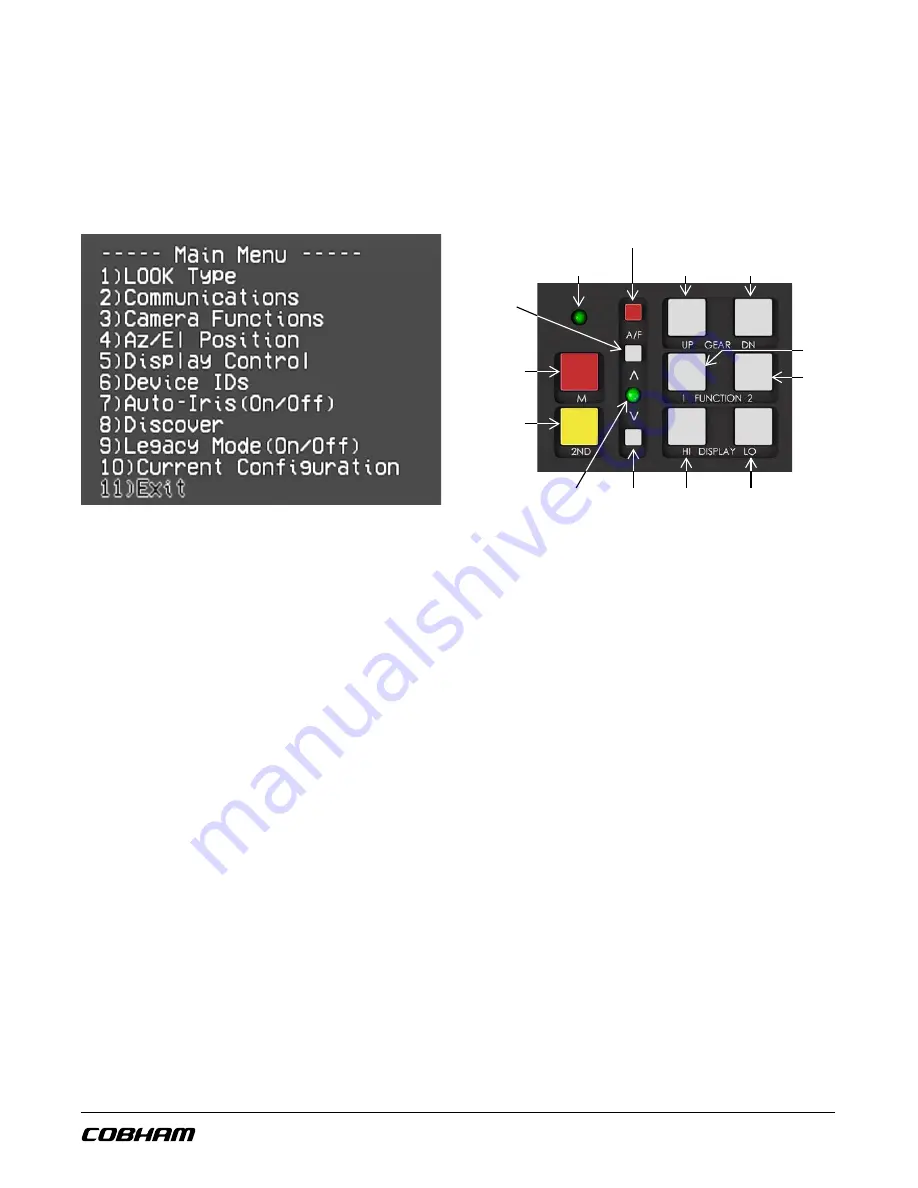
Look 6.5™
- 9 -
661844-001
OSD Menu System
For advanced features or system-level configuration, the LOOK OSD (On-Screen Display) Menu
system may be accessed by the end user. Press and Hold ‘Gear Up’ and ‘Gear Dn’ for several
seconds until the OSD menu appears.
•
Menu selector can be moved up and down by pressing ‘Gear Up’ or ‘Gear Dn’.
•
Once the desire item is highlighted, press ‘M’ button (large red) to select the item.
•
If the item connects to a submenu, the submenu screen will be shown.
•
In order to exit the OSD system, move the selector and pick ‘Main Menu’ and ‘Exit’,
depending on your position within the menu system. These items are repeated in multiple
submenus and will not be mentioned further in the following sections.
•
Caution- OSD menu system provides a rich control interface to the system, contact RVision
support before use if you have questions on proper use. Test the OSD system on an isolated
camera in a lab environment first to learn the system.
•
OSD menu screen trees and explanation of available items appear in the following section.
Function 1
Function 2
Display
Low
Display
High
Focus
Near
Auto-Focus
LED
2
nd
(Shift)
M (Mode)
Focus
Far
Power
On
Gear
DOWN
Gear
UP
Auto-focus
On/Off
Содержание Thermal FFV
Страница 13: ...BigFoot QuickConnect...
Страница 16: ...LOOK 6 5 Controller...
Страница 36: ...pSEE Control Software...
Страница 53: ...Care Cleaning...
Страница 57: ...Nitrogen Purging...
















































