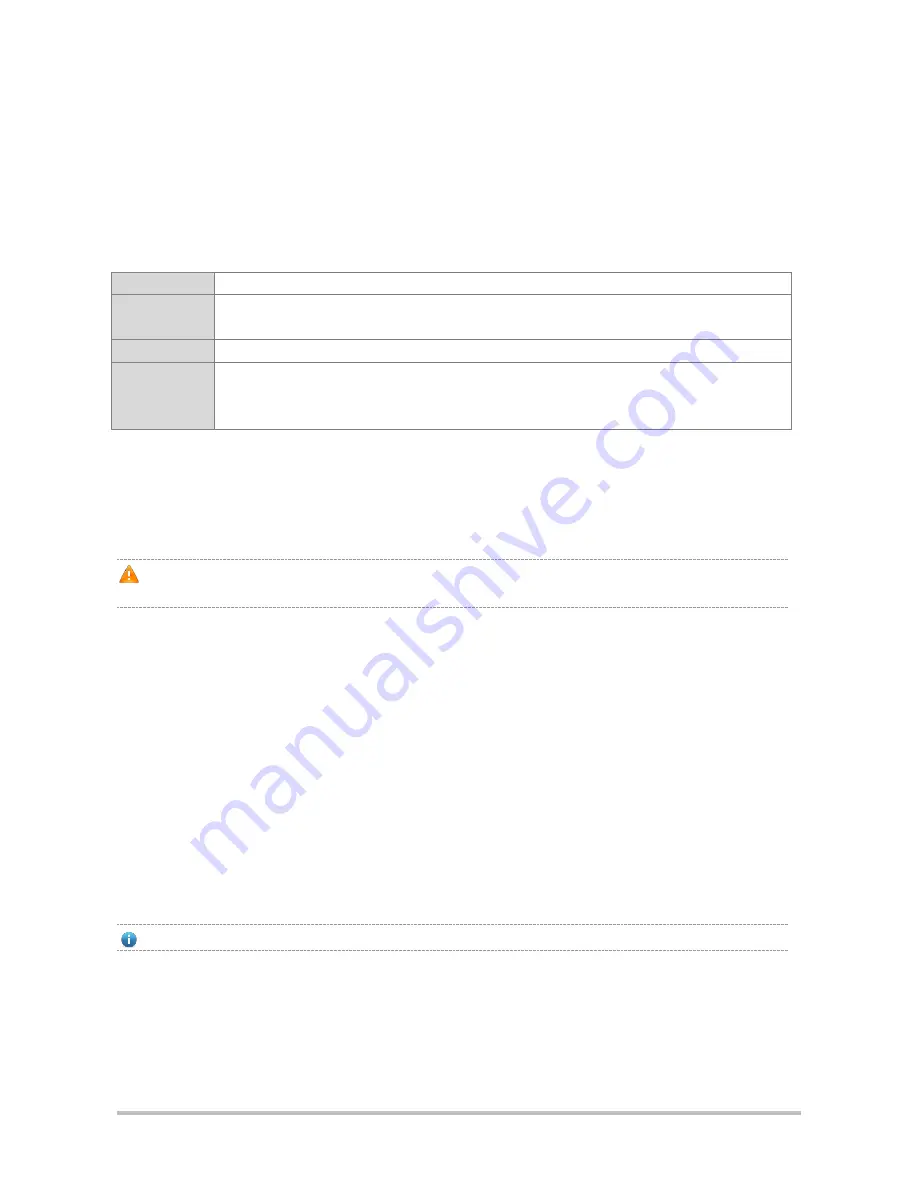
·
3.8 Console Connection
The RSR30-X router provides a console port and a U-console port that comply with the EIA/TIA-232 asynchronous
serial standards.
You can perform the router configuration through either of the ports.
Specifications
Connector
RJ-45
Interface
standard
Asynchronous EIA/TIA-232
Baud rate
300-115,200bps, 9,600bps by defaut
Supported
services
1. Command line interface
2. Connection to character terminals
3. Providing terminal access service as an asynchronous interface
To connect the console port of the router:
1)
Plug the supplied DB-9 or DB-25 connector to the serial port of the microcomputer or terminal on which the router
is to be configured. If you use a microcomputer, check it has a hyper terminal.
2)
Connect one end of the supplied configuration cable to the console port of the router and another to the RJ45
interface with a DB-9 or DB-25 connector.
The console and U-console share the same port and either is available at a time. The 4-pin mini-B USB may be
easily confused with the 5-pin mini-B USB. Only the 5-pin mini-B connector can be used.
4 Router Startup and Configuration
4.1 Starting Router
4.1.1 Building Configuration Environment
When you use the router for the very first time, you will need to configure the router through a console port as follows:
1)
As illustrated below, connect the serial port of a character terminal or microcomputer to the console port through a
RS232 cable.
a)
Build a local configuration environment through the console port.
The console and AUX ports of the RSR30-X series routers are on the front of the router.
2)
Set the communication parameters of the terminal. For a microcomputer, you will need to run a terminal emulation
program like Windows operating system’s Hyperterm. Take Hyperterm for example. Run Hyperterm, create a
connection, select the serial port to be connected with the router console, set communication parameters as
follows: baud rate to 9,600, data bit to 8, stop bit to 1, parity to No, flow control to No, and terminal emulation type
to VT100.




















