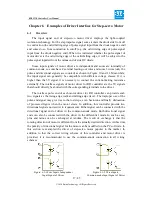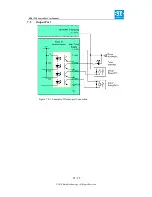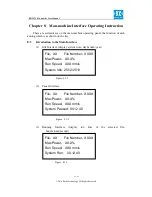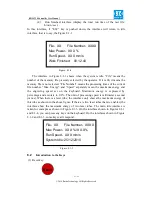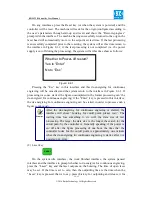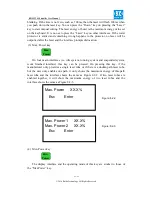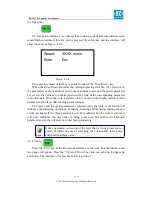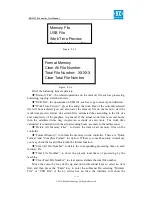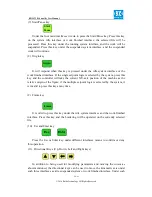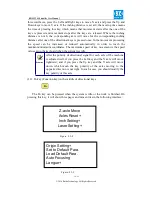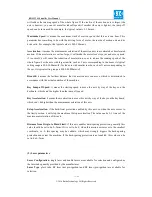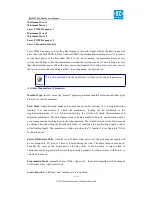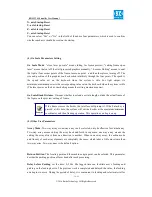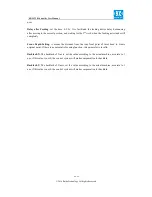RDLC320 Controller User Manual
26 / 45
© 2016 Ruida Technology. All Rights Reserved.
(5) Speed key
On four main interfaces (i.e. idle system, running system and suspended system,
work finished interface) this key can be pressed. Press this key and the interface will
show the same as Figure: 8.2-4.
The operating mode of this key is similar to that of the “MaxPower” key.
When the PC software generates the cutting/engraving data file, if a certain or all
the parameters of the maximum power, the minimum power and the speed parameter
are set at 0, the value set on the keyboard will be took as the corresponding parameter
in the idle state. Once the work is started, what is shown in the display interface is the
parameter of the layer that is being processed now.
The power and the speed parameters corrected when the work is not started will
influence the following operations: bordering, bursting and manually shifting the axle
on the keyboard. If the three parameters will be modified after the work is started, it
will only influence the layer that is being processed, but neither the keyboard
parameters set in the idle state nor other layer parameters.
Online parameter correction of the layer that is being processed can
greatly facilitate the user’s searching for a reasonable laser power
and speed matching value.
(6) File key
Press the “File” key in the idle system interface or the work finished interface and
two pages will appear. Press the “Up” and “Down” key and you can turn the pages up
and down. The interface will show the following in turn:
Speed
:
XXXX mm/s
Enter
Esc
Figure: 8.2-4
Prompt
Speed
File