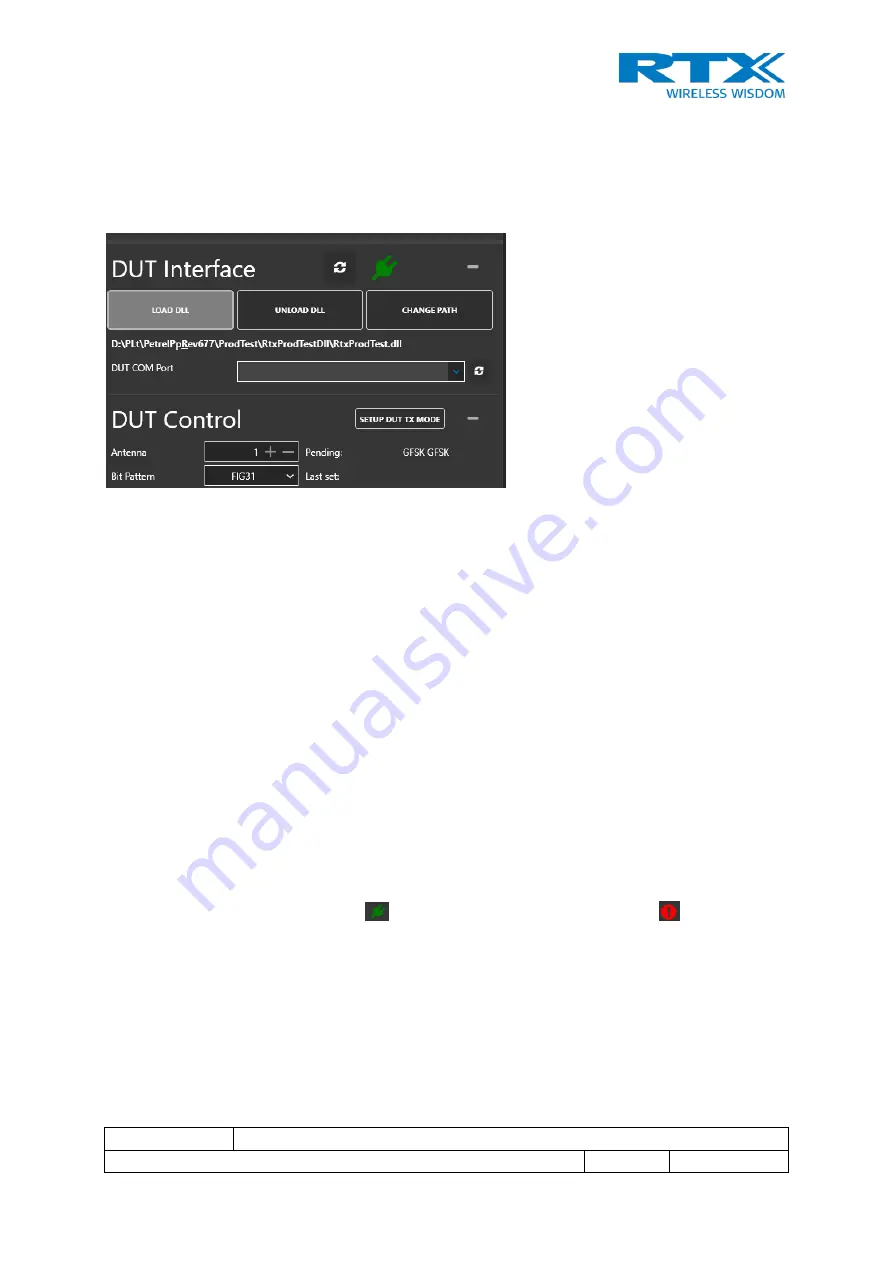
Date:
09-May-2019
Product name
RTX2018
File
: RTX2018 User Manual 1.0.docx
Ref.: FHA
Page: 26 of 34
This document and the information contained is property of RTX A/S, Denmark, and should be regarded as confidential.
Unauthorized copying is not allowed. The information in this document is believed to be correct at the time of writing. RTX A/S
reserves the right at any time to change said content, circuitry and specifications.
5.4.1
DUT Control for TX Measurements
The
“
DUT Interface
”
and
“DUT C
ontrol
” fields
(see Figure 15 below) in the lower left-hand
corner of the window can be used to control the DUT. This will only work when the DUT is
running with an RTX-supplied firmware
(
Note 1
)
.
Figure 15. DUT interface TX
Communication with the DUT is done via a product-specific
“RtxProdTest.DLL”
. To load this
DLL,
press “Load DLL”.
The previously loaded DLL will be loaded. If none has been selected, a
‘Open file menu’
will appear and the desired DLL can be selected.
The
“DUT COM Port” field is
a drop-down menu for selection of the COM port to be used for
communication. The drop-down menu will be populated at program launch and whenever the
“
Refresh
”
button is pressed next to it.
A new DLL can be selected and opened at any time
using the “Change Path” button.
Pressing the “Unload DLL” will unload the DLL and
disallow any DUT communications. This will
“
gray out
” (disable)
the DUT control in the TX tabs and the BER measurement buttons in the
RX field as these are now longer functional.
There is a refresh button t
o the right of the “DUT Interface” field
that will check the
communication with the DUT using the “IsTargetConnected()” c
all.
If the connection is ok, a green icon
appears, if not, an exclamation mark
will be shown.
There is a “Setup DUT in Tx Mode” button i
n the
“
DUT Control
”
area. Pressing this button will
send a “SetAdvancedBurstMode” test
command to the DUT.
As this command holds a large number of parameters, the GUI itself will determine the correct
values for the command.
The command will make the DUT send DECT full slot frames with the:























