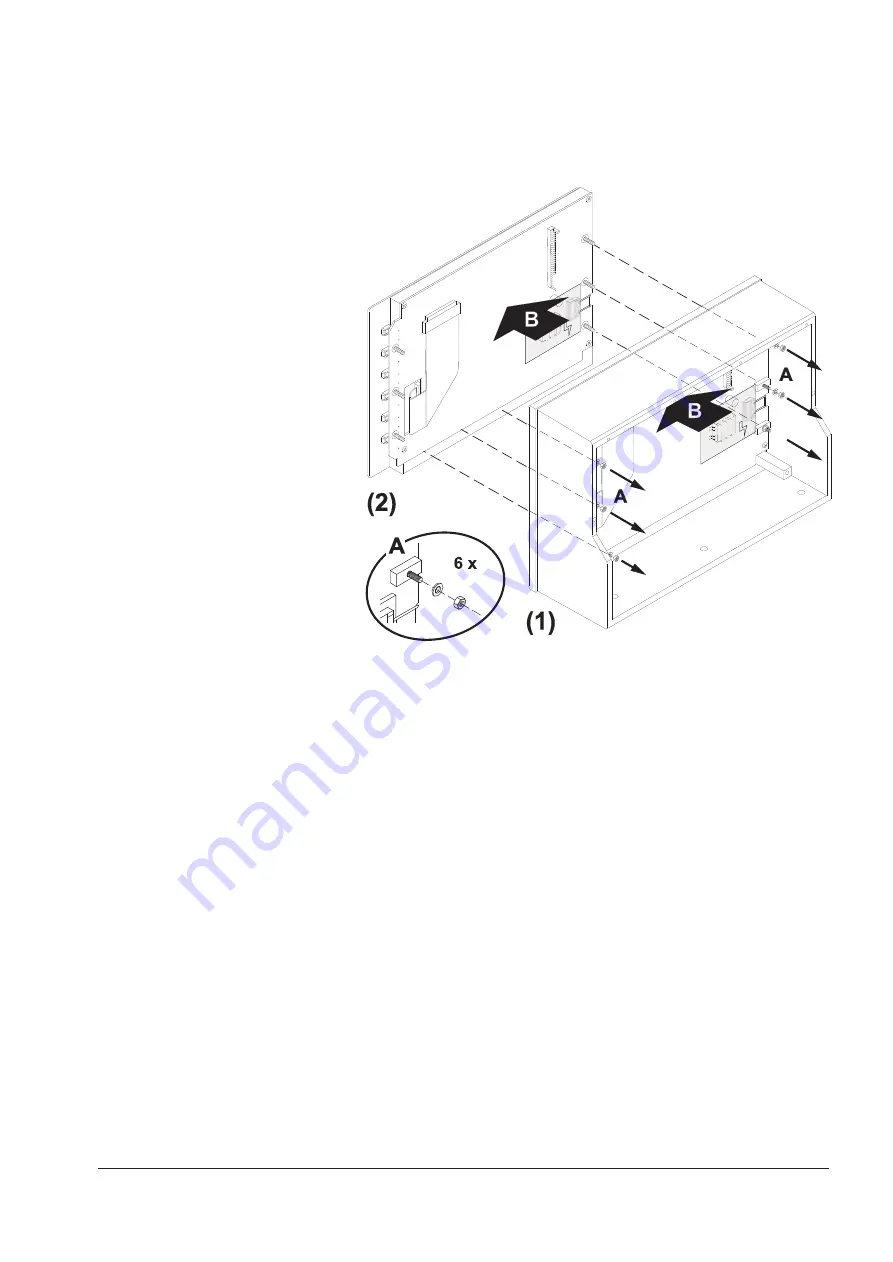
RTW DigitalMonitor 10500X-PLUS
231
5. Loose the six nuts and washers (A) of the display pcb. With one hand inside
and the other hand outside carefully push the display assy (B) including
the scale (which thereby is loosened) from the inner side to the
front
side
out of the frame. (Fig. E 7-6) Please send the unit back to RTW.
Fig. E 7-6: Removing the mounting unit with the display
E 7 Service E 7.2 Display Exchange
Содержание DigitalMonitor 10500X-PLUS
Страница 1: ...Bedienungsanleitung Operating Manual DigitalMonitor 10500X PLUS...
Страница 8: ...RTW DigitalMonitor 10500X PLUS 8...
Страница 9: ...DigitalMonitor 10500X PLUS Bedienungsanleitung deutsch...
Страница 10: ...RTW DigitalMonitor 10500X PLUS 10...
Страница 16: ...RTW DigitalMonitor 10500X PLUS 16...
Страница 106: ...RTW DigitalMonitor 10500X PLUS 106...
Страница 117: ...RTW DigitalMonitor 10500X PLUS 117 D 8 Zeichnungen D 8 1 Abmessungen D 8 Zeichnungen D 8 1 Abmessungen...
Страница 126: ...RTW DigitalMonitor 10500X PLUS 126...
Страница 130: ...RTW DigitalMonitor 10500X PLUS 130...
Страница 131: ...DigitalMonitor 10500X PLUS Operating Manual english...
Страница 132: ...RTW DigitalMonitor 10500X PLUS 132...
Страница 138: ...RTW DigitalMonitor 10500X PLUS 138...
Страница 192: ...RTW DigitalMonitor 10500X PLUS 192...
Страница 226: ...RTW DigitalMonitor 10500X PLUS 226...
Страница 237: ...RTW DigitalMonitor 10500X PLUS 237 E 8 Drawings E 8 1 Mechanical Outlines E 8 Drawings E 8 1 Mechanical Outlines...
Страница 246: ...RTW DigitalMonitor 10500X PLUS 246...
Страница 250: ...RTW DigitalMonitor 10500X PLUS 250...
Страница 251: ...Trennseite...






























