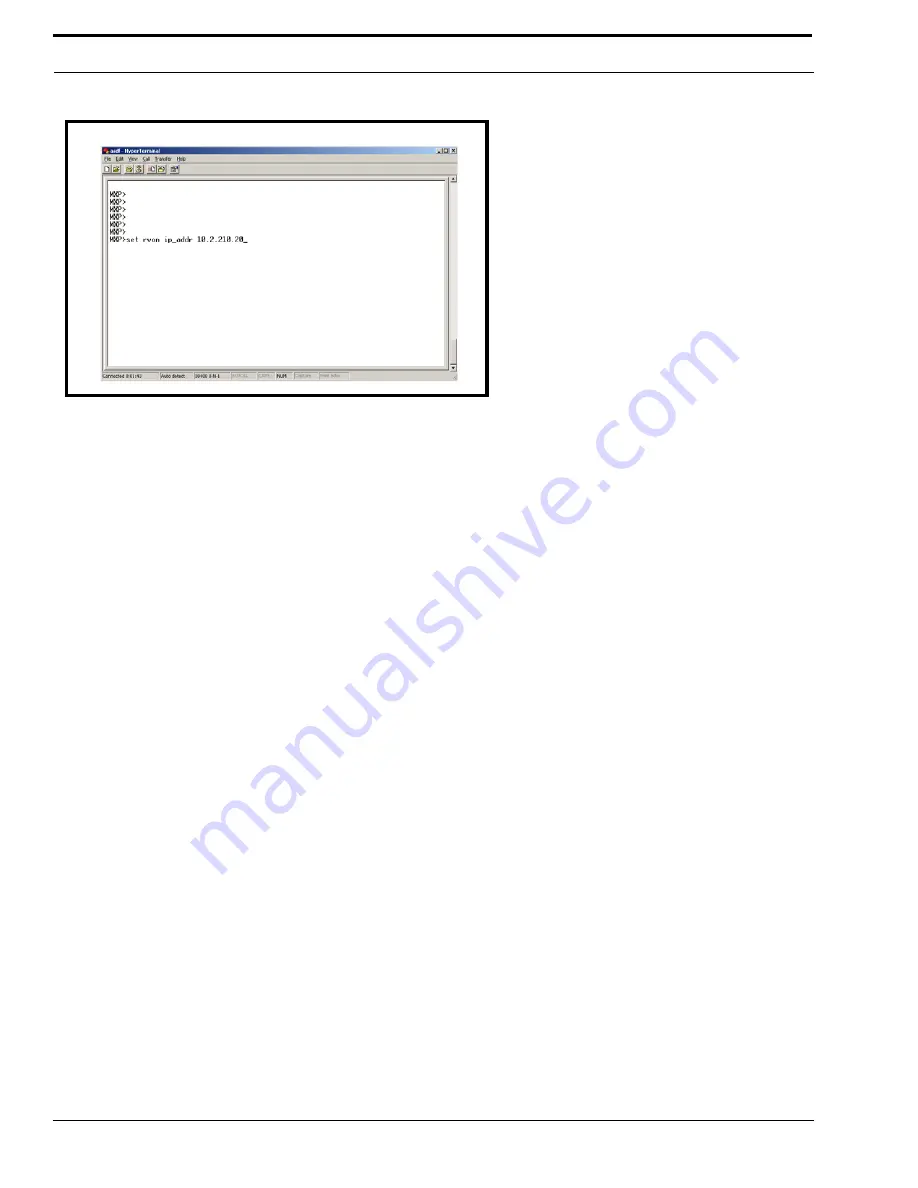
Configuration
22
4.
At the MXP prompt,
set rvon ip_addr 10.3.210.20
(this IP Address is for example purposes only).
5.
Press
Enter
.
An MXP prompt appears
.
6.
Press
Enter
.
The IP Address is set for the RVON-I/O
.
7.
Set the
Netmask
.
8.
At the MXP prompt, type
Activate
.
RVON-I/O will reset itself to the new IP Address. The current telnet session becomes invalid.
Configure the RVON-I/O Using Telnet or a Serial Port
RVON-I/O programming can be done using a direct serial connect to or a Telnet connection. There are two physical
connections to an RVON-I/O:
Direct serial through a custom serial cable (connected on the back of the RVON-I/O at SERIAL)
Ethernet (Telnet Only)
Setup
Serial Port: 38,4000 baud, 8 data bits, 1 stop bit, No Parity, NO-Flow control
Telnet: IP Address, port 23
Configure RVON-I/O Using Telnet and Serial Port
IMPORTANT
: Because the RVON-I/O is shipped with a default IP Address it may not be accessible on the network. The IP
Address should already be configured before attempting to try to connect through Telnet. To set the IP Address, see “Setup IP
Addresses” on page 17.
If the RVON-I/O already has an IP Address compatible with your network, you can configure the RVON-I/O thr4ough the use
of Telnet. The following instructions will show you how to access the Telnet screens and show you some of the information
you can display and edit.
To display the settings for an RVON-I/O, do the following:
1.
Open a command prompt.
Figure 5.
Содержание RVON-I
Страница 1: ...RVON I O User Manual 9350 7772 000 Rev E 6 2006...
Страница 4: ......
Страница 36: ...Configuration 32...
Страница 40: ......





























