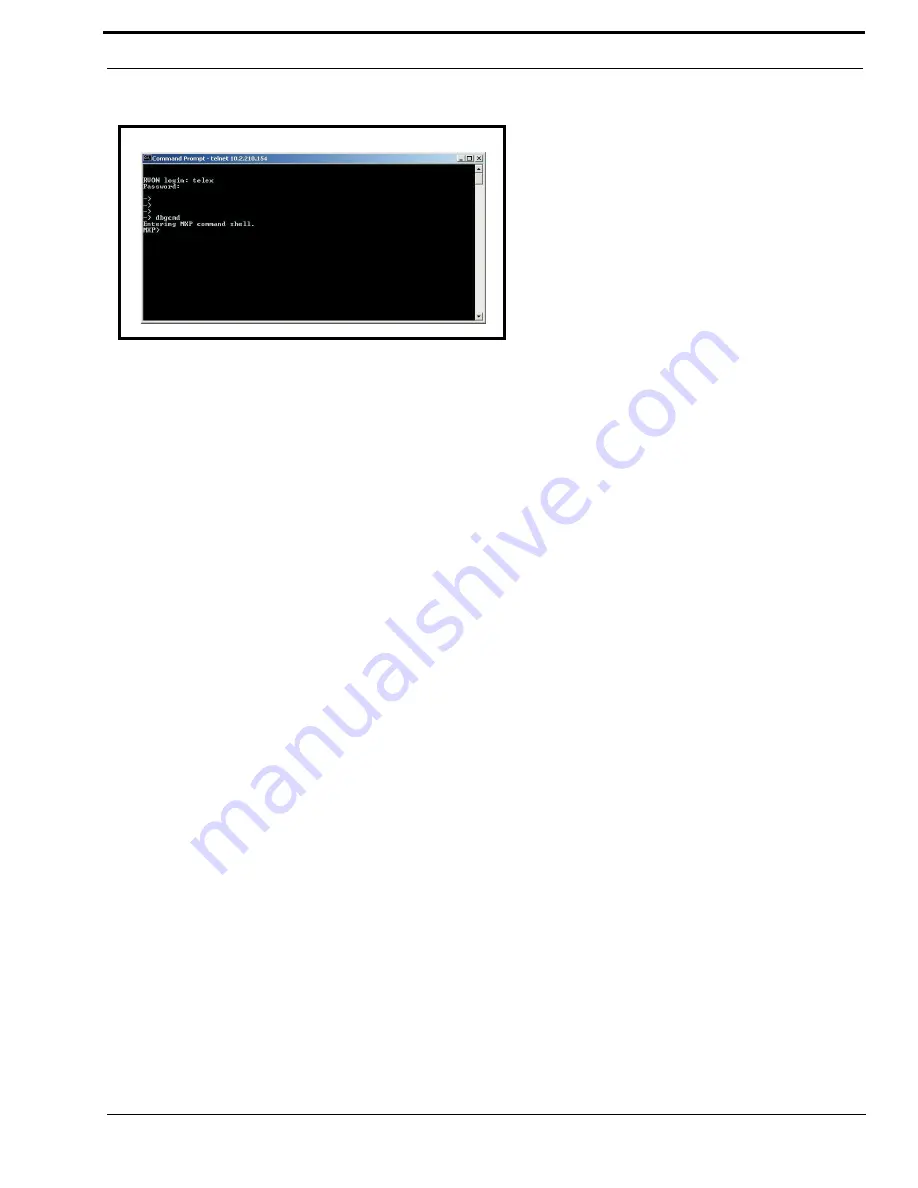
21
Setup IP Addresses
8.
At the prompt, type
dbgcmd
to access the debug command screens.
9.
Press
Enter
.
An MXP prompt appears
.
10.
At the MXP prompt, type
set rvon ip_addr 10.3.210.12
(this IP Address is for example purposes only).
11.
Press
Enter
.
The IP Address is set for the RVON-I/O
.
12.
Set the
Netmask
.
13.
At the MXP prompt, type
Activate
.
RVON-I/O will reset itself to the new IP Address. The current telnet session becomes invalid
.
Configure the IP Address Using the Serial Debug Port
NOTE
: In order to use the Serial Debug Port to set the IP Address for your RVON-I/O, you must know the intended IP
Address. Also, you must make sure DIP switch 2 is not enabled (CLOSED).
The following instructions will show you how to access the Serial Debug Port screens and show you how to configure the IP
Address for the RVON-I/O
To configure the IP Address for the RVON-I/O, do the following:
1.
Connect the PC’s COM port to the RVON-I/O’s serial connector.
2.
Run a
HyperTerminal
program.
The window provided Hyper Terminal is located at Start Programs
>
Accessories>Communications >HyperTerminal.
3.
At the prompt, type
dbgcmd
.
Figure 4.
Содержание RVON-I
Страница 1: ...RVON I O User Manual 9350 7772 000 Rev E 6 2006...
Страница 4: ......
Страница 36: ...Configuration 32...
Страница 40: ......






























