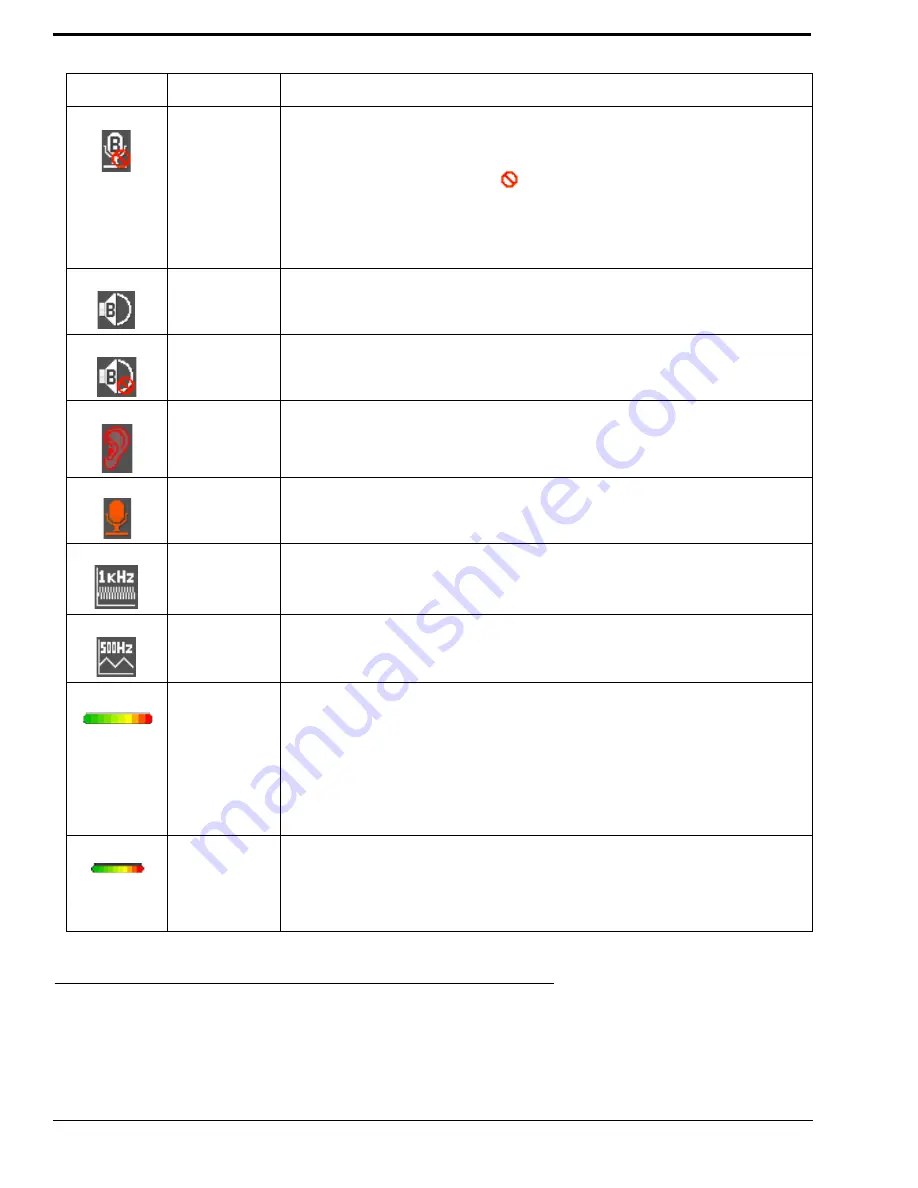
24
Default Keypad
There are two (2) different keypad sequences you can apply to the KP 32 CLD unit, the Default keypad sequence and the
Classic keypad sequence. See “KP 32 CLD Keypad Quick Reference” on page 131 to view the Keypad Sequence Quick
Reference.
Both
Microphones
Muted
Both front and rear microphones are muted. To mute the front microphone, see “Mute
the Microphone/Speaker” on page 34.
NOTE:
A flashing mute icon
appears on any active mics when the mic mute
key is pressed.
If tone is enabled, which disables mics, the mute icon appears on any
active mic, but does not flash.
Both Speakers
Both front and rear speakers are enabled. To enable the front speaker, see “Audio
Options Menu, Speaker” on page 74.
Both Speakers
Muted
Both front and rear speakers are muted. To mute the front speaker, see “Mute the
Microphone/Speaker” on page 34.
Snoop Tally
Active
Snoop Tally is Active on the keypanel.
You must have the Hot Mic enabled to use snoop tallies.
To enable snoop tallies, see “Service Menu, Snoop Tally” on page 124.
Hot Mic
The hot mic is active. To activate Hot Mic, see “Audio Options Menu, Matrix Out” on
page 69.
Tone 1kHz
Enabled
Tone 1kHz is enabled on the keypanel. To enable tone 1kHz, see “Audio Options
Menu, Tone Gen” on page 75.
Tone 500Hz
Enabled
Tone 500Hz is enabled on the keypanel. To enable tone 500Hz, see “Audio Options
Menu, Tone Gen” on page 75.
Main Volume
Bar
The main volume bar is used to control the volume for the speaker, rear speaker,
headset, and rear headset.
If the volume of a speaker or headset is turned down to mute, the non-flashing mute
icon appears on the speaker or headset.
NOTE:
If both the front and rear speaker or headset are enabled, the mute icon
only appears if both the front and rear volumes are in the mute position.
User Volume
Bar
The user volume bar is used to control the listen gain on a per key level. The listen gain
range is
+10dB
to
-80db
, or
Mute
.
NOTE:
Listen must be assigned on the key assignment for this function to
operate. If listen is not
TABLE 3.
Display Icon Descriptions
Icon
Icon Name
Description
Содержание CLD Color Keypanel Family DKP 16 CLD
Страница 1: ...CLD Color Keypanel Family User Manual 93507858000 Rev B 8 2008 KP 32 CLD DKP 16 CLD EKP 32 CLD...
Страница 8: ......
Страница 11: ...5 KP 32 CLD Block Diagram FIGURE 1 KP 32 CLD Block Diagram...
Страница 26: ...20...
Страница 47: ...41 NOTE The KP 32 CLD resets itself once the firmware download is complete...
Страница 52: ...46...
Страница 55: ...49 FIGURE 23 Main Audio Options Menu...
Страница 59: ...53 FIGURE 28 Frequency Response Preset 3 900Hz to 2100Hz FIGURE 29 Frequency Response Preset 4 2100Hz to 4500Hz...
Страница 142: ...136...
Страница 143: ...137 CHAPTER 8 Keypanel Menu Quick Reference...
Страница 146: ...140 FIGURE 144 Service Menu for the KP 32 CLD with GPI 32 CLD Option card installed...
Страница 148: ...142 FIGURE 146 Display Key Assign and Key Options Menu for the KP 32 CLD without GPI 32 CLD Option card installed...
Страница 150: ...144...
Страница 154: ...148...
Страница 156: ...150...
Страница 160: ......
















































