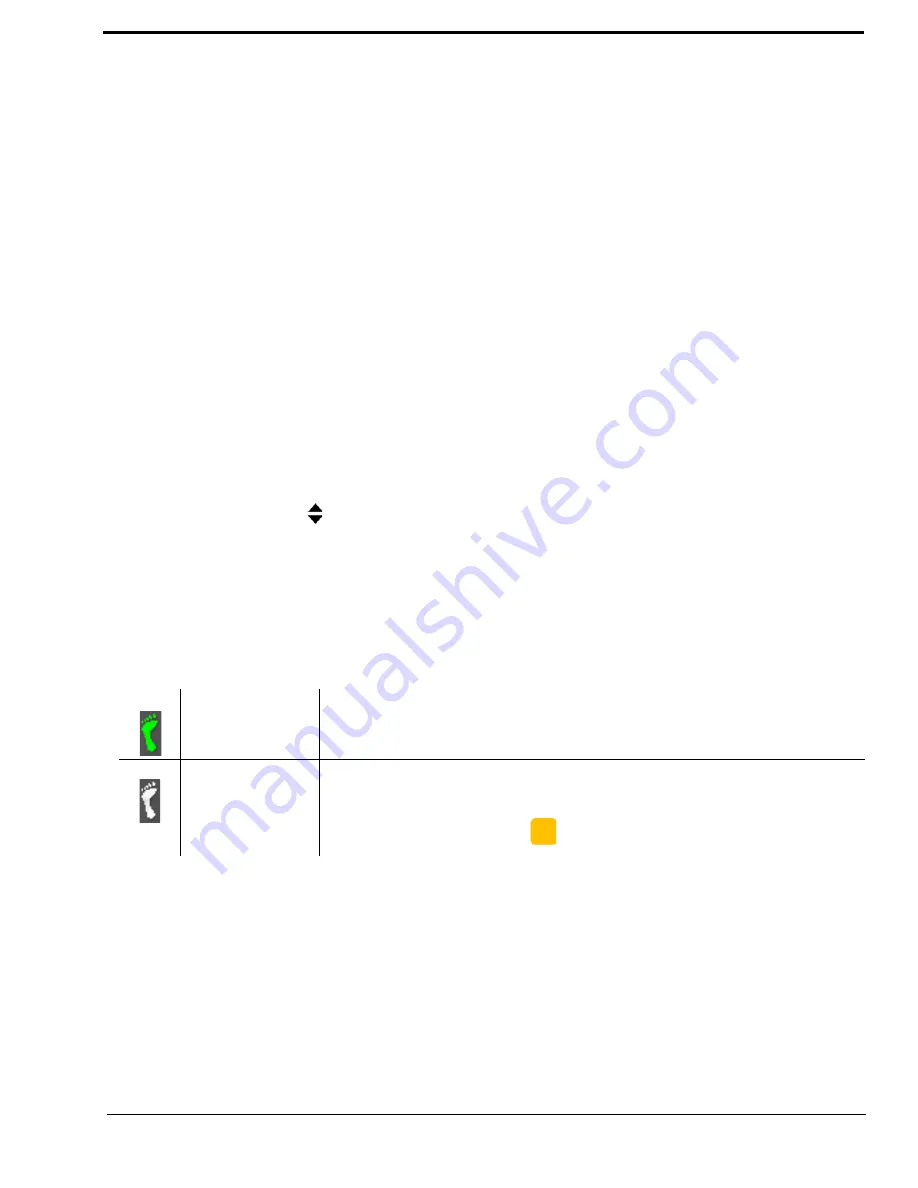
113
To
set the keypanel brightness for the main panel
, do the following:
NOTE:
Use these instructions to set the brightness for any expansion panels you want to set.
1.
On the KP 32 CLD keypad, press
MENU
.
The Top Level menu appears
.
2.
Using the 3(
↑
)
or 6(
↓
)
,
select
Service
.
3.
Press the
SEL
button.
The Service submenu appears in the display window.
4.
Using the 3(
↑
)
or 6(
↓
)
,
select
Display Dim
.
5.
Press the
SEL
button.
The Display Dim submenu appears
.
6.
Using the 3(
↑
)
or 6(
↓
)
,
select
Main Panel
.
7.
Press the
SEL
button.
Both, Left and Right appear in the display window.
8.
Using the 3(
↑
)
or 6(
↓
)
,
select
Both, Left,
or
Right
.
Brightness: [X]% (where X represents a number from 35 to 100) appears in the display window.
NOTE:
•
Both
adjusts both the left and right display windows on the keypanel or the expansion panel.
•
Left
adjusts the left display window on the keypanel or the expansion panel.
•
Right
adjusts the right display window on the keypanel or the expansion panel.
9.
Using the scroll arrows
, adjust the
brightness
(35% to 100%) you want the keypanel to display.
10.
Press
CLR
to exit the menu system.
Service Menu, Footswitch
Footswitch
allows the user to enable the footswitch feature. A footswitch is a foot-triggered switch used to activate keypanel
assignments.
By default, the Footswitch is
disabled
.
To
enable the footswitch
, do the following:
1.
On the KP 32 CLD keypad, press
MENU
.
The Top Level menu appears
.
2.
Using the 3(
↑
)
or 6(
↓
)
,
select
Service
.
3.
Press the
SEL
button.
The Service submenu appears in the display window.
4.
Using the 3(
↑
)
or 6(
↓
)
,
select
Footswitch
.
5.
Press the
SEL
button.
Disabled and Enabled appear in the display window.
Footswitch Active
The footswitch is active.
Footswitch Enabled
The footswitch is enabled, but not active.
NOTE:
When a keypanel key is pressed while the Footswitch is enabled, the key
display turns amber
to signify that it is waiting for footswitch.
Содержание CLD Color Keypanel Family DKP 16 CLD
Страница 1: ...CLD Color Keypanel Family User Manual 93507858000 Rev B 8 2008 KP 32 CLD DKP 16 CLD EKP 32 CLD...
Страница 8: ......
Страница 11: ...5 KP 32 CLD Block Diagram FIGURE 1 KP 32 CLD Block Diagram...
Страница 26: ...20...
Страница 47: ...41 NOTE The KP 32 CLD resets itself once the firmware download is complete...
Страница 52: ...46...
Страница 55: ...49 FIGURE 23 Main Audio Options Menu...
Страница 59: ...53 FIGURE 28 Frequency Response Preset 3 900Hz to 2100Hz FIGURE 29 Frequency Response Preset 4 2100Hz to 4500Hz...
Страница 142: ...136...
Страница 143: ...137 CHAPTER 8 Keypanel Menu Quick Reference...
Страница 146: ...140 FIGURE 144 Service Menu for the KP 32 CLD with GPI 32 CLD Option card installed...
Страница 148: ...142 FIGURE 146 Display Key Assign and Key Options Menu for the KP 32 CLD without GPI 32 CLD Option card installed...
Страница 150: ...144...
Страница 154: ...148...
Страница 156: ...150...
Страница 160: ......






























