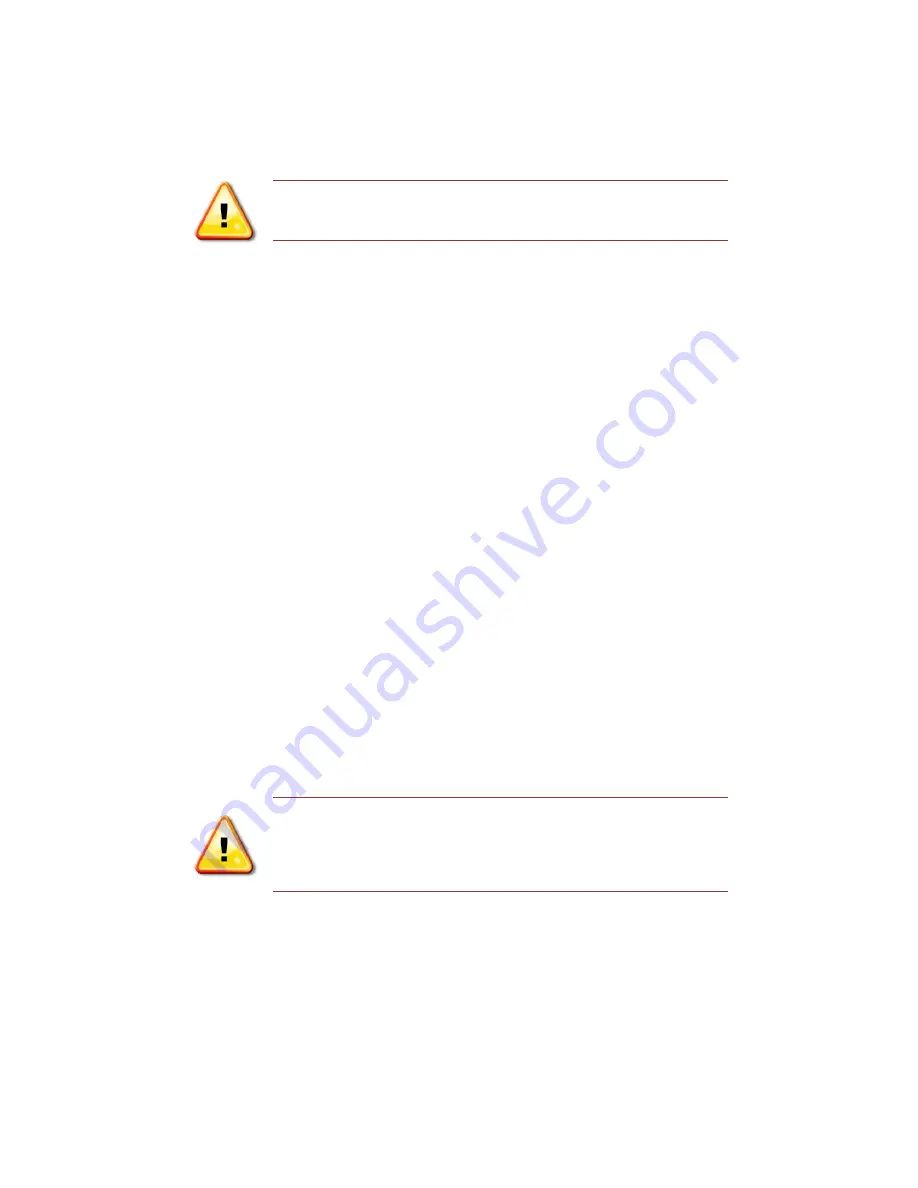
RTD Embedded Technologies, Inc.
|
www.rtd.com
47
LAN35MH08HR & LAN35ME08HR User’s Manual
•
Port 7 = GigabitEthernet 1/7
•
Port 8 = GigabitEthernet 1/8
•
Port 9 (StackNET Upward Port CN5) = 2.5GigabitEthernet 1/1
•
Port 10 (either I210 Host Connection or StackNET Downward Port CN8) = 2.5GigabitEthernet 1/2
NOTE: Even though Ports 9 and 10 are identified as “2.5GigabitEthernet”,
they are in fact limited to 1 Gigabit speeds and appear as 1 Gigabit
fiber interfaces in the CEServices software.
6.5.1
S
HOWING INTERFACE STATUS WITH
ICLI
In ICLI exec mode, one can view the interface details with the
show interface
command. For example, one could use the command
show
interface * status
to view the status of all interfaces.
#
show interface * status<Enter>
Interface Mode Speed & Duplex Flow Control Max Frame Excessive
Link
---------------------- ------- -------------- ------------ --------- ---------
--------
GigabitEthernet 1/1 enabled Auto disabled 9600 Discard
1Gfdx
GigabitEthernet 1/2 enabled Auto disabled 9600 Discard
Down
GigabitEthernet 1/3 enabled Auto disabled 9600 Discard
Down
GigabitEthernet 1/4 enabled Auto disabled 9600 Discard
1Gfdx
GigabitEthernet 1/5 enabled Auto disabled 9600 Discard
Down
GigabitEthernet 1/6 enabled Auto disabled 9600 Discard
Down
GigabitEthernet 1/7 enabled Auto disabled 9600 Discard
Down
GigabitEthernet 1/8 enabled Auto disabled 9600 Discard
Down
2.5GigabitEthernet 1/1 enabled 1Gfdx disabled 9600 Discard
1Gfdx Fiber
-- more --, next page: Space, continue: g, quit: ^C
<Space>
2.5GigabitEthernet 1/2 enabled 1Gfdx disabled 9600 Discard
1Gfdx Fiber
#
NOTE: Due to technical details of the StackNET PHY connection, the
CEServices software will always report that the StackNET upwards
(CN5) and downwards (CN8) connectors have a link status of “up”,
regardless of what is physically connected. This is expected
behavior. The board and IDAN LEDs report the link correctly.
6.6
ICLI Physical Interface Configuration Overview
Each interface may be configured from ICLI configuration mode. To configure the interface, use the command
interface GigabitEthernet 1/1
.
You may specify an individual interface (e.g. GigabitEthernet 1/1), or a range of interfaces (e.g. GigabitEthernet 1/1-8). Interface ranges are a
convenient method to apply the same configuration to several interfaces with only a few commands. Once in the interface configuration sub-
mode, the command prompt changes from
HOSTNAME(config)#
to
HOSTNAME(config-if)#
.
To switch back to “
global
” configuration mode,
type
exit
.
#
configure terminal<Enter>
(config)#
interface GigabitEthernet 1/1<Enter>






























