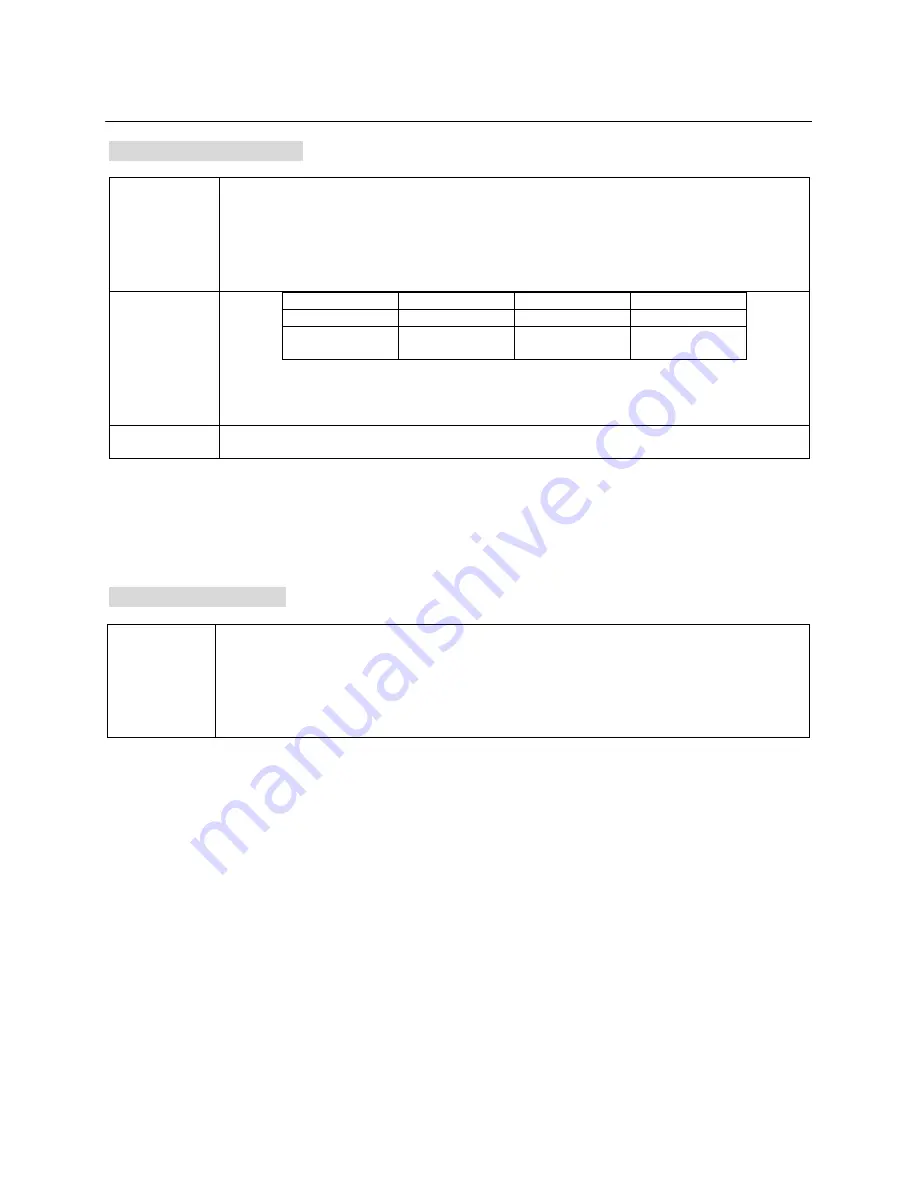
14
LOADER/ MEDIA PLAY
Special MPEG4 Operation
Supported
VIDEO
Format
DivX3.11, 4.x, 5.x, XviD, DivX Pro(Excluding QPEL and GMC)
<NOTE>
Bit rate may fluctuate; Device may skip encoding the high bit rate portions and begin decoding
again when Bit rate returns to normal. Maximum bit rate: 4Mbps.720*480 @30fps, 720*576
@25fps
Aspect Ratio: Although default DivX resolution is 640*480 pixels (4:3), this product supports
720*480 pixels. Video resolution higher than 800 pixels will not be supported.
Supported
AUDIO
Format
Format
MP3
WMA
AC3
Bit Rate
80~348kbps
56~192kbps
128~348kbps
Sampling
Frequency
44.1khz
44.1khz
44.1/48khz
DivX files, including audio and video files, created in the DTS format can only support up to
6Mbps.
When you play a disc whose sampling frequency is higher than 48khz or 320kbps, you may
experience shaking on the screen during playback.
Supported
Subtitle
Smi, Srt, Sub with English
< NOTE ! >
It is normal to experience an occasional pixilation during MPEG4 playback due to clarity of digital contents during
internet downloading.
Some MPEG4 files created on a personal computer may not be played back. That is why Codec Type, Version and
Higher resolution over the above specification is not supported.
This unit supports CD-R/RW written in MPEG4 in accordance with the “ISO9660 format”
Special JPEG Operation
PLAYBACK
WITH
MULTI-
ANGLE
(JPEG)
During playback, press Arrow(
◀▶
▲▼
) buttons to rotate the picture on the TV screen.
◀
: rotate the picture anti-clockwise
▶
: rotate the picture clockwise
▲
: flip the picture vertically
▼
: flip the picture horizontally
Содержание HD-38
Страница 6: ...6 CONNECTIONS HDD Installation ...







































