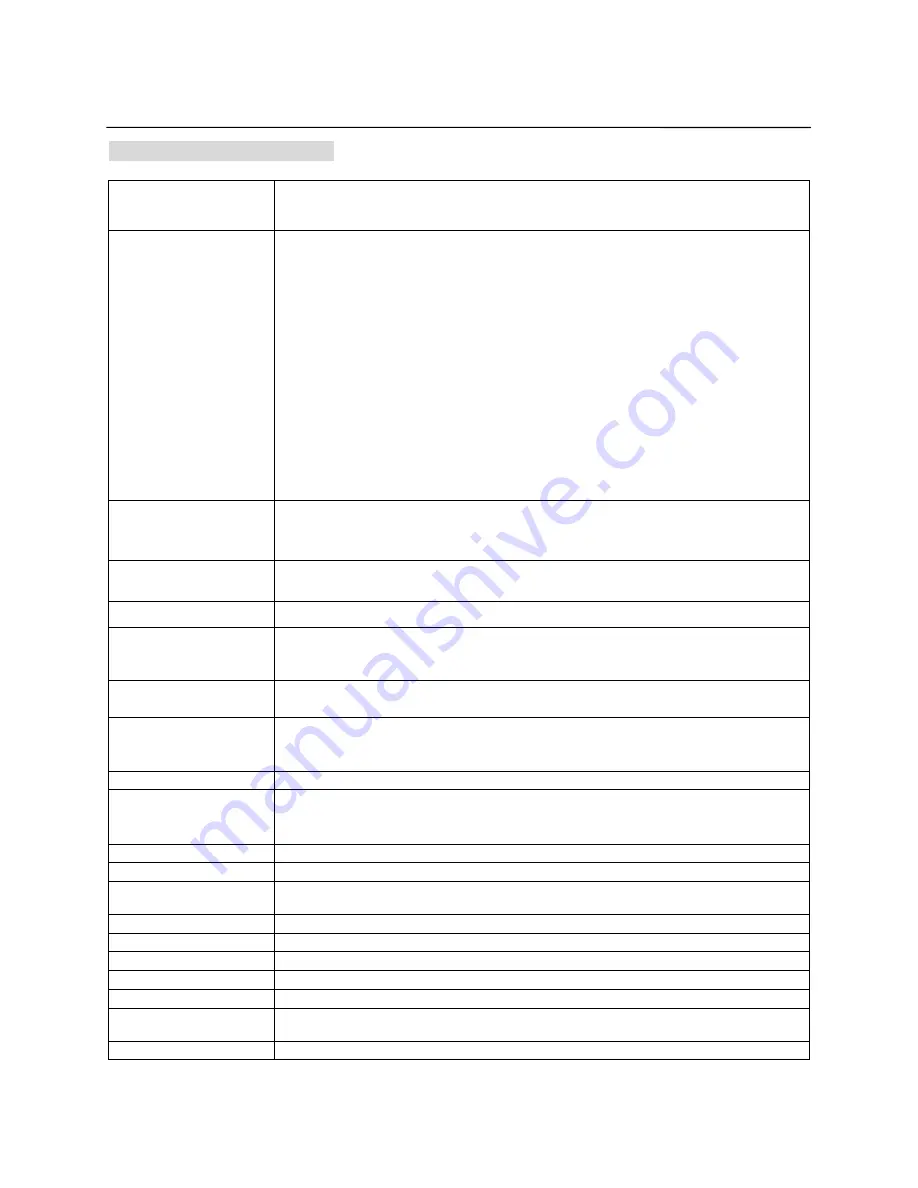
10
HDD(=KARAOKE)
HDD(=KARAOKE) Operation
SELECT
“HDD(=KARAOKE)”
MODE
Turn On the Power of the Player.
On the TOP MENU, click “
HDD
” Icon in order to enter the Karaoke Mode.
If want to go back to the TOP MENU, press “
TOP MENU
” key again.
SONG SEARCH
You can select your desired song by Alphabet, Language, Genre, Song title, Singer Name,
Favorite song on the SONG LIST MENU.
[How to search a song on the SONG LIST MENU?]
Press “
SONG SEARCH
” button to open and close the SONG LIST MENU on the Screen
and search your desired song with following buttons.
LEFT/RIGHT(
◀▶
)
: change LANGUAGE directly and quickly.
[ENGLISH↔PHILIPPINES↔…KOREAN↔MTV↔FAVORITE]
ALPHABET ▲/▼:
go UP/ DOWN between A and Z directly.
PAGE ▲/▼
: go to UPPER or DOWN page of the SONG LIST MENU quickly.
UP/DOWN(▲▼):
go UPPER or DOWN song line by line
GENRE(
/
):
change the Song’s GENRE
SINGER
: sort the SONG LIST MENU with
SINGER Name
or
Song Title.
INITIAL CHARACTER INPUT with NUMBER(0~9):
Input the Initial Character
of
Song Title
or
Singer Name
directly to search the desired song quickly.
E.g.) It’s My Life=
Input “I, M, L” only.
ENTER
Press “
ENTER
” button to start the selected song.
Press “
ENTER
” button to reserve the selected song on the screen song list or after
inserting desired song number with number buttons. You can book up to 99 songs.
TEMPO -/+
Press ‘
TEMPO
+
” repeatedly to play a song faster and press ‘
TEMPO
-
’ repeatedly
during singing to play a song slower.
KEY b/#
Press ‘
KEY b/#
’ to modify the KEY of the music to match your vocal.
MALE / FEMALE
Male Icon:
Press ‘
M/F’
key one time to move to the Male KEY directly.
Female Icon:
Press
‘M/F’
key twice to move to the Female KEY at one time.
Return Icon:
Press
‘M/F’
key 3 times to go back to Standard Key.
MELODY(L/R/ST
=MPX)
Melody OFF/ SOFT/ MIDDLE/ STRONG
mode change for MIDI songs.
Multiplex: VOCAL AUTO/ ON/OFF control
for VOCAL song.
NUMERIC(0-9)
You can press your desired Song Number and press “
PLAY
” button to play.
Eg) Song Number is 1234, Press 1-2-3-4 by order and press “
PLAY
” or “
ENTER
” to start
playback.
PROGRAM(=ENTER)
You can reserve your desired song on the screen up to 99 songs.
CANCEL
You can remove the songs from the booking list in reverse chronological order by pressing
“
CANCEL”
button.
Also, you can remove the Wrong Number input.
BGV
Press “
BGV
” key to change the Karaoke Background Video at stop mode only.
VIDEO-IN (MIDI only)
Press “
VIDEO-IN
” key to change the Karaoke BGV with the External Video Input .
1st RESERVE
You can reserve a certain song in advance at first location on the reserved song list.
Press “
1st RES
” button after selecting of your desired song.
LYRIC
Press “
LYRIC
” button to open or close the song’s lyric on the TV screen
F. COLOR
Press “
F.COLOR
” key to change the
Font Color
of Lyrics
REPLAY
Press “
REPLAY
” to restart from the beginning of the current played song.
1st VERSE
Press “
1
ST
VER
” key to sing only the 1st VERSE of MIDI song.
APPLAUSE
Press “
APPLAUSE
” to get the applause sound effect whenever you want.
RANKING
(AUDIO)
SCORE RANKING ON/OFF
VOCAL ON/OFF control for VOB Karaoke files.
INFO
Press “
INFO
” to see the information of the current played song.
Содержание HD-38
Страница 6: ...6 CONNECTIONS HDD Installation ...





















