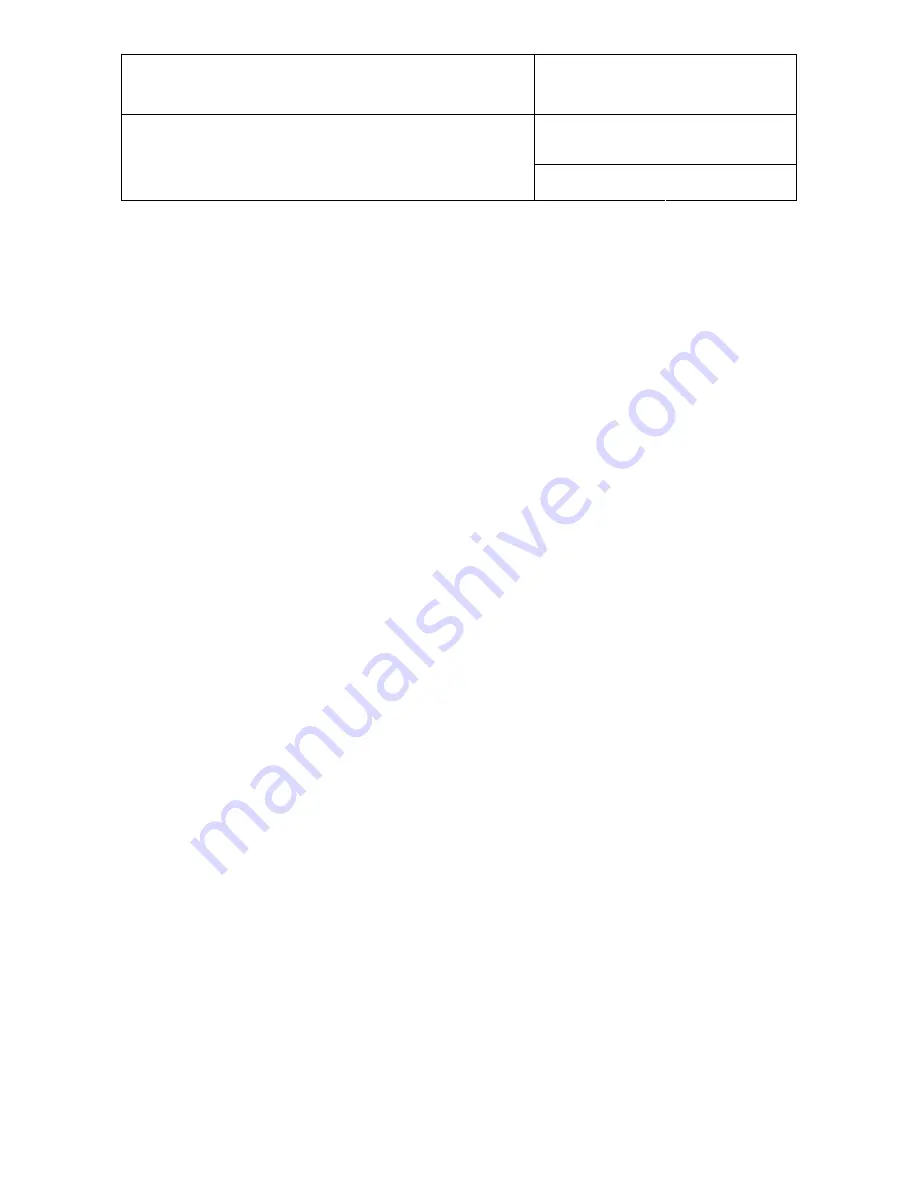
IN-E-HyFlex-V4_10
Rotronic AG
Bassersdorf, Switzerland
Document code
Unit
Instruction Manual
Document Type
HygroFlex transmitter version 4: instruction
manual
Document title
Page
2
of 61
© 2006; Rotronic AG IN-E-HyFlex-V2_10.doc
Contents
Re-attaching the ribbon cable (cover with optional display and keypad) .........................21



































