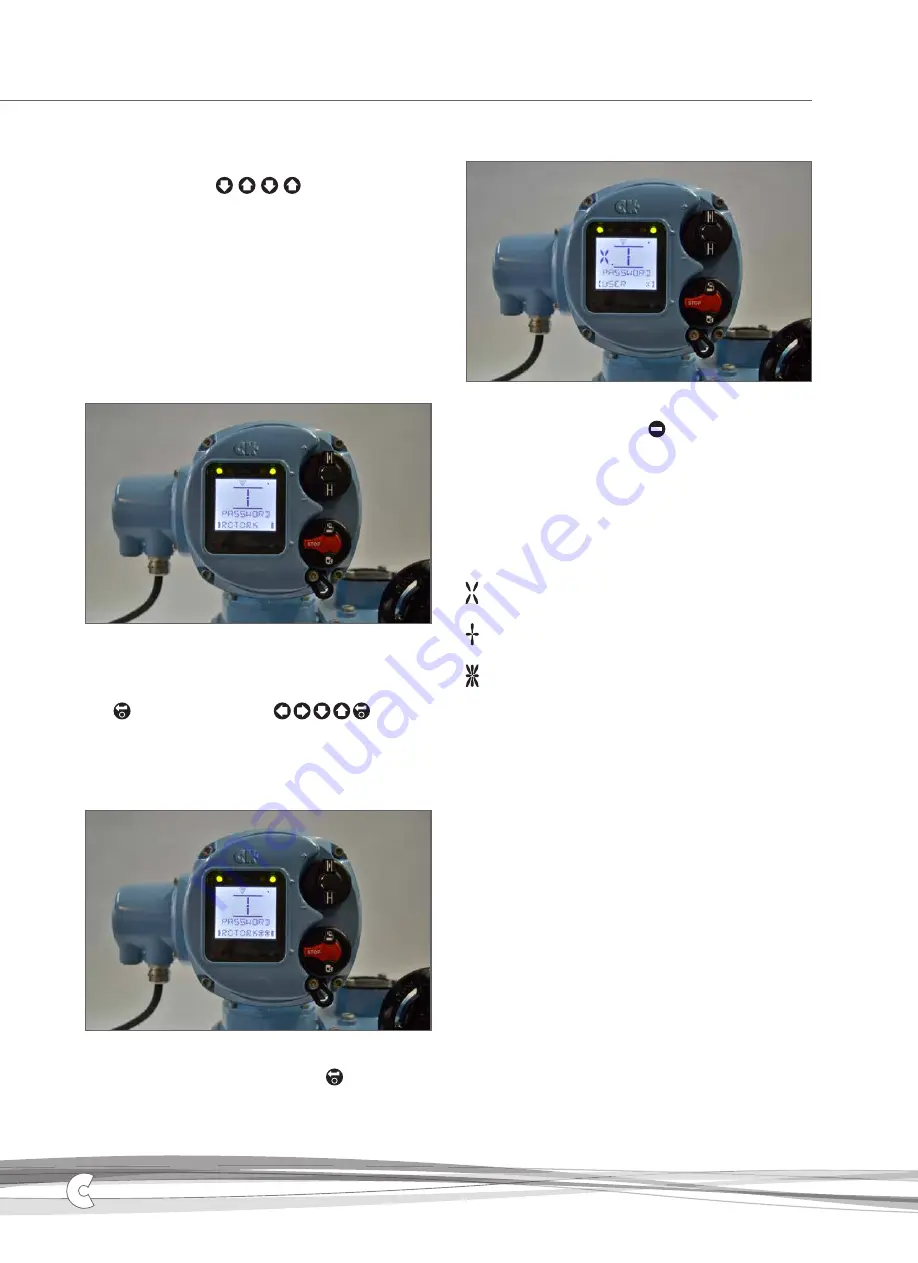
Centronik Interface - Basic Settings - Local Controls
Entering Configuration mode
To access configuration mode with the local selectors, input the
following sequence:
Each command input must be completed within 1 second of
the last and the selector knob must return to its default rest
position between each input.
Entering the User Password
The password entry process involves the same basic steps as any
other setting within the Centronik configuration.
First you will be presented with the current setting value as a read
only item (see Fig. 1). This is indicated with a solid block either side
of the value.
Fig. 1 Default password shown as read only.
By default, all Centronik Control modules will be configured with
the user level password: ROTORK
Press to confirm this entry or use to enter a
different password. For instruction on changing the user password,
refer to PUB111-005.
The arrow behaviour will indicate the setting value is in edit mode
and blank spaces will also be filled (see Fig. 2).
Fig. 2 Default password shown in edit mode.
Confirm ROTORK as the password by inputting .
Once the correct password has been entered, a confirmation
message will appear to indicate the current access level (see Fig. 3).
Fig. 3 Default password entered and access level confirmed as User.
Exit to the main menu by inputting
.
There is a symbol assigned to each access level for Centronik
configuration changes. This will be displayed to the left of the
position value for the duration of the session. Each confirmation
message provides a visual prompt to correlate the symbol to an
access level.
The symbol shown to the left side of the display will reference the
following permission levels:
User level permission to provide basic access to settings
for commissioning and configuration purposes.
Super User level permission to provide access to more
advanced setting features.
Service level permission to access Centork Engineer
settings.
A4
US
US
A4
US
A4
US
A4
A4
US
US
A4
US
A4
A4
US
6





















