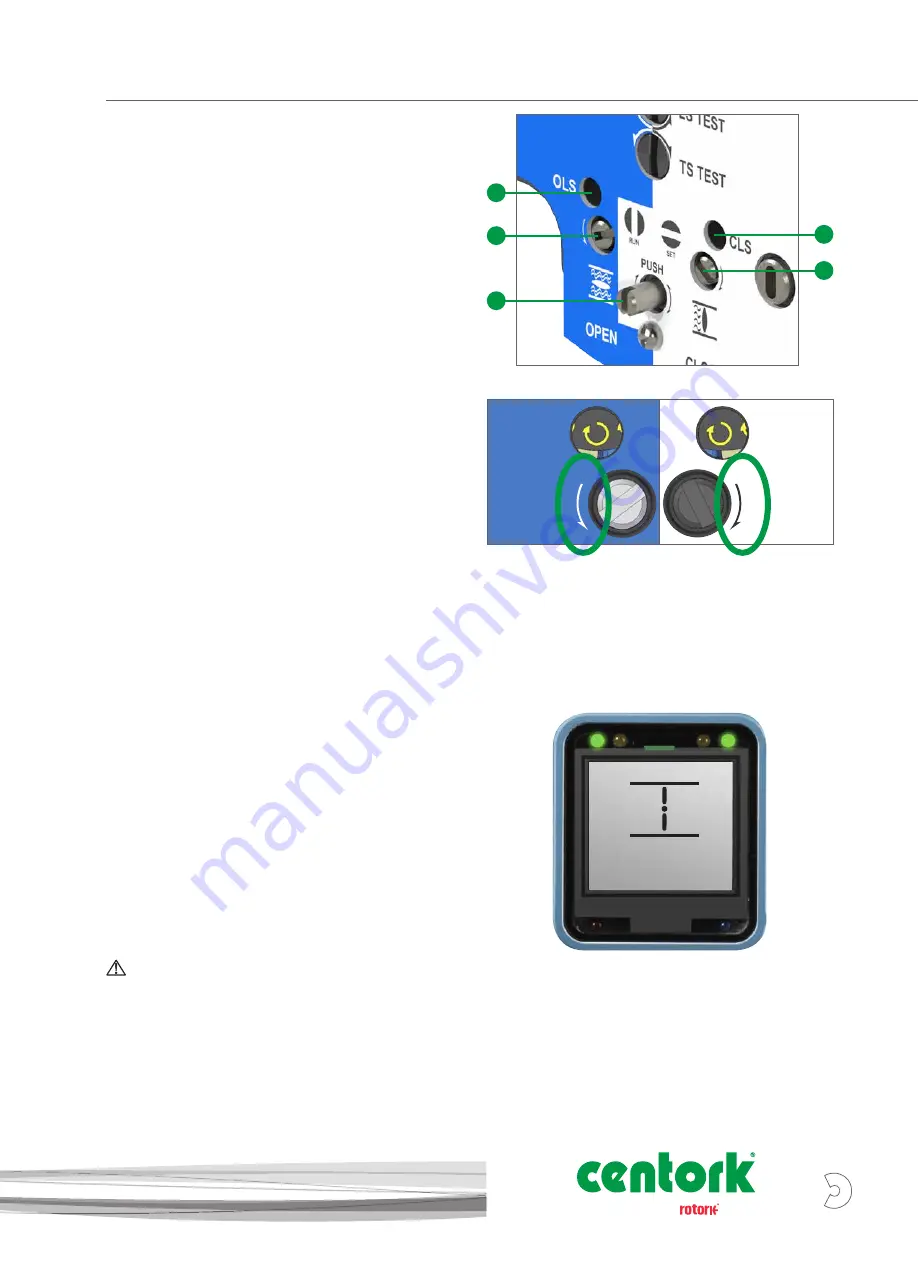
F
Centronik Interface - Basic Settings - Mechanical Switch Mechanism
Set Position Limits
F
OLS Indicator Window
G
OLS Adjustment Screw
H
Drive Clutch Shaft
I
CLS Indicator Window
J
CLS Adjustment Screw
1) Move actuator to the valve CLOSED position using handwheel
operation.
2) Using a flat screwdriver, depress the Drive Clutch Shaft and
rotate to “Run” position as shown on the switch mechanism
faceplate.
3) The CLS Adjustment Screw must now be rotated to make
the closed limit switch inside the switch mechanism. The CLS
Indicator Window will show one of four possible symbols.
Please refer to Figure 1 on page 16 for direction input.
4) Depending on where the mechanism is in the cycle, it is
possible that the switch will be approached from the wrong
direction, in which case it is necessary to move through the
limit and approach it from the correct direction. This is done to
avoid the need to wind through the whole mechanism to reach
the limit position. The correct direction to approach the limit is
shown by the arrow next to the Adjustment Screw input.
5) Perform two checks to confirm the CLOSED limit position
switch has been made correctly.
a. The feel of the Adjustment Screw will noticeably change
providing more mechanical resistance at the switching
point of the contact.
b. Confirm the switch has been made by checking the
CLOSED limit symbol is shown on the Centronik display.
6) Using a flat screwdriver, depress the Drive Clutch Shaft and
rotate to “Run” position as shown on the switch mechanism
faceplate.
7) Rotate the CLS and OLS Adjustment Screws a small amount in
both directions to re-engage the mechanism drive. A click will
be heard as the drive drops back into engagement and the
adjustment screws will no longer move in either direction.
This must be done or the limit will be lost when the
actuator is moved.
G
H
I
J
CLOSELIM
DEMO
CLS
OLS
A4
US
US
A4
US
A4
US
A4
A4
US
US
A4
US
A4
A4
US
15
A
Brand
























