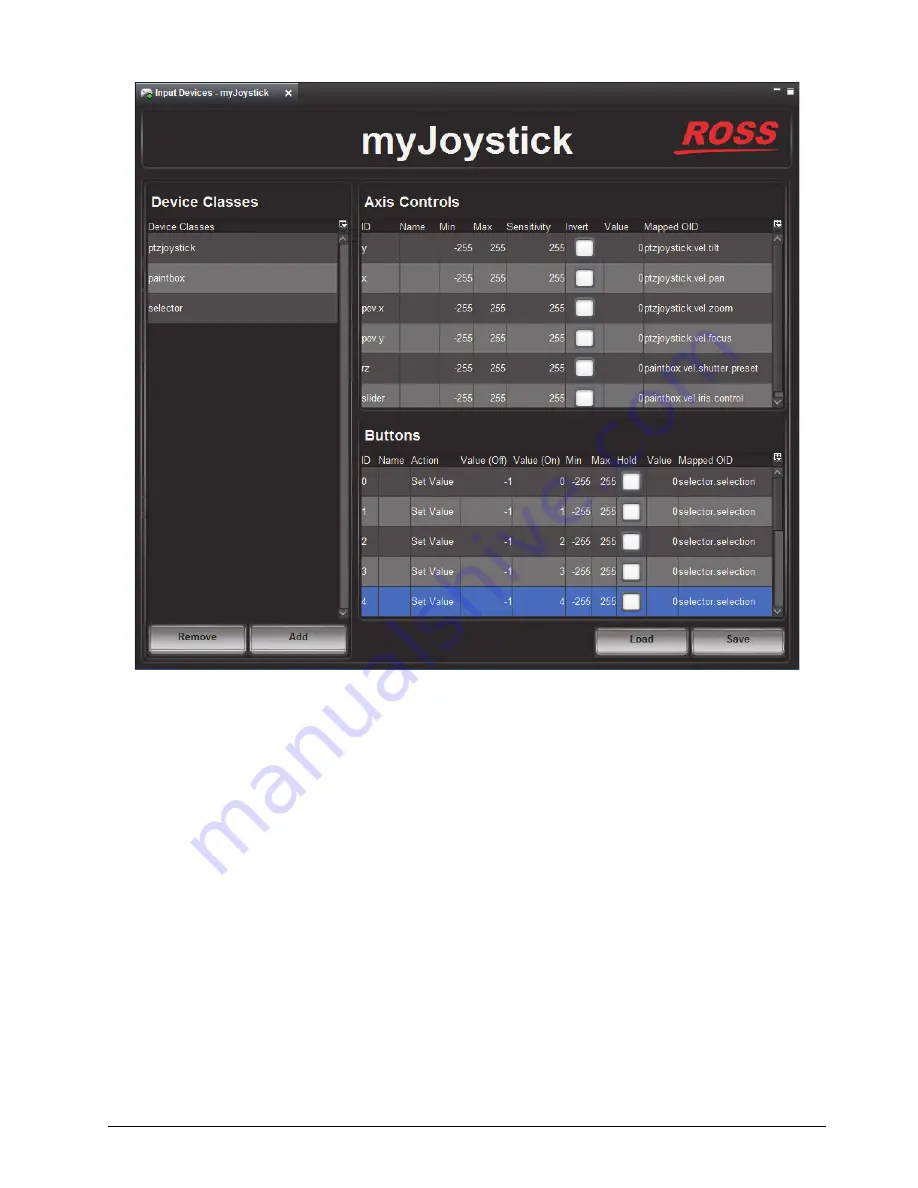
PIVOTCam Control Panel User Guide (1.2)
Adding a USB Joystick or Other USB Controller • 5–3
Figure 5.3
- Mapping USB Controller Data to PIVOTCam Control Panel Parameter OIDs
12.
Create mappings for the parameters you want the controller to control.
When you create mappings, you link data items reported by the controller to parameters (OIDs) in the
PIVOTCam Control Panel.
Tip
: To determine which
Axis Controls
and
Buttons
correspond to physical controls on the controller, move
the controller’s joystick and push its buttons while observing changes in the
Value
column.
Relevant columns in the
Axis Controls
mapping table are as follows:
•
ID
- The ID of the control, as reported by the controller. This is not configurable.
•
Name
- You can name the controls for future reference. (optional).
•
Sensitivity
- Responsiveness of the input. This is configurable.
•
Invert
- When selected, reverses the direction of joystick motion required to move the axis. For example, if
the camera is ceiling mounted, select
Invert
for pan and tilt so when you move the joystick, the camera
moves as desired.
•
Value
- Shows the current data value reported by the controller. This is useful for testing.
•
Mapped OID
- Specify the parameter OID from the PIVOTCam Control Panel to be mapped to the control.
Содержание PIVOTCam
Страница 1: ...PIVOTCam Control Panel User Guide Version 1 2...
Страница 4: ......
Страница 12: ...2 4 System Setup PIVOTCam Control Panel User Guide 1 2...
Страница 52: ...5 8 Adding a USB Joystick or Other USB Controller PIVOTCam Control Panel User Guide 1 2...




















