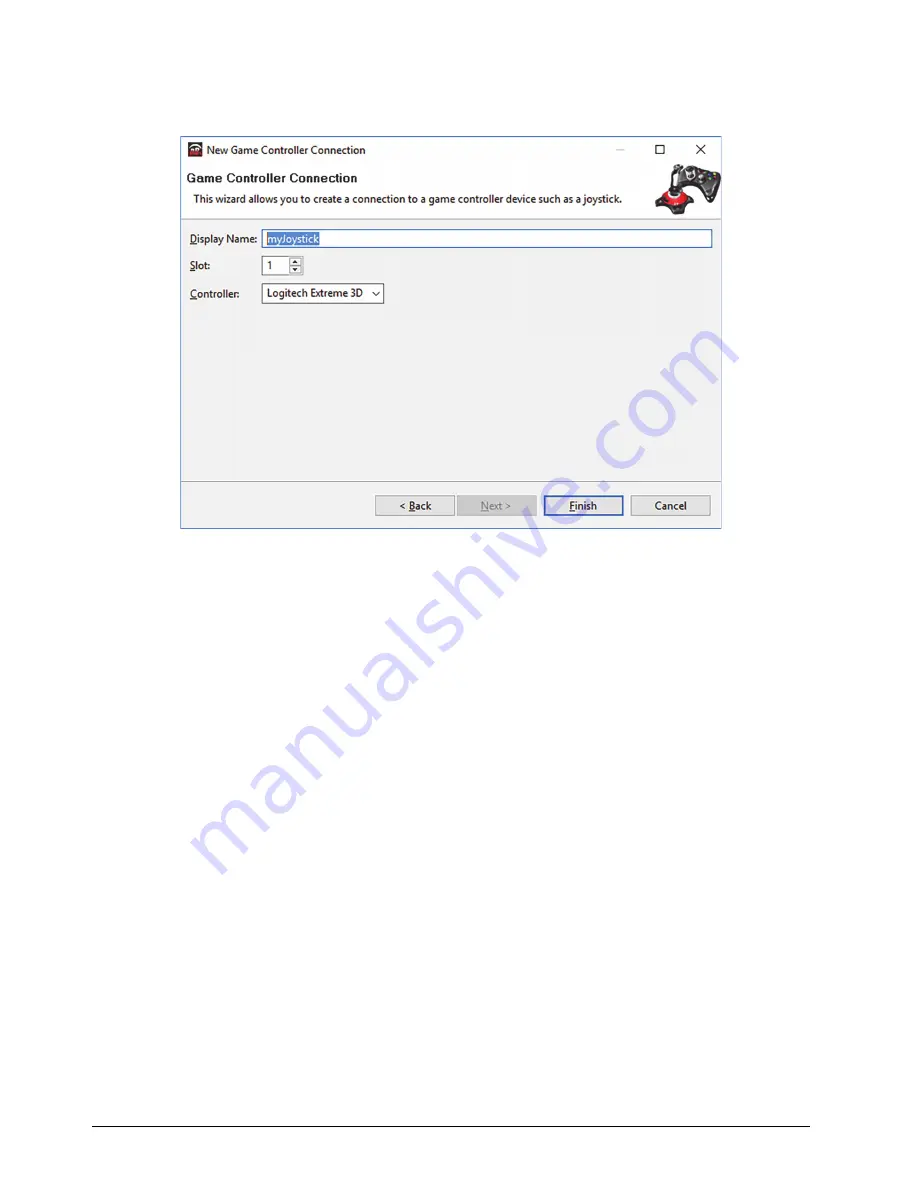
5–2 • Adding a USB Joystick or Other USB Controller
PIVOTCam Control Panel User Guide (1.2)
5.
In the
Wizards
list, expand
Game Controller
, and then double-click
New Game Controller
.
The
New Game Controller Connection
dialog box appears.
Figure 5.2
- Connecting to a USB Controller
6.
In the
Display Name
box, type a name for the controller.
7.
In the
Controller
list, select the type of USB controller you plugged in.
Note
: If the controller type is not on the list, either it was not detected or it is already registered in DashBoard.
8.
Click
Finish
.
A node for the controller appears within the
Input Devices
node in the DashBoard
Component Tree
. The
node has the name you provided for the controller.
9.
In the
Component Tree
, expand the
Input Devices
node, and then double-click the controller node you added.
The configuration interface for the controller appears.
10.
In the
Device Classes
list, add a new device class named
paintbox
.
11.
In the
Device Classes
list, add a new device class named
selector
.
Содержание PIVOTCam
Страница 1: ...PIVOTCam Control Panel User Guide Version 1 2...
Страница 4: ......
Страница 12: ...2 4 System Setup PIVOTCam Control Panel User Guide 1 2...
Страница 52: ...5 8 Adding a USB Joystick or Other USB Controller PIVOTCam Control Panel User Guide 1 2...





















