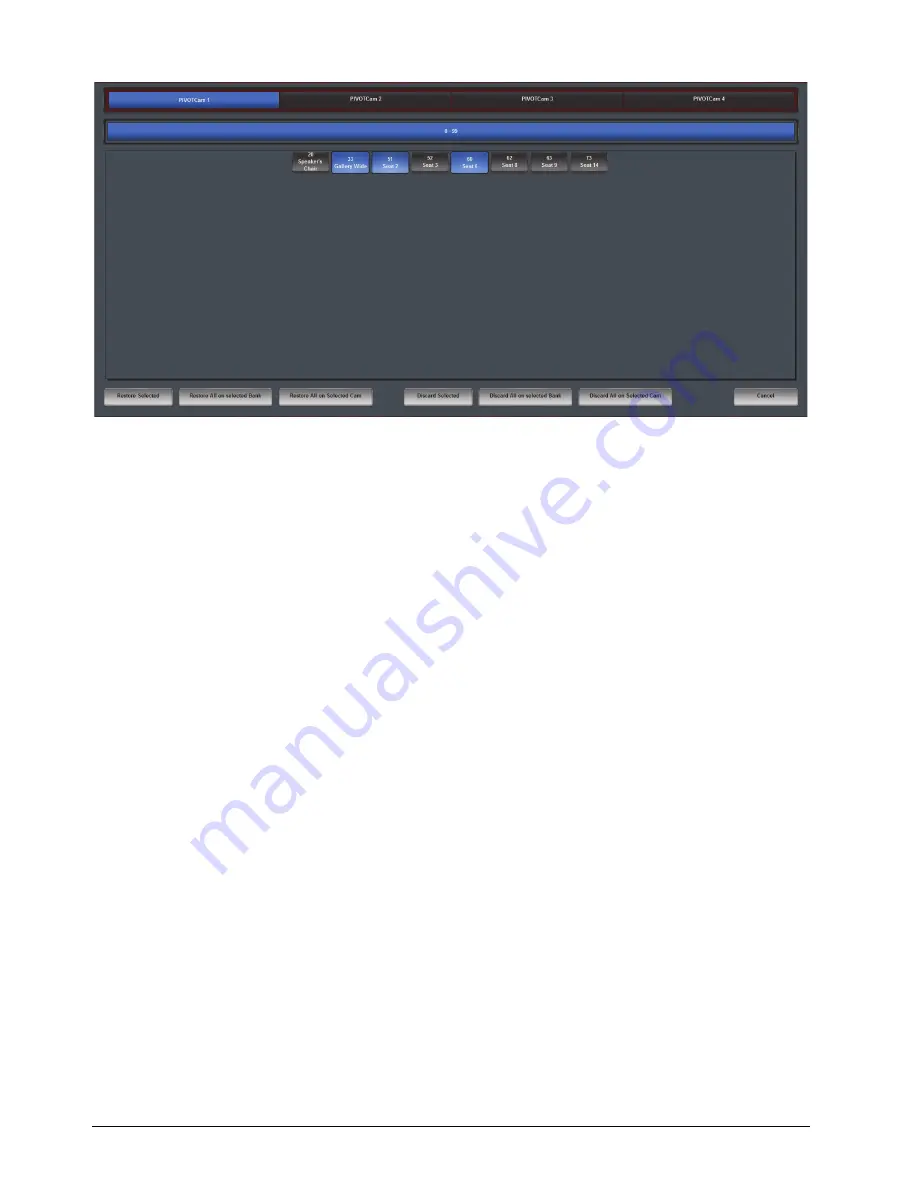
4–16 • Using the PIVOTCam Control Panel
PIVOTCam Control Panel User Guide (1.2)
Figure 4.12
- Restoring Deleted Shots
6.
If you want to restore individual shots:
a.
Tap the shot buttons for the shots you want to restore.
The shot buttons turn blue to indicate that the shots are selected.
Tip
: If you accidentally tapped the wrong shot button, tap it again to deselect it.
b.
Tap the
Restore Selected
button.
The shots are restored.
7.
If you want to restore all deleted shots for the selected shot bank, tap the
Restore All on Selected Bank
button.
The shots are restored.
8.
If you want to restore all deleted shots for the selected camera, tap the
Restore All on Selected Cam
button.
The shots are restored.
To discard deleted shots:
1.
Tap the camera button corresponding to the camera that had the shots you want to discard.
2.
Tap the shot bank button for the bank where the shots were stored.
3.
On the
Store/Recall Shots
tab, tap the
Delete Shots
button.
The
Delete Shots
button turns blue, to indicate that the panel is in shot deletion mode.
4.
Tap the
Show Deleted Shots
button.
5.
An interface for managing deleted shots appears (
Содержание PIVOTCam
Страница 1: ...PIVOTCam Control Panel User Guide Version 1 2...
Страница 4: ......
Страница 12: ...2 4 System Setup PIVOTCam Control Panel User Guide 1 2...
Страница 52: ...5 8 Adding a USB Joystick or Other USB Controller PIVOTCam Control Panel User Guide 1 2...

























