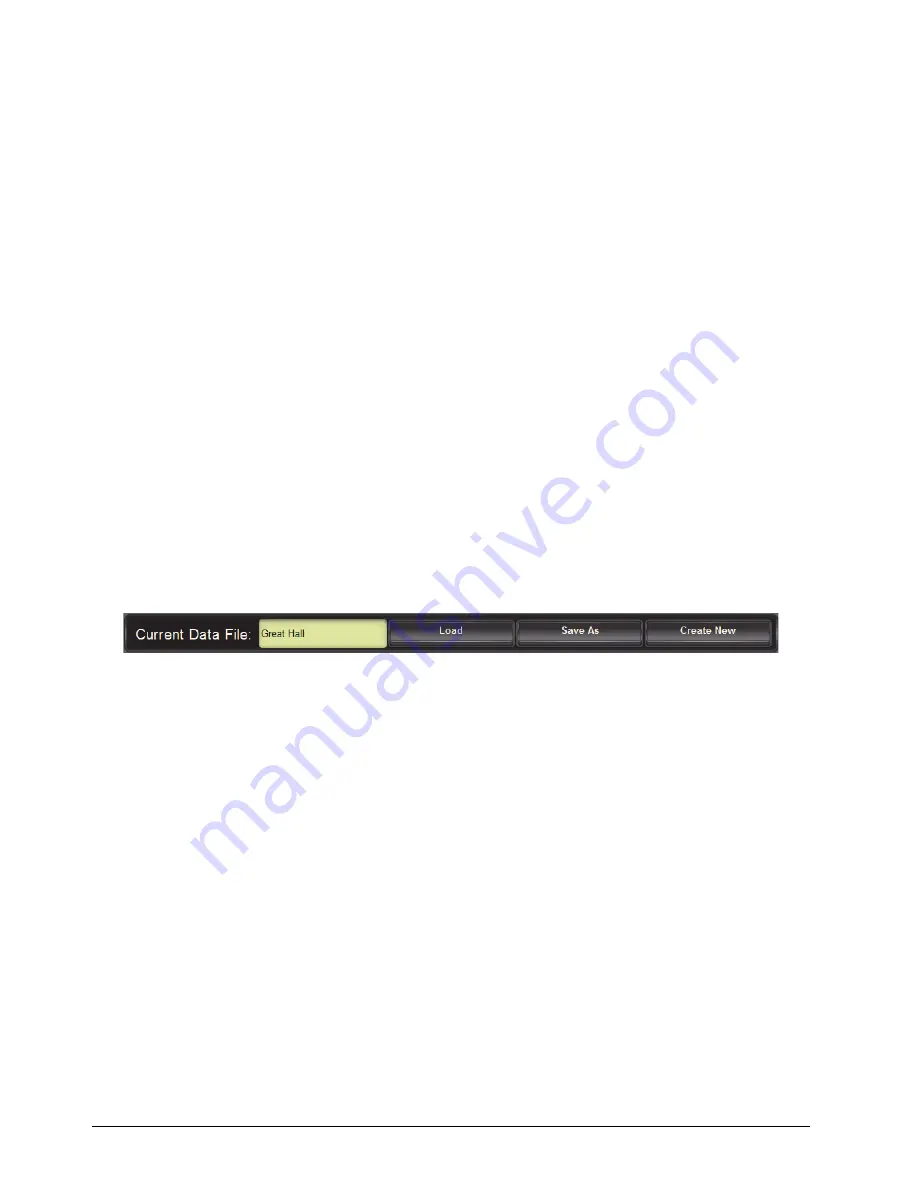
4–4 • Using the PIVOTCam Control Panel
PIVOTCam Control Panel User Guide (1.2)
Selecting the Store Mode
Store mode controls the behavior of the panel after you store a shot:
•
One-Time
— After you store a shot, the panel reverts to shot recall mode.
This option reduces the risk of someone accidentally overwriting shots. If someone thinks the panel is in shot
recall mode when it is actually in shot storage mode, they may tap a shot to recall it, but instead the shot is
overwritten.
•
Hold
— After you store a shot, the panel remains in shot storage mode.
This option enables you to store or delete several shots in succession without having to re-enter shot storage
mode.
Deleting Cameras
To delete a camera:
1.
Tap the
Config Cameras
button.
The camera configuration interface appears.
2.
In the camera list, tap the entry for the camera you want to delete.
3.
Tap
Delete
.
4.
When prompted to confirm that you want to delete the camera, tap
Delete
.
Saving and Loading Data Files
You can create data files that contain camera configuration data and shot data. The camera configuration interface
includes a data file area (
Figure 4.3
- Data File Area
The data file area shows the name of the current data file, and includes the following buttons:
•
Create New
— Creates a new, blank data file, and clears all data in the control panel. Use this option to begin a
new project. Any changes you make in the control panel are immediately saved to the new data file.
•
Save As
— Saves all current data in a new data file. If you continue to make changes in the control panel, they
are immediately saved to the new data file.
•
Load
— Loads a saved data file. After you load a data file, any changes you make in the control panel are
immediately saved to the data file.
To create a new, empty data file:
1.
Tap the
Config Cameras
button.
The camera configuration interface appears.
2.
In the data file area, tap
Create New
.
The
Create New Data File
dialog box appears.
3.
In the
File Name
box, type a name for the new data file.
Содержание PIVOTCam
Страница 1: ...PIVOTCam Control Panel User Guide Version 1 2...
Страница 4: ......
Страница 12: ...2 4 System Setup PIVOTCam Control Panel User Guide 1 2...
Страница 52: ...5 8 Adding a USB Joystick or Other USB Controller PIVOTCam Control Panel User Guide 1 2...






























