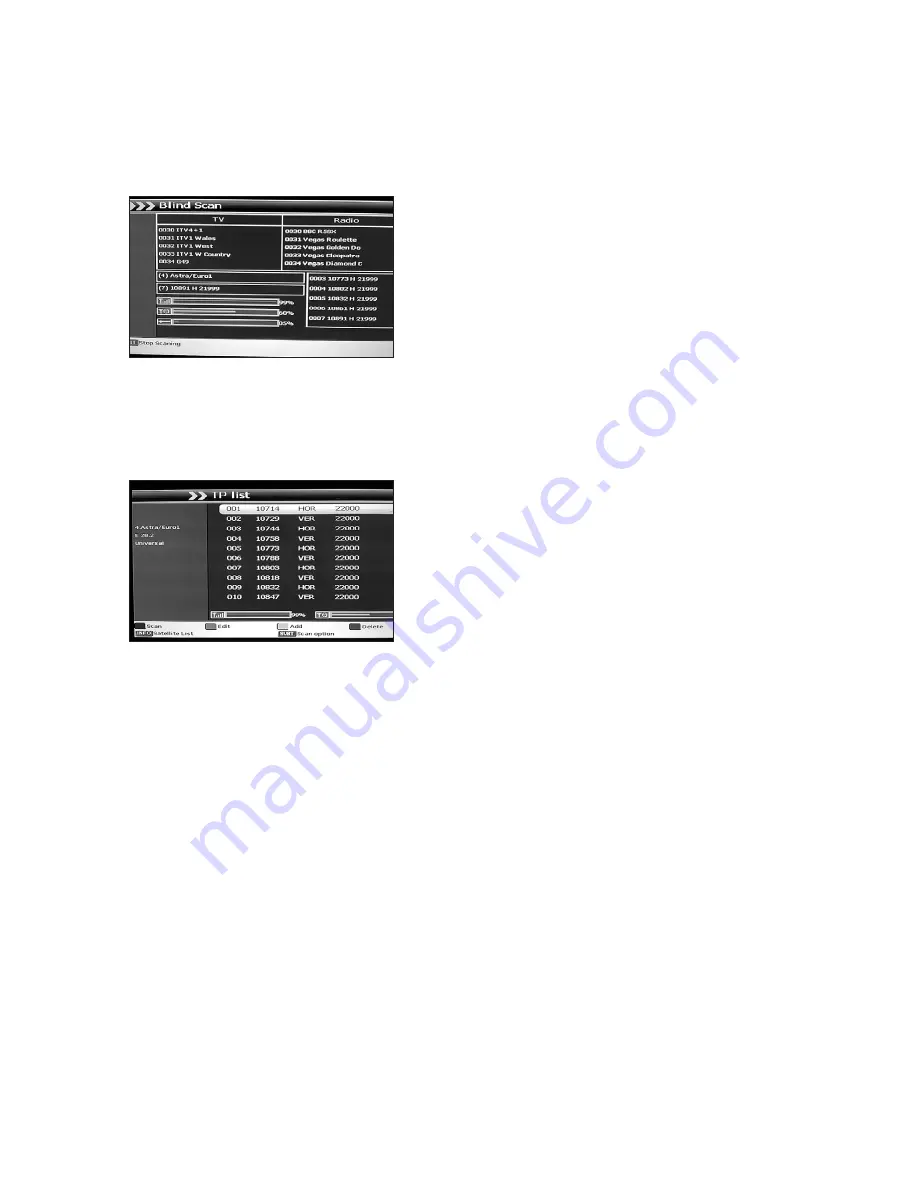
•
BLUE Button – Delete:
Use the CH+- keys to select the Satellite you wish to delete the
press the BLUE button and OK to confirm. WARNING,USE WITH CAUTION – The Satellite
will be permanently deleted.
•
SUBTL Button - Scan Option:
Refer to section 6.1 for SCAN OPTION settings.
•
TXT Button - Blind Scan:
Press the TXT button
to initiate a BLIND SCAN on the selected Satellite.
This will find and store all available transponders
and Programmes available.
This is great for finding new channels from
existing satellites and ones that have
changed their settings.
6.3 Transponder List
This feature lists all the Transponders on the
currently selected Satellite and enables the user
to SCAN, EDIT, ADD or DELETE them. In addition
there are another two soft keys providing access to
the SATELLITE LIST and SCAN OPTIONS. Using
the CH+- buttons scroll down to TRANSPONDER
LIST and press OK.
•
RED Button - Scan:
Use the CH+- button to select the Transponder you wish to scan.
Press the RED Button to initiate a SCAN on the selected Satellite.
•
GREEN Button – Edit:
Pressing the GREEN button enables the following parameters of
the selected Transponder to be edited; FREQUENCY, SYMBOL RATE, POLARITY, N-PID
and T-PID. Use the numeric keys and the VOL+- to edit. Then press EXIT and OK to save
your changes.
•
YELLOW Button – Add:
: Add a new Transponder. Using the CH+-, VOL+- and the
numeric keys edit the FREQUENCY, SYMBOL RATE, POLARITY, N-PID and T-PID settings.
Then press EXIT and OK to save your changes.
•
BLUE Button – Delete:
Use the CH+- keys to select the Transponder you wish to delete
then press the BLUE button and OK to confirm.
WARNING, USE WITH CAUTION – The
Transponder will be permanently deleted.
•
SUBTL Button - Scan Option:
Refer to section 6.1 for SCAN OPTION settings.
•
INFO Button - Satellite List:
Lists all the Satellites. From here you can select a different
satellite and view the associated Transponders.
23





















