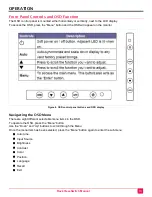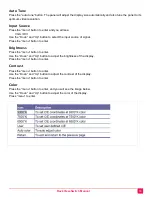RackView-Switch Manual
24
Appendix E
—
RackView with Integrated KVM Switch
RackView Option with Integrated KVM Switch
The RackView-Switch series can be configured with an integrated 8-port DVI USB KVM switch with audio
switching function. Using the KVM switch option, up to eight 8 DVI/USB-enabled multimedia computers with
DVI video interfaces, USB2.0 devices and a set of speakers can be connected directly to the RackView-Switch
drawer. With the included 2-port USB2.0 hub, you can share data from the USB devices to all connected
servers.
The DVI USB KVM console supports 1280 x 1024 video resolution when integrated with the RackView-Switch
17" and 19" models, and up to 1600 x 1200 when integrated with the RackView-Switch 20" model.
The integrated KVM switch is mounted at the rear of the RackView unit, in a compact 1U package
The available switch option is;
KVM-8TDVI/A1 An 8-port single-user DVI/USB/Audio switch
When ordered as a complete kit (Ra KVM Switch), the RackView and the Switch are connected
internally. All that is required is to connect the CPU cables (DVI, USB, Audio) from the rear panel of the switch
to the host PC/Servers.
The RackView can then be used to select and operate the attached PC’s/Servers.
KVM Switch Model – Rear Panel View
KVM-8TDVI/A1
8-port KVM Switch
DVI/USB/Audio
Figure 7 RackView integrated KVM switch model
8-Port KVM Switch Interface
User Port
1 x DVI-D video interface
2 x USB-HID Type A for Keyboard and mouse
2 x USB2.0 Type A for USB2.0 device connection
2 x 3.5mm analog audio
1 x DC power jack
CPU Ports, 1-8
8 x DVI female
8 x USB type B
8 x 3.5mm analog audio
Table 4. 8-port digital KVM switch connector specification
A unique feature of the 1x8 DVI USB KVM switch is that the audio can be either switched with the video or not
switched. The advantage is that, for example, you can have the audio from PC #1 playing while viewing and
controlling CPC#5. This binding and unbinding feature also applies to the integral 2-port USB hub. You can be
printing a document from PC #1 while viewing and controlling a different PC.